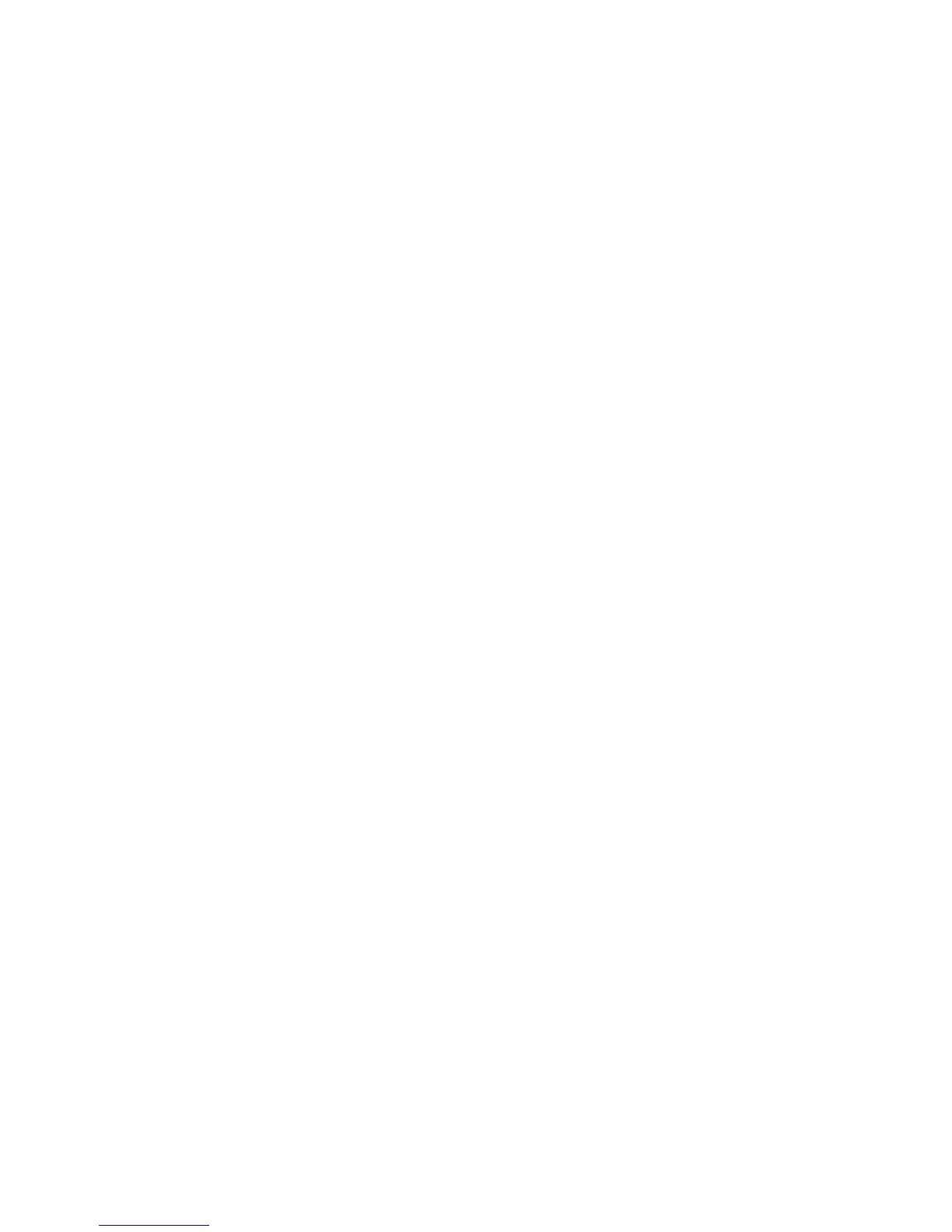Network Configuration
ColorQube 9301/9302/9303 Multifunction Printer 49
System Administrator Guide
field is typically sAMAccountName. Do not use wildcard characters if you want a search for a specific
person to return an exact match.
Configuring Custom Filters
1. Click Custom Filters at the top of the LDAP Server page.
2. To configure an LDAP Authentication filter, under LDAP Authentication, select Prepend Domain
Name. This setting prepends the base DN to a user Relative Distinguished Name (RDN) when
authenticating the user. Use the Common Name (CN) attribute to specify USERID in the base DN.
Notes:
If Authenticated User is selected for Login Credentials to Access LDAP Server, some
UNIX/Linux LDAP servers can require setting the Prepend Domain Name attribute.
For more detail on Base DN formatting, refer to the RFC 2849 - LDAP Data Interchange Format
(LDIF) Technical Specification on the IETF website.
3. To configure an LDAP Authentication filter, under Email Address Book Filter, select Enable Custom
Filter.
4. Type the LDAP search string or filter that you want to apply in the field. The filter defines a series of
conditions that the LDAP search must fulfill to return the desired information. For example, to find
people only, type (ObjectClass=Person)&(cn=LDAP*).
5. To configure an LDAP Authentication filter, under User ID Query Filter, select Enable Custom Filter.
6. Type the LDAP search string or filter that you want to apply, where LDAP represents the string
provided for the query. The filter defines a series of conditions that the LDAP search must fulfill to
return the desired information. For example, to find the user with an sAMAccountName of Bob, type
(objectClass=user) (sAMAccountName=Bob).
7. Click Apply to save the new settings or Undo to retain the previous settings.
