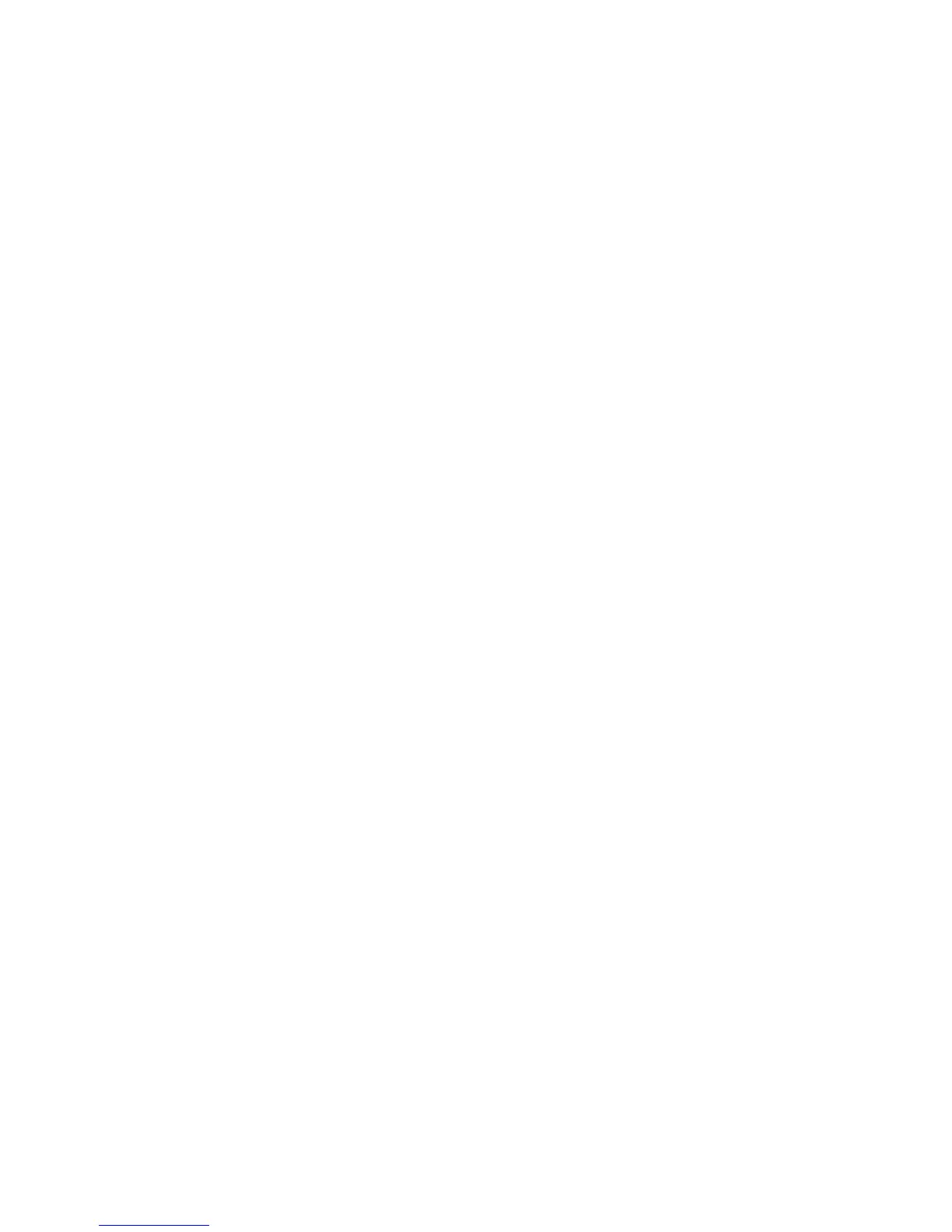Security
ColorQube 9301/9302/9303 Multifunction Printer 63
System Administrator Guide
Setting Paper Tray Print Permissions
1. On the Paper Trays page, under Role State, next to each tray, select Not Allowed to restrict users
from using the tray.
2. Click the Lock icon to lock all trays or click the Unlock icon to unlock all trays.
3. Click Save.
Setting Application Print Permissions
1. On the Applications page, click Add New Application.
2. Under Application List, select an application.
3. Under Role State, next to Printing, Color Printing, or 1-Sided Printing, select Not Allowed to restrict
users from using the printing method.
4. Click Save to apply the new settings or Cancel to return to the previous screen.
Managing the List of Applications
Application Manager allows you to associate Application IDs with an Application Group. Application
Group Names for common application types appear in the table at the bottom of the Application
Manager page. The associated Application IDs appear next to each of the Application Group Names. An
Application ID identifies the application from which the job was sent. To control print permissions for an
application, the Application ID of the application must be associated with an Application Group Name. If
you send a job from an application that is not in the default list, a new Application ID appears in the
Custom Application ID list.
1. On the Applications page, click Application Manager.
2. To associate a custom Application ID with an existing Application Group, under Actions, click Merge
With.
a. Under Merge With the Application Group, select an application from the menu.
b. Click Save.
3. To create a new Application Group, under Actions, click Make This A Group.
a. Under Application Group Name, type a name for the group.
b. Click Save.
4. To delete a custom Application ID, under Actions, click Delete.
5. To delete or disassociate a custom Application ID from an Application Group Name, under Actions,
click Manage next to an Application Group Name.
a. Click Un-Merge to disassociate the Application ID, or click Delete to delete the Application ID.
b. Click Close.
6. To create a custom Application ID, click Add Manually.
a. Under Application ID, type an Application ID.
b. Click Save.
7. Click Close to return to the Applications page.
Creating Authenticated User Roles
To edit permissions for a specific group of users, you must first create a role.
