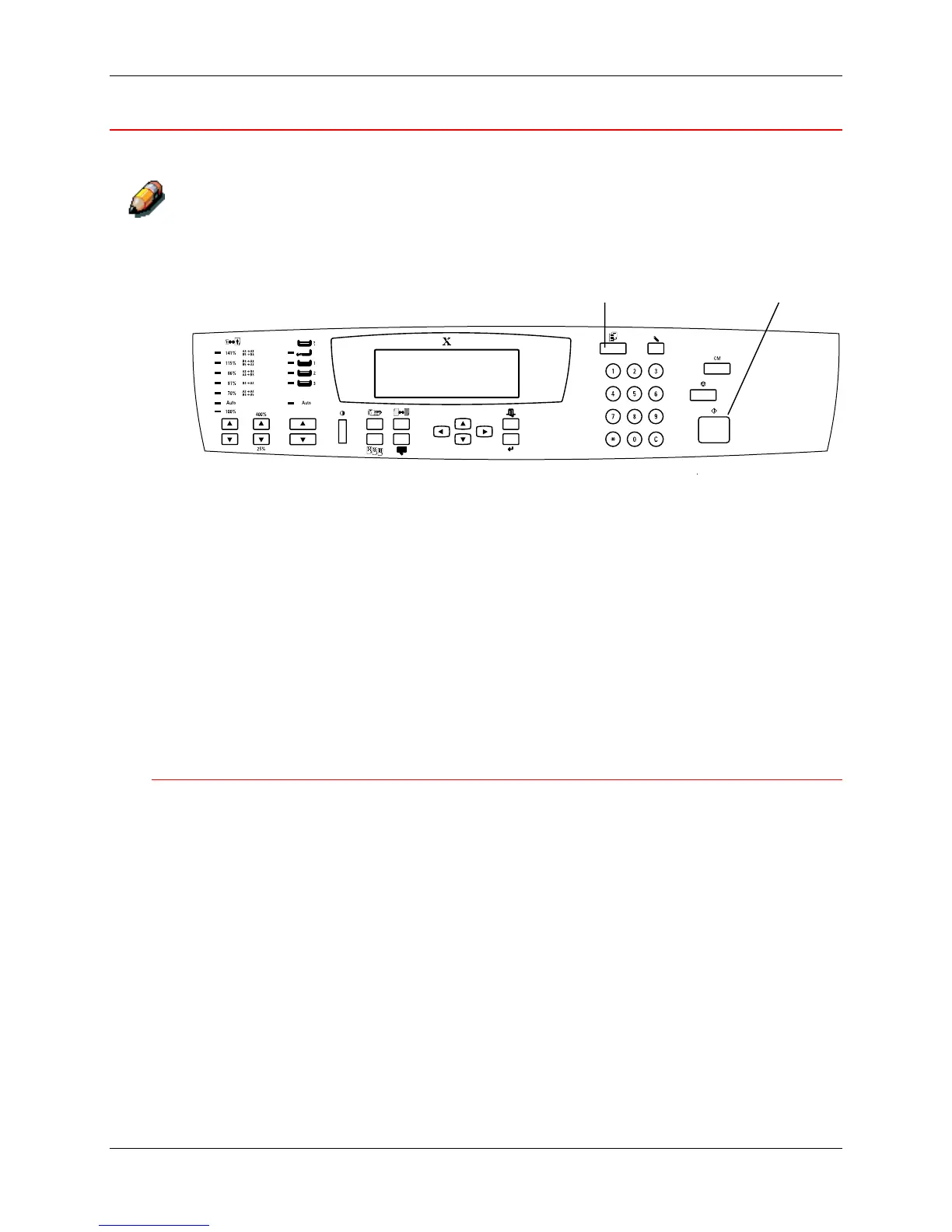1. Setting up the DocuColor 2006 Printing the Test Page
1-72 Xerox DocuColor 2006
Making a test copy from the Scanner
For a quick overview of the Scanner Control Panel, refer to Getting to know
the DocuColor 2006.
1. Ensure that READY is displayed on the Printer Control Panel screen.
2. Lift the Scanner cover and place an original on the Document Glass.
3. Press the Copy button to enter Copy mode.
4. Press the Start button on the Scanner Control Panel.
After a moment the copy is delivered to the Output Tray on the top of the
Printer.
5. Remove the original from the Document Glass.
The next step
Perform one of the following steps:
• If you are adding memory to the Printer, go to the Adding memory to the
Printer procedure.
• If you are adding memory to the Scanner, go to the Adding memory to
the Scanner procedure.
• If you are not adding memory, go to Getting to know the DocuColor
2006.
301003
Copy button Start button
