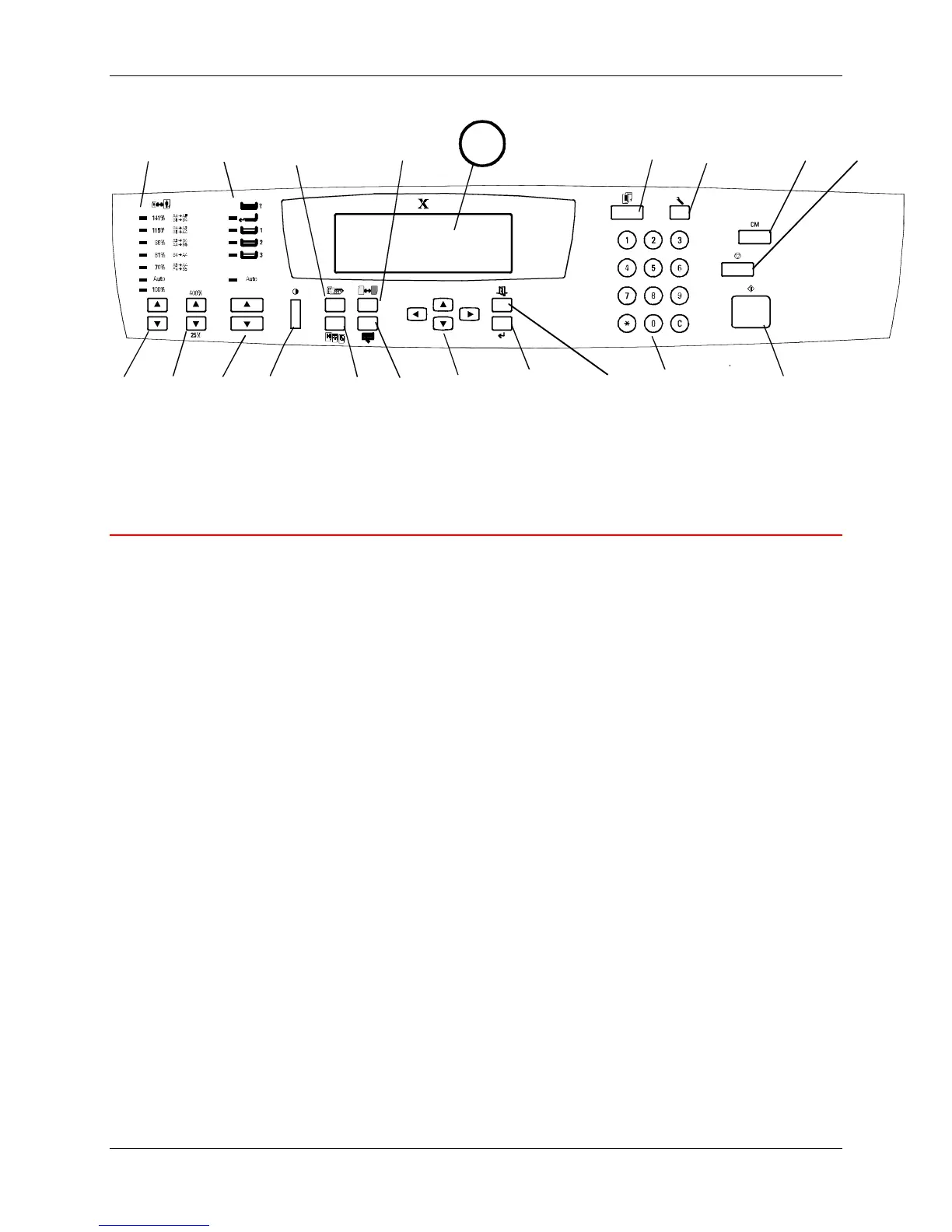Getting to know the DocuColor 2006 2. Setting up the DocuColor 2006
Xerox DocuColor 2006 2-7
0301149A -WOL
Scanner Control Panel
1. Control Panel Screen – use to view the system status, menu options,
problem messages, and fault codes
2. Copy button – use to change the system from the on-line mode to
copying mode
3. Tools button – provides access to the administration features
4. Clear All button – use to clear the selected option and reset the system
to the defaults
5. Stop button – use to stop the copying process
6. Start button – use to start the copying process
7. Number buttons – use to enter copy quantity and passwords
8. Exit button – use to return to the previously displayed screen message
9. Select button – use to save the currently selected features and options
10. Menu Arrow buttons – use to view listed options in a menu
11. Advanced Features button – use to access the Output, Erase, 2-sided,
and 2 up features
12. Quality Adjustment – use to access the quality adjustment screen in
order to change the Sharpness and the Color Level of the copies
13. Contrast Dial – use to lighten or darken the Control Panel Screen
14. Paper Supply Arrow buttons – use to select the desired paper tray
15. Zoom Arrow buttons – use to select Reduce/Enlarge from 25-400%
1 2
3 4 5
68
9
1011
7
1213141516
17 18
19
20