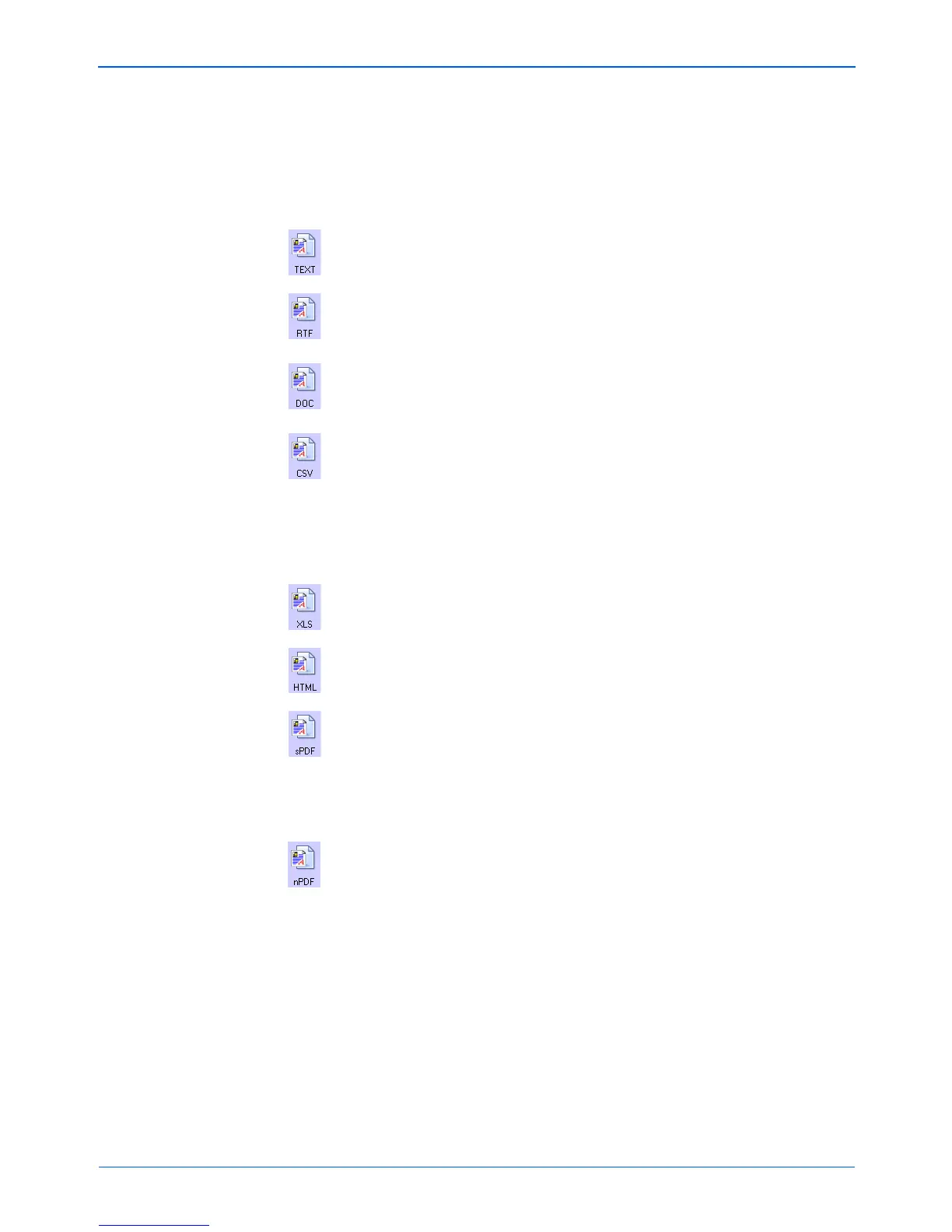DocuMate 250 Scanner User’s Guide 43
Scanning
3. Choose the file type that you want for the text format.
Simple Text—The .txt file format. Text with no formatting; used
by the standard Microsoft Notepad application.
Rich Text Format—The .rtf file format. Text that retains
formatting when converted. Available with Microsoft Wordpad
and Word.
Word Document—The .doc file format used by Microsoft
Word. The .doc file format is only available if you have installed
OmniPage Pro on your computer.
Comma Delimited—The .csv file format; used for database or
spreadsheet data with fields separated by commas. When the
document is converted into editable text by the OCR software,
the fields are maintained so you can copy and paste them to a
database or spreadsheet application. The .csv file format is
only available if you have installed OmniPage Pro on your
computer.
Excel Spreadsheet—The .xls file format used by Microsoft
Excel.
HTML Document—The .htm file format used to create web
pages.
Searchable PDF—The .sPDF file format used by Adobe
Acrobat and OmniPage Pro. This format converts scanned text
into PDF with text search and OCR capabilities. It is only
available if you have installed OmniPage Pro on your
computer. See “Scanning with sPDF or nPDF and Searching
for Text” on page 68 for details.
Normal PDF—The .nPDF file format used by Adobe Acrobat
and OmniPage Pro. This format also converts scanned text into
PDF with text search and OCR capabilities, plus you can edit
the text in an nPDF image if you have a PDF editing program.
The nPDF format is also only available if you have installed
OmniPage Pro on your computer. See “Scanning with sPDF or
nPDF and Searching for Text” on page 68 for details.
4. To change the OCR settings, choose OCR Options.
The OCR Options provide a series of selections for the OCR
feature when you scan text. This menu option is only available
if you have installed OmniPage Pro on your computer. See
“Selecting OmniPage OCR Options” on page 62 for details.
5. Click OK or Apply on the One Touch Properties window.
NOTE: If the OmniPage Pro software is installed on your
computer, all file types for the text format are available. If
OmniPage Pro is not installed, some file types are not available.
