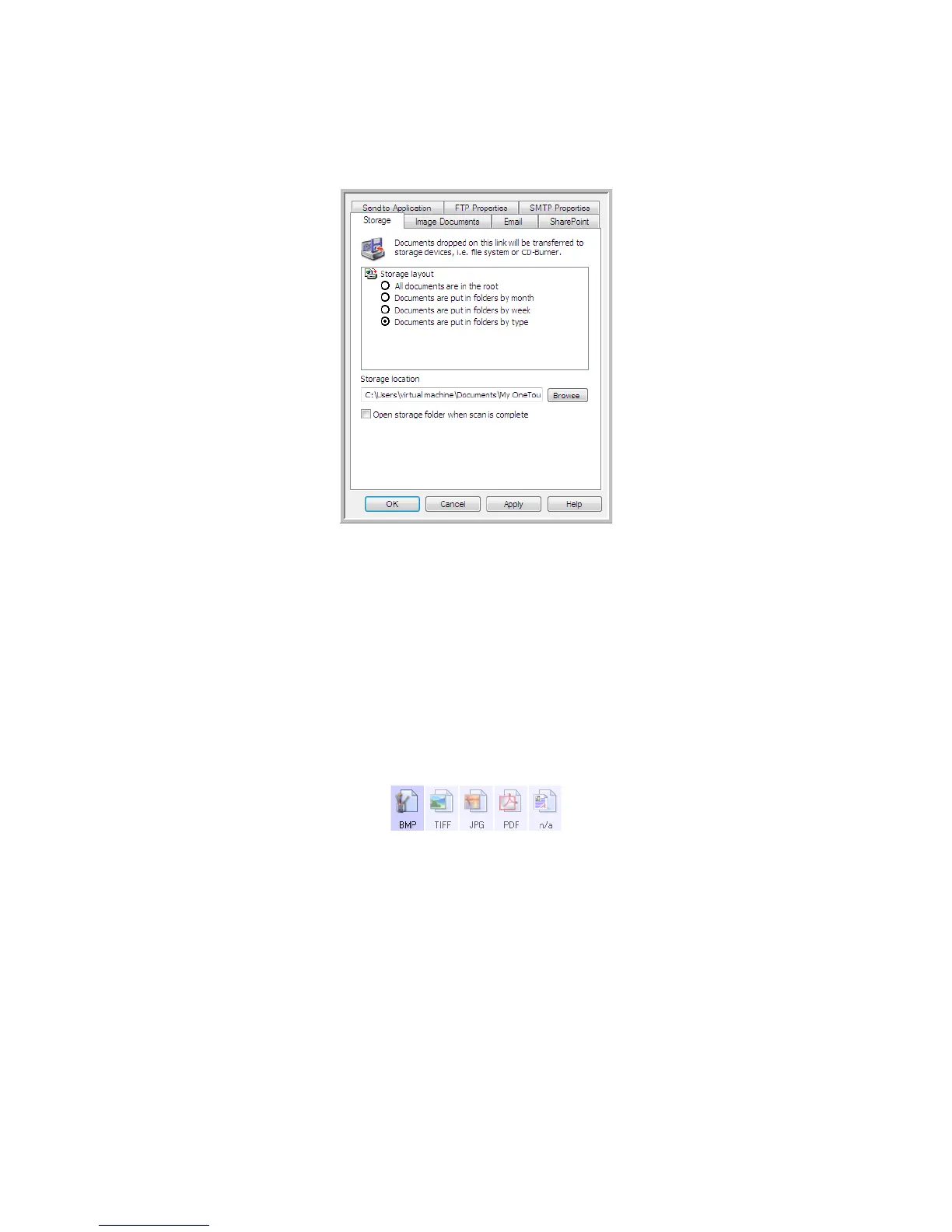Xerox DocuMate 3125
User’s Guide
104
4. If any of the destinations you select have global configuration properties, the Properties button at the bottom
of the Selected destinations list will be enabled for you to configure the destination options. Click on the
Properties button to open the One Touch Link Properties window to configure the destinations.
Each destination that has global properties will be represented by its configuration tab in the One Touch Link
Properties window. Please refer to the destination instructions, as described in the previous section(s), for
configuring destination specific options.
Click on OK when you are done making changes in this window.
5. Select the file format you want for the scanned image in the Select format panel.
You can only scan as one file format at a time, so all selected destinations must have a common file type. As
you select destinations, destinations that do not have a file type in common with the one you selected, will
automatically disable.
For example, if you scan to a printer and to email, only the BMP file format will be available as printers can only
receive an uncompressed image format. All other image formats and all text formats will be disabled until you
deselect the printer.