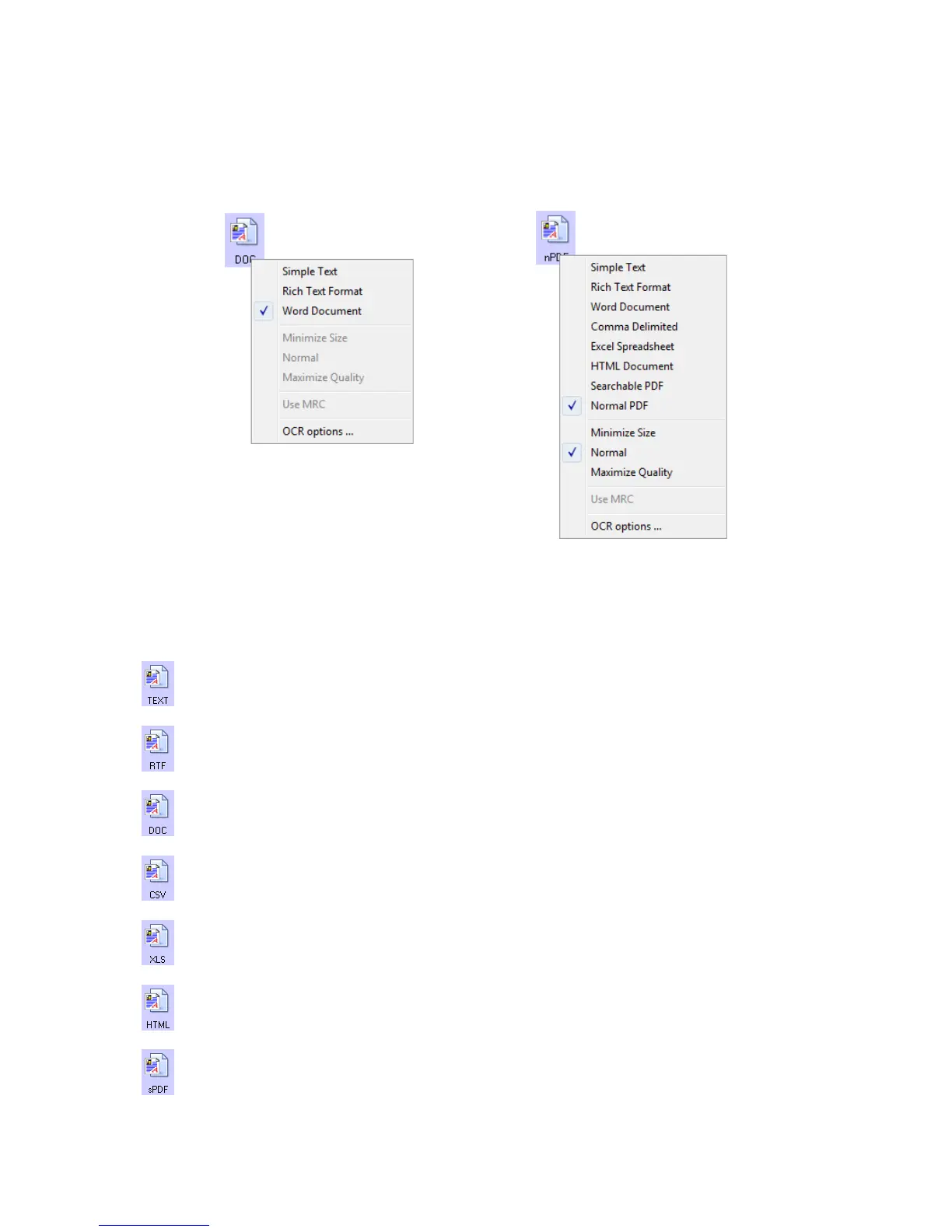Xerox DocuMate 3125
User’s Guide
111
2. Right-click on the text format icon.
3. Choose the file type that you want for the text format.
Your selection of a file type pertains only to the Destination Application currently selected on the One Touch
Properties window. Other Destination Applications that have a text option selected as the Page Format are not
affected.
Simple Text—the .txt file format. Text with no formatting; used by the standard Microsoft Notepad
application.
Rich Text Format—the .rtf file format. Text that retains formatting when converted. Available with
Microsoft WordPad and Word.
Word Document—the .doc file format used by Microsoft Word.
Comma Delimited—the .csv file format; used for database or spreadsheet data with fields, when the
document is converted into editable text the fields are maintained.
Excel Spreadsheet—the .xls file format used by Microsoft Excel.
HTML Document—the .htm file format used to create web pages.
Searchable PDF—the .pdf file format used by Adobe Acrobat. This format converts scanned text into
PDF with an invisible text layer for searching.
Example menu for the TEXT format
when the Destination Application is a
Storage location.
Example menu for the TEXT format
when the Destination Application is
Microsoft Word.