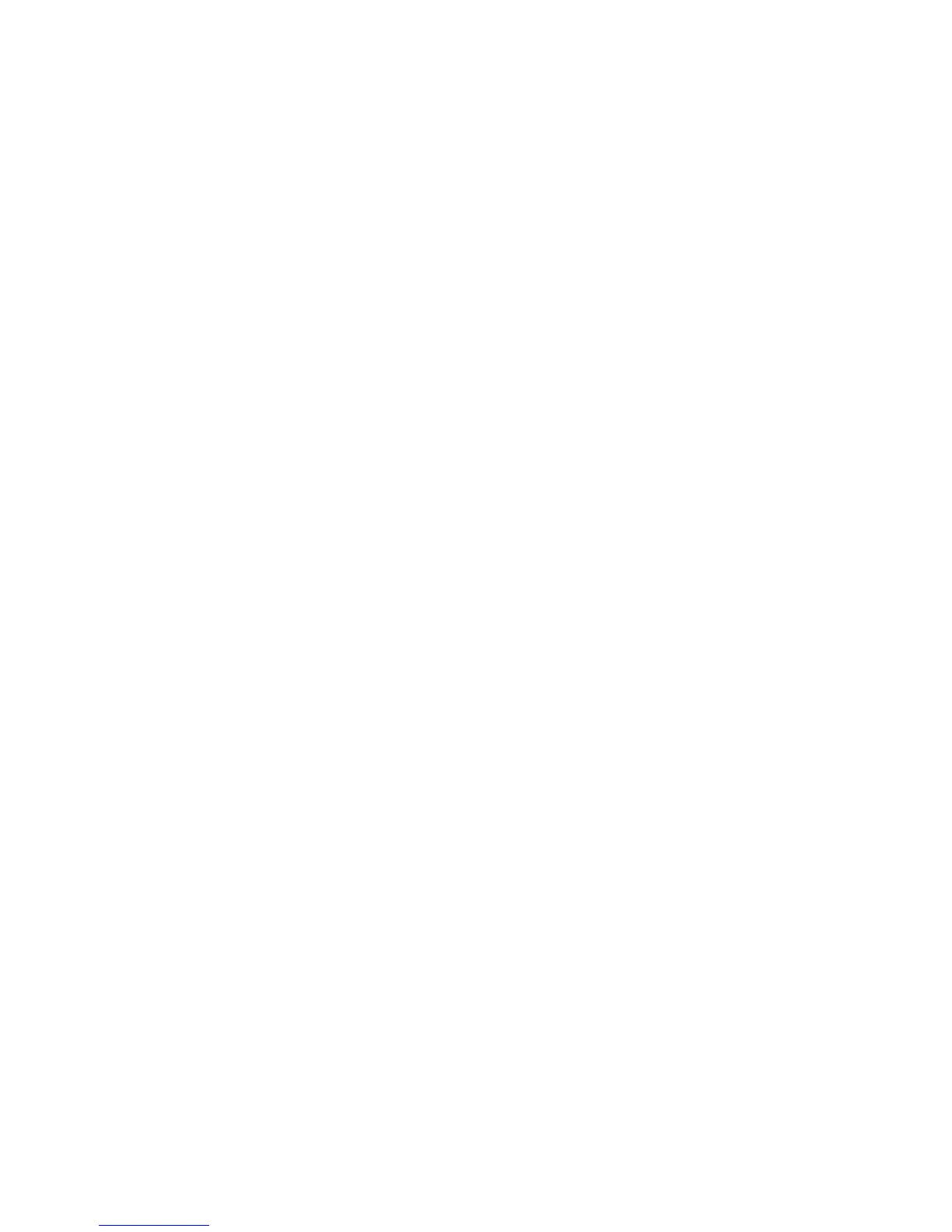Xerox DocuMate 3125
User’s Guide
45
• Scanner icon—click to open the scanner’s hardware properties.
• Red “X”—click to close the One Touch panel.
The Button View
• Left-click on a Destination Application icon to start scanning.
• Right-click on a Destination Application icon to open the One Touch Properties.
• Left-click on the arrow buttons, on the right side of the panel, to view the rest of the One Touch buttons.
The Detail View
• Left-click on a Destination Application icon to start scanning.
• Right-click on a Destination Application icon to open the One Touch Properties.
• Single-click on the detailed information to open the One Touch Properties.
The Hardware View
• Left-click on the scanner icon to return to the Button view.
• Right-click on the scanner icon to open the scanner’s hardware properties.