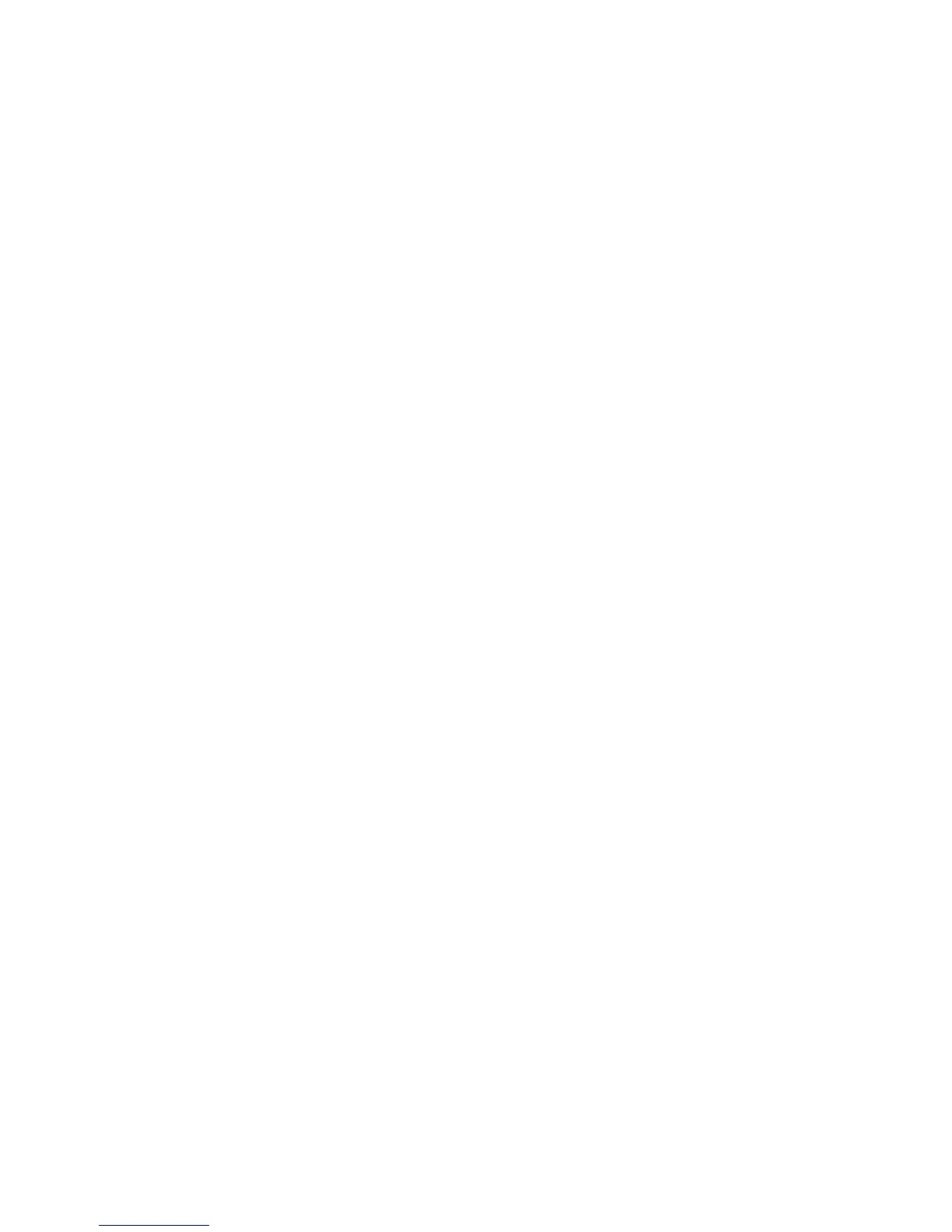Xerox DocuMate 3125
User’s Guide
99
8. In Step 4 of the dialog box, select Adobe PDF format and Adobe searchable PDF.
Adobe PDF format—select this option if you are adding a PDF viewing or editing application to the list. This
PDF format is an image format only, it will not recognize the document using OCR, and you will not be able to
search or edit the text in the final file. The application you are adding must be able to open *.pdf files.
Adobe searchable PDF—this is the PDF image format with a hidden searchable text layer. You will not be able
to edit the text the file. The application you are adding must be able to open *.pdf files.
The options you select at Step 4 determine the page format icons in the One Touch Properties window for that
group of applications. Refer to the documentation you received with the application to see which text formats
the application accepts.
9. When you are done making changes in this window, click the Add button to accept the changes and close the
window.
10. Click OK on the Link Properties window.
11. Click Refresh on the One Touch Properties window and the new application should now be available.