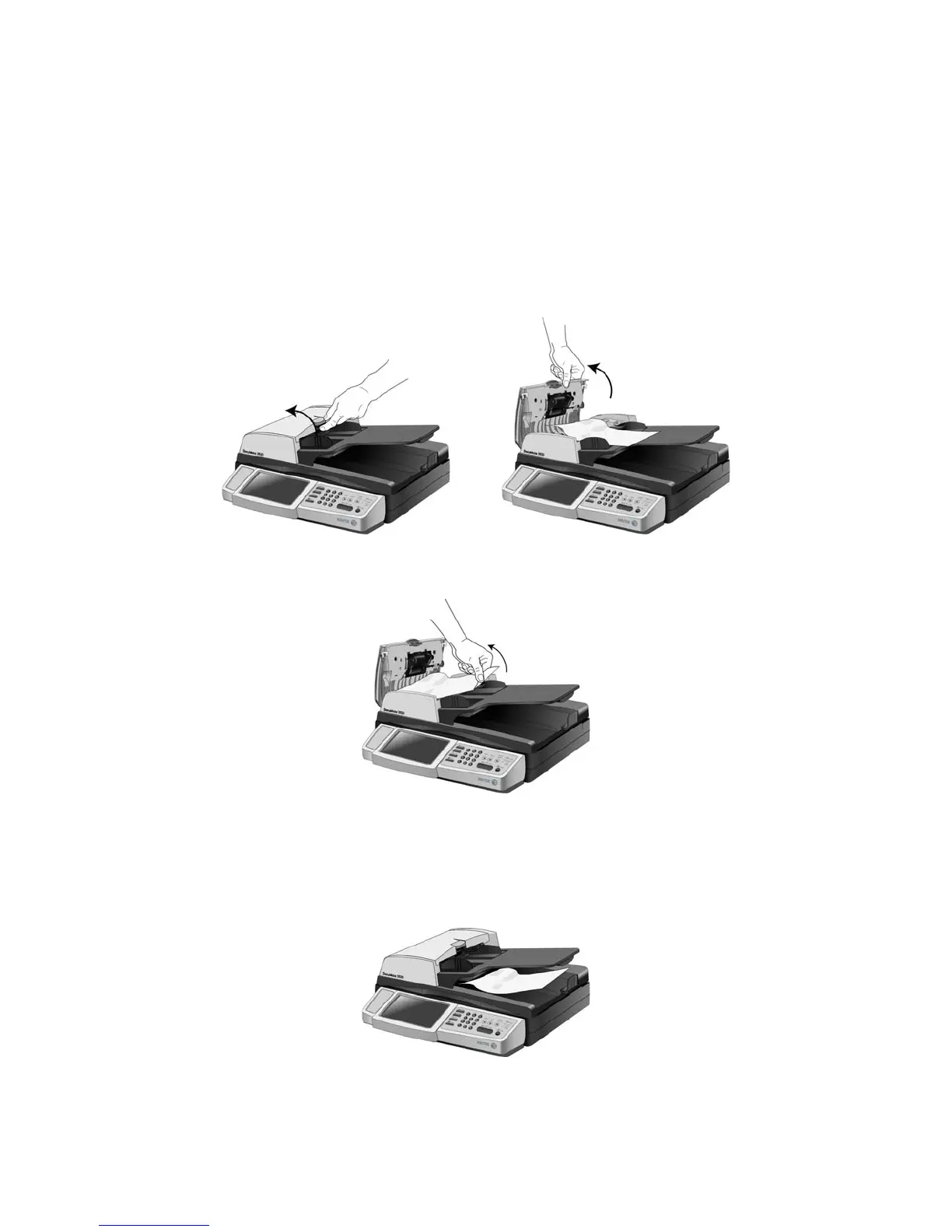Xerox DocuMate 3920
User’s Guide
113
Clearing Paper Jams
If your scanner stops scanning due to a paper jam in the Automatic Document Feeder, a warning
dialog box opens after a few moments.
1. Open the Automatic Document Feeder cover.
2. Remove the jammed paper and close the cover.
To reduce the number of paper jams, smooth and straighten paper before scanning, adjust the guides
to the paper size, and insert the paper evenly into the ADF.
NOTE: If the jammed page is too far in the scanner to be removed from the ADF, gently pull the page
out from under the paper tray.
