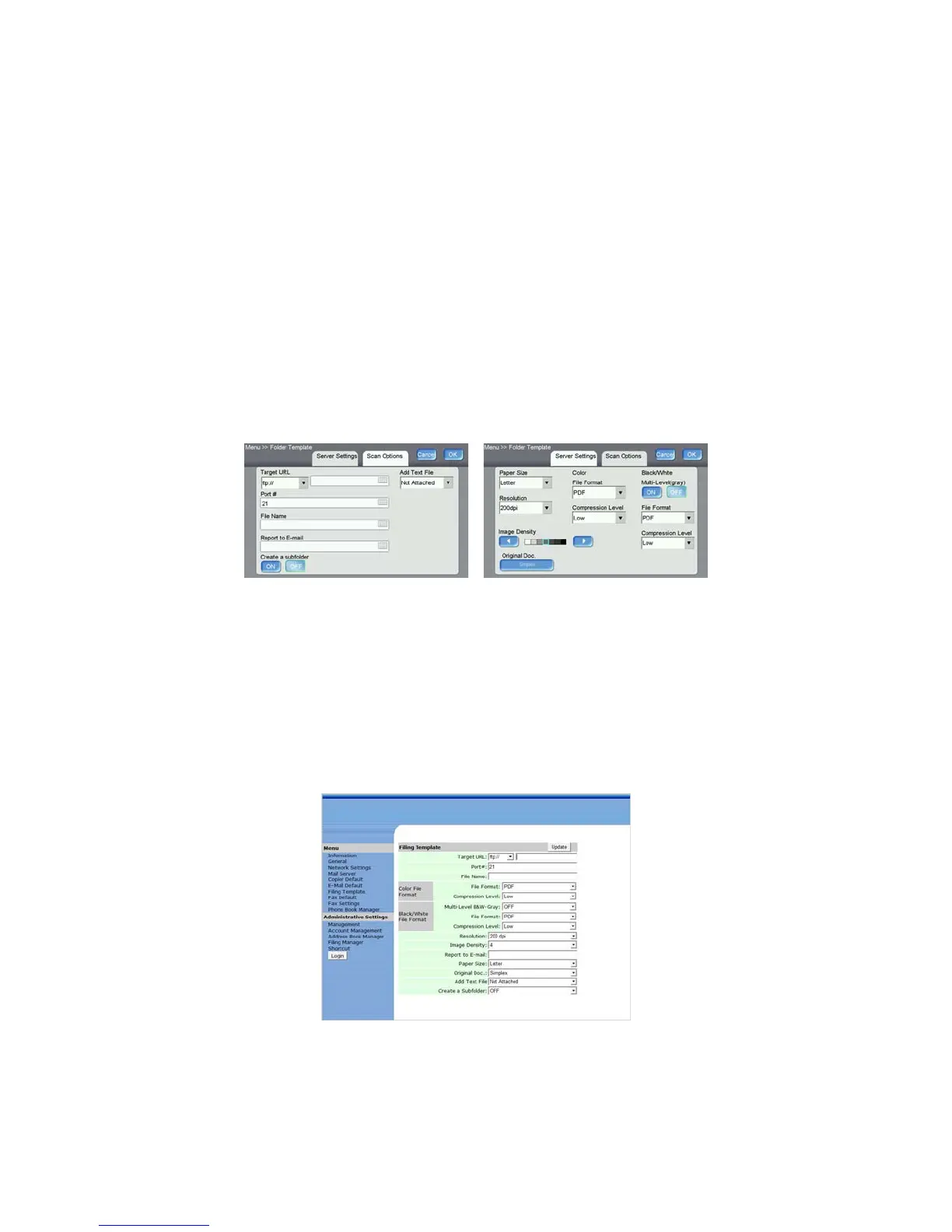Xerox DocuMate 3920
User’s Guide
63
Setting the Folder Template
You can set the default folder options for the scanner. This way, whenever you want to scan and send a
server, the most commonly used settings are already configured. Please refer to the previous section
for the list of options you can set as a default. Note that the list indicates when a feature cannot be
assigned a default value.
To access the Folder Template from the scanner:
1. Press the Menu button on the scanner.
2. Press the Folder Template button on the LCD touch screen.
3. Change the settings as needed on the Server Settings and Scan Options tabs.
4. Press OK on the LCD screen to save these settings.
To access the Filing Template from the scanner:
1. Input the scanner’s IP address in the URL field of your web browser, or open it from the Network
Management Tool.
2. When the embedded web page opens, click on the Filing Template link on the left side of the
page.
3. Change the settings as needed, then click the Update button to send the changes to the scanner.
4. Power cycle the scanner.
Please refer to Managing the Scanner Remotely on page 89 for detailed information about accessing
and navigating the scanner options remotely.