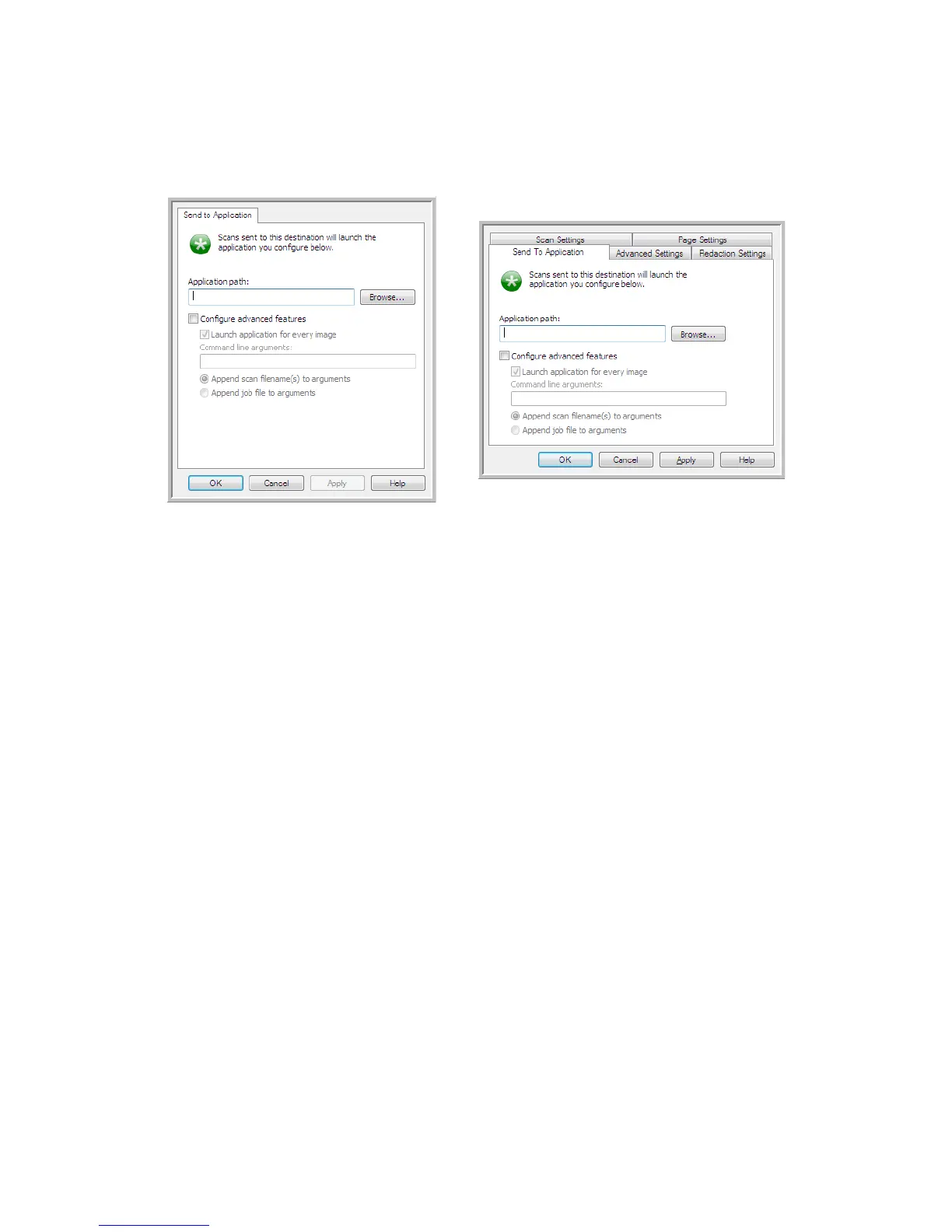Xerox DocuMate 4790
User’s Guide
114
To configure a destination application for the Send to Application link:
1. Click Browse to open the Windows file browser and navigate to the location of the application’s
executable (*.exe) file.
In most cases, the application’s directory is located in the programs directory on the C:\ drive.
Because you can select any executable file, make sure you select an application that can receive
image or text files.
2. Select the application’s *.exe file then click on Open.
The application’s *.exe file path will now show in the Application path field.
3. Click on OK to close the window.
For basic scanning, you do not need to adjust any of the other settings in this window. The default
settings will work with most applications. The advanced settings are described below.
4. Select a file format and scan configuration in the One Touch Properties window.
If you select a text file format, the scanned image is converted into editable text before being sent
to your selected application.
5. Click on OK to close One Touch.
6. Put the document(s) in the scanner and start scanning with the button you set to use the Send to
Application destination.
7. The scanner starts scanning and, when finished, sends the scanned file to the application you
selected.
Technical note
• After configuring this link, you may need to click Refresh in the One Touch Properties window to
show the correct application icon in the Select destination list.
Send to Application One Touch
Link Properties window
Send to Application Scan
Configuration Properties window
