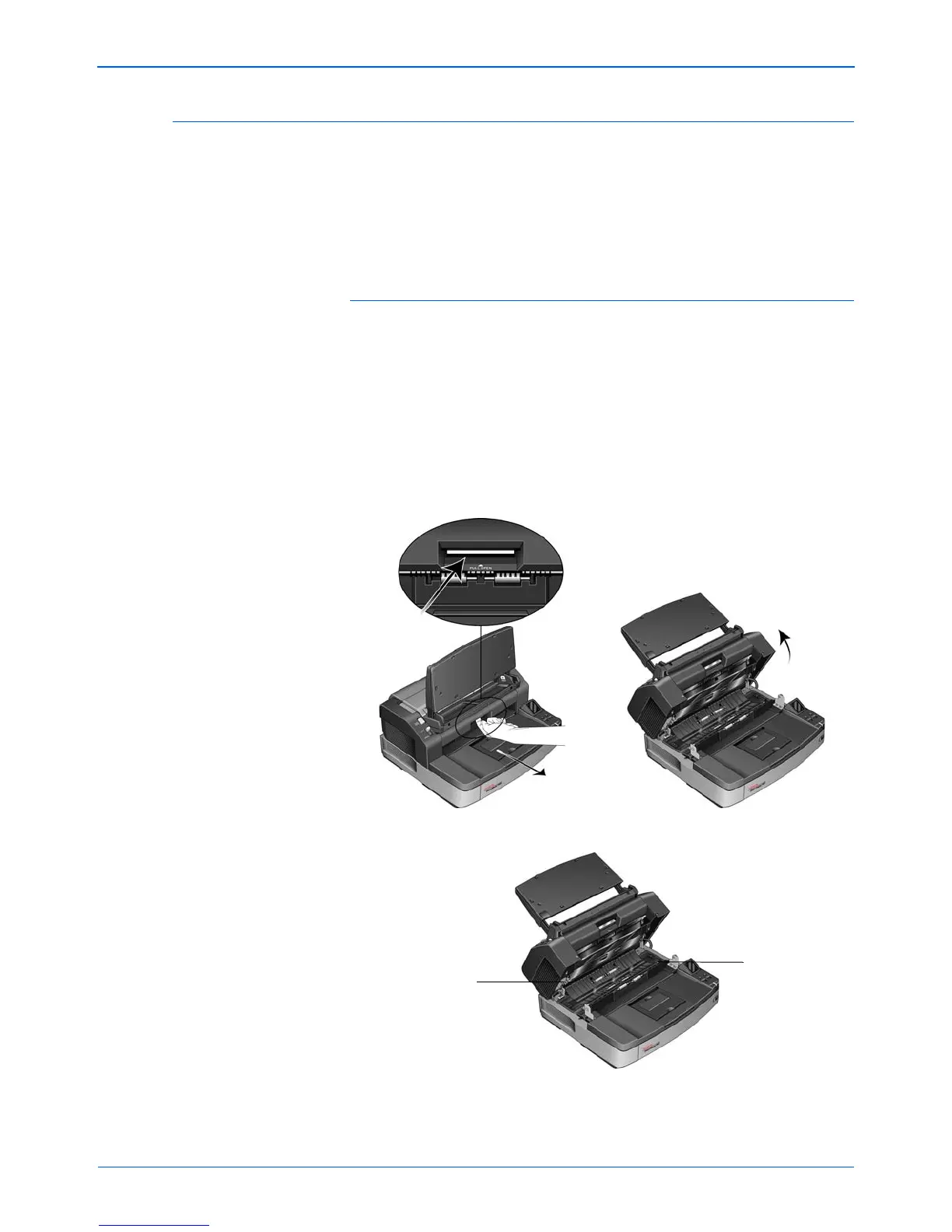DocuMate 765 Scanner User’s Guide 99
Scanner Options, Maintenance and Troubleshooting
Changing the Background Color
You can change the scanner’s background plate color between black and
white. The background color is important as it may affect the cropping
quality of the scanned document. Each scanning application is different
so you should choose the color (black or white) based on the best results
you see in the final scanned document file. The default background plate
is black.
To change the background color:
Your scanner has two scanning lamps, which allows for duplex (two-
sided) scanning. You must change the background plate for both lamps at
the same time.
1. Turn off the scanner power.
2. Lift up on the exit door release, under the input tray, to open the
scanner.
Make sure there is at least 18 inches of room above the scanner to
safely open the scanner completely.
3. Locate the background plates in the top and bottom of the scanner.
Top background
plate
Bottom background
plate.