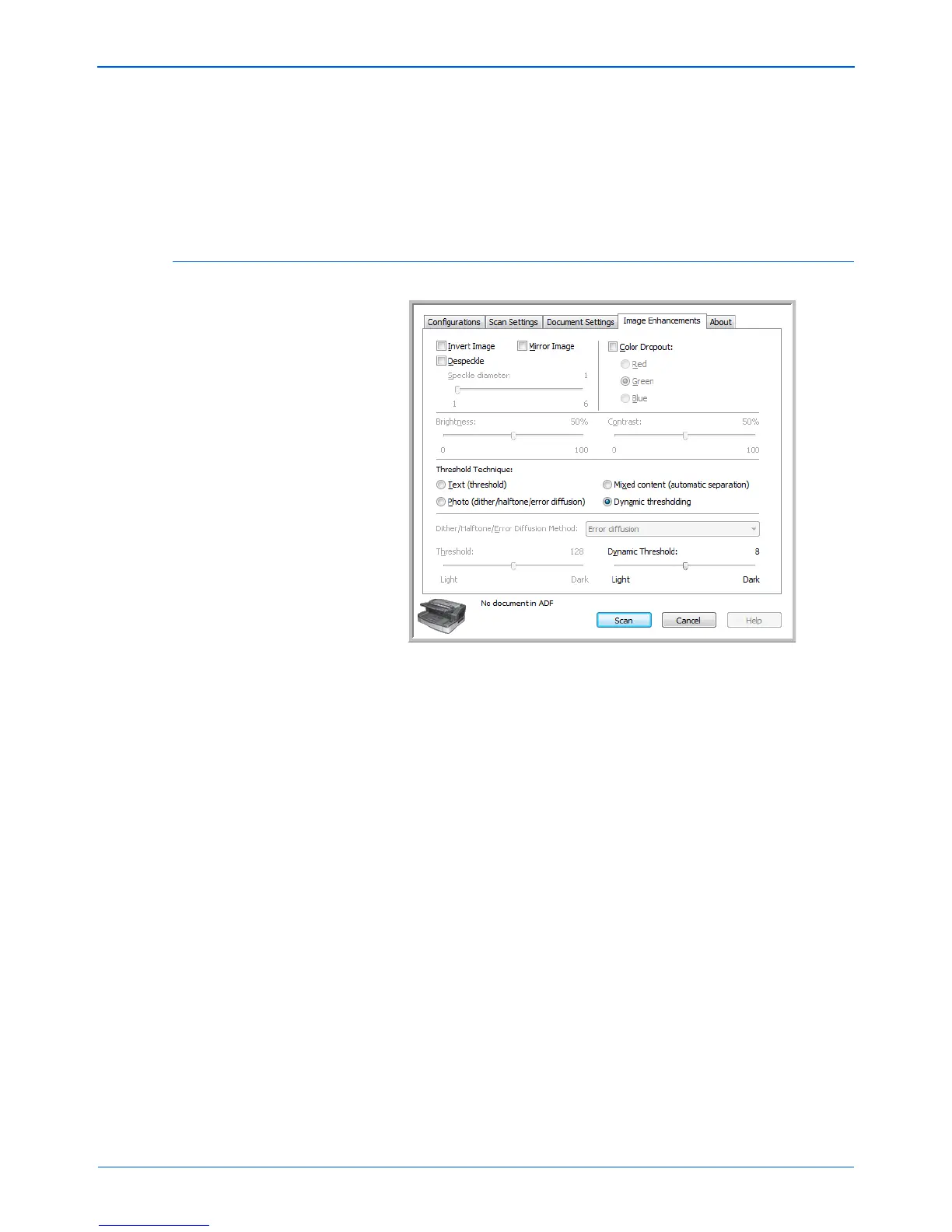Scanning from TWAIN
62 DocuMate 765 Scanner User’s Guide
Skew detection is the scanner’s ability to detect when a page has been
fed through at an angle (skewed). Click on the drop arrow to select one of
the options from the list. You can set the scanner to Detect and stop
scanning so you can rescan the page, or turn off the feature. When
scanning, make sure the paper guides are to the sides of the paper to
hold them in the ADF properly.
Image Enhancements Tab
Invert Image—this option reverses black and white on a page, so that
when scanned a white page with black text image will be a black page
with white text. The option is only available when scanning in Black and
White.
Mirror Image—this option flips the image left-to-right and is only available
when scanning in Black and White.
Despeckle—removes speckles from the background. Speckles are small
spots on an image that the scanner interpreted as a valid part of the
document. For example, an irregularity in the paper, a small wrinkle, or
holes where a staple was removed may show up as speckles in the
scanned image. The Despeckle option identifies these spots and removes
them. Despeckle is only available for the Black and White scanning
mode.
Speckle diameter—is where you can set the size of the speckles you
want the software to look for and remove. The size of the speckle
removal is measured in pixels. For instance, if you have small black
dots all over the image, a value of 1 will look for black dots in the
image that exactly 1 pixel in size. A value of 2 will remove a square
block of 4 pixels, a value of 3 will remove a square block of 9 pixels,
and so on. However, as you increase the speckle diameter the dots of
“i” and “j”, accent marks above letters, and punctuation marks such as
periods or commas, may be removed as well.