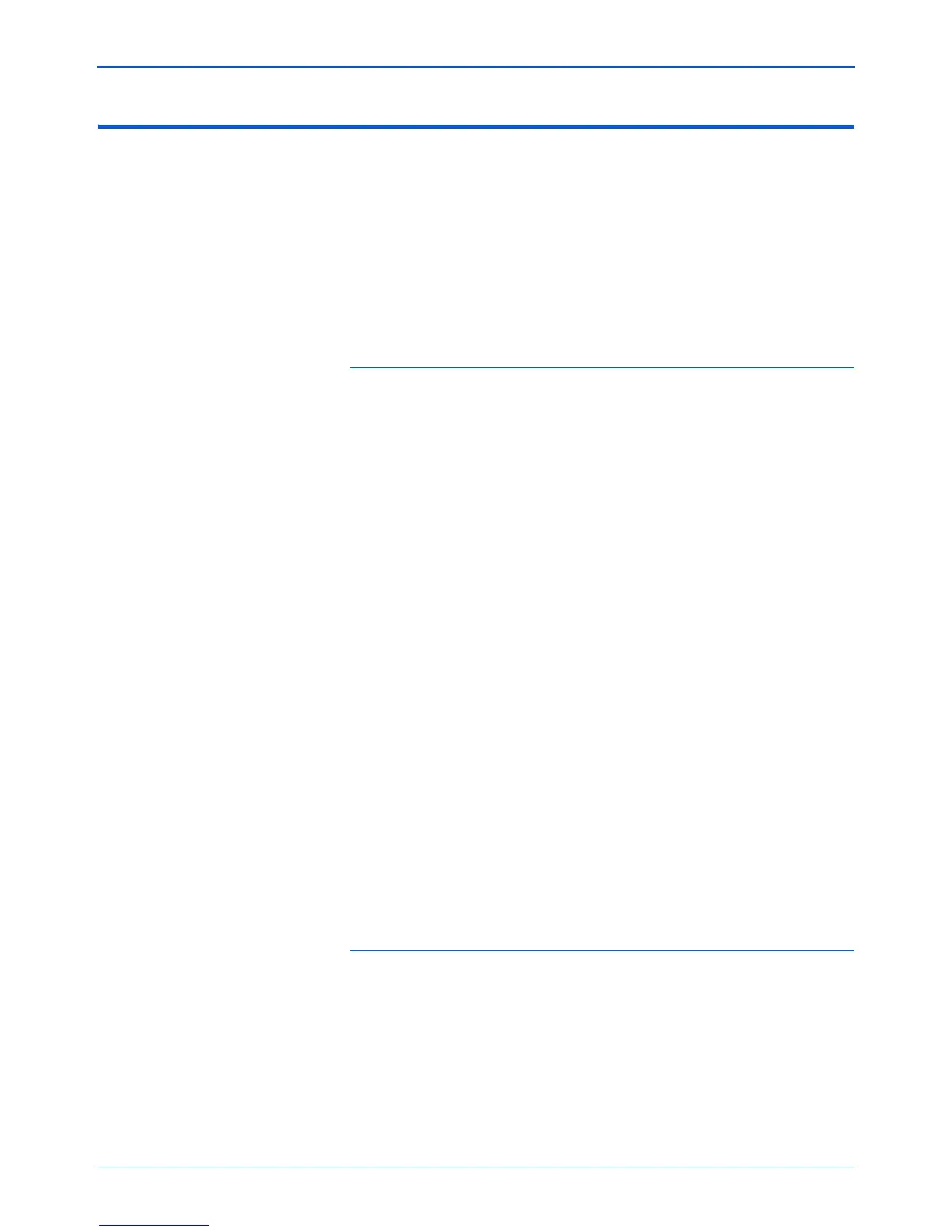Scanner Options, Maintenance and Troubleshooting
130 DocuMate 765 Scanner User’s Guide
Troubleshooting
In addition to the troubleshooting information contained in this section,
please see the Readme file on your installation DVD. The Readme file
contains additional information that may help you diagnose problems with
the scanner.
If you try the troubleshooting procedures described in this section and in
the Readme file, and the scanner still has problems, you may have a
malfunctioning scanner. Refer to the technical support card that you
received with your scanner. Also visit our web site at
www.xeroxscanners.com for additional technical information.
Problem: The scanner won’t scan. What’s wrong?
Check for one of these possible problems:
• Are the cables loose or not plugged in securely? Inspect the
cable connections. Make sure the cables are plugged in securely.
• Is the scanner’s status light on? Turn on the scanner’s power. If the
status light doesn’t come on, plug the power supply into another
electrical outlet. If you are using a UPS battery back-up or power
strip, try plugging the scanner directly to a wall outlet.
• Did you restart the computer and scanner? If the scanner gets a
paper jam, or looses connection because of an error, try restarting
your computer and power cycling the scanner.
• Did you plug the scanner into a USB hub? If you’re using a USB
hub to connect the scanner try plugging the scanner’s USB cable
directly to the back of the computer. It is not recommended that you
use the scanner with a USB hub, if you are using a hub, the hub must
have its own power supply.
• Is the USB cable 6’ or less? If you are using a USB cable that is
longer than 6’ you may loose connection to the scanner. The
recommended USB cable length is 6’ or less, the USB cable provided
with your scanner is within this range.
• Did you select another image source in the scanning software? If
you use multiple imaging devices with your computer, such as a
camera, all-in-one printer, or another scanner, you may have selected
another source for images. Make sure Xerox DocuMate 765 is the
selected scanner.
Problem: The scanned images are of poor quality. What
do I do?
There are various reasons why the scanned image is of poor quality. The
original document may not be of good quality, the scanner glass may be
dirty, or a shading adjustment may be needed.
• If the original is crinkled, torn, dirty or smudge, try scanning from the
Kofax Virtual ReScan (VRS™) software. VRS is a powerful image
enhancement application that you can use to filter this type of noise
from the document during image processing. The resulting image is
of a quality equal or greater to the original.
