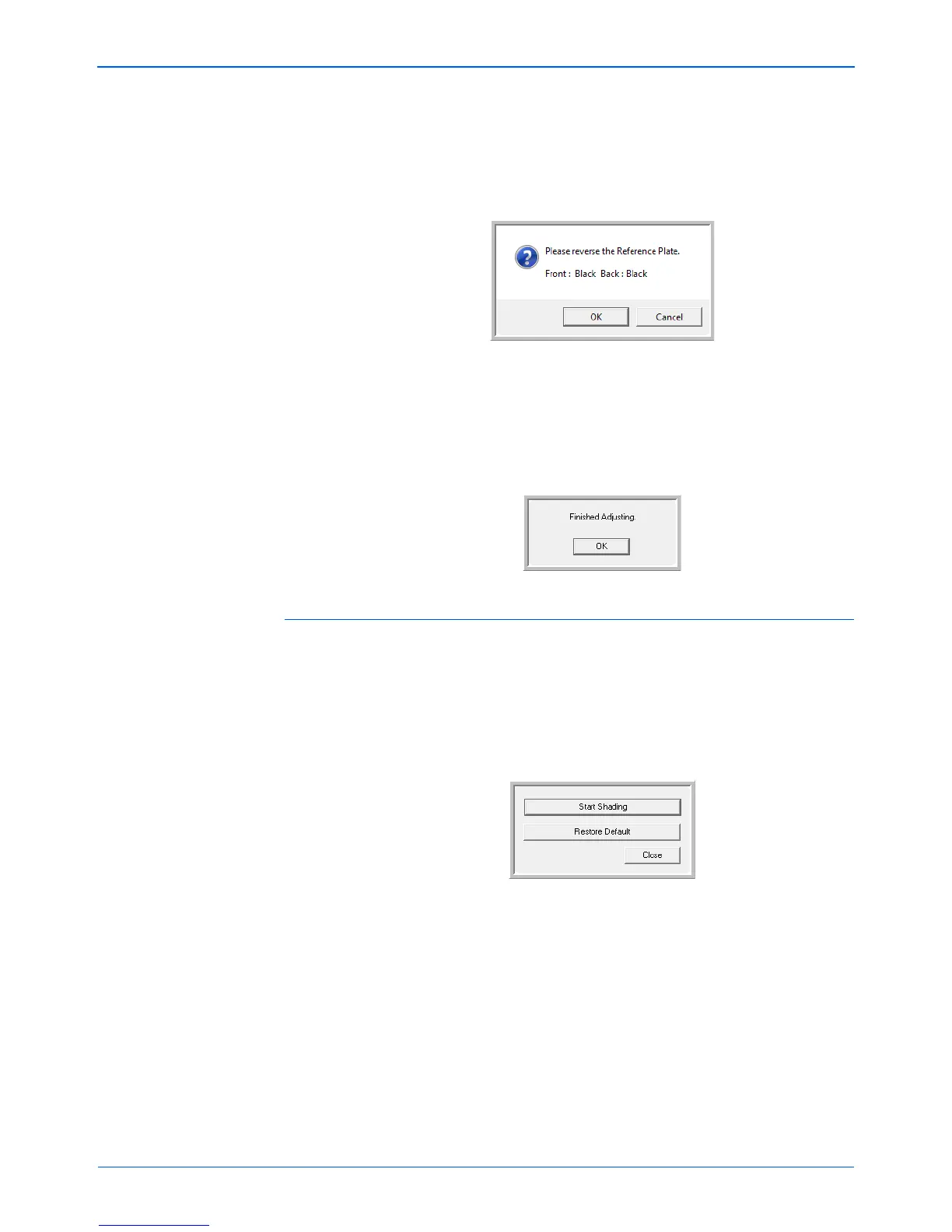DocuMate 765 Scanner User’s Guide 113
Scanner Options, Maintenance and Troubleshooting
8. After the white background shading adjustment is complete, you will
be prompted to change the background plate to black to continue with
the black background shading adjustment.
Change both the front and back scanning background reference
plates to black then click on OK.
NOTE: Do not place the Shading Paper in the scanner. The Shading
Paper is not used for the black background shading adjustment.
9. The Now Adjusting message box will close automatically when the
black background Shading Adjustment is complete.
10. Click on OK to complete the shading adjustment.
Restoring the Default Shading Adjustment
You can reset the shading adjustment to the factory default setting if
completing a shading adjustment does not improve the image quality.
1. Open the scanner User Utility application.
2. On the main window click on the User Shading... button.
3. Click on the Restore Default button.
4. Click on OK to restore the factory default adjustment.
5. When the adjustment has been restored, click on OK to close the
User Utility shading restore window.