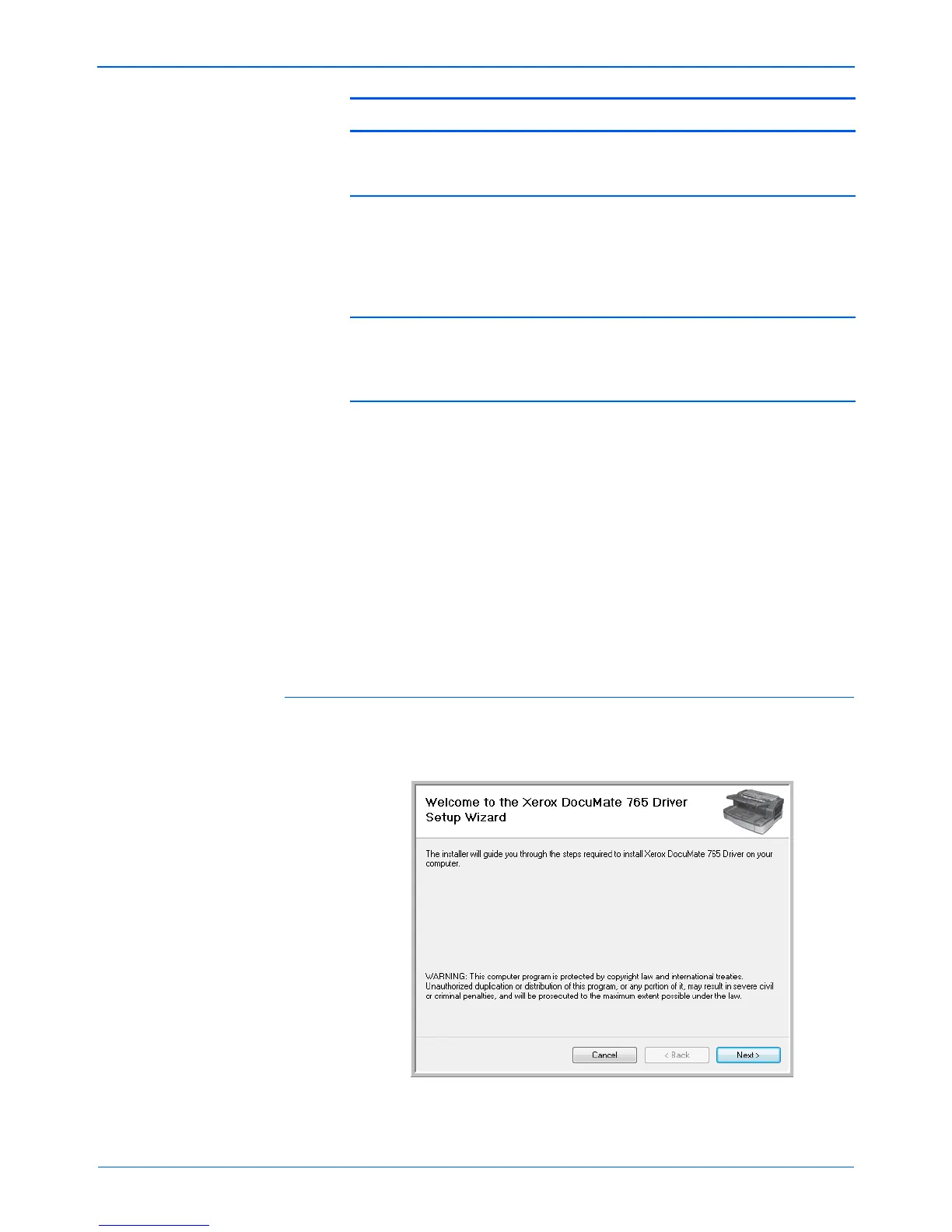Installation
8 DocuMate 765 Scanner User’s Guide
NOTE: If your computer is running Windows XP or Windows Vista,
Microsoft’s Windows Image Acquisition (WIA) interface for scanning is
always available regardless of your selection in this window.
8. On the Xerox License Agreement window, read the license
agreement. If you accept the terms, select I Agree then click Next.
If you choose not to accept the license agreement, the installation will
terminate and the scanner driver will not be installed.
The scanner driver installation will now begin. During installation of
scanner’s drivers you will be prompted to choose the location for the
installation files. We recommend that you keep the defaults as you
proceed through the installation.
TWAIN Driver Installation
1. The TWAIN driver installation will start first. Click Next on the
Welcome window
Options Description
One Touch The One Touch software is installed, which is the
necessary software for the buttons on your scanner to
work.
TWAIN The TWAIN driver is installed. This option is always
selected and disabled, the TWAIN driver must be
installed with your scanner. You can scan from TWAIN
scanning applications such as OmniPage®. Selecting
only the TWAIN driver to install means that you will not
be able to use the scanner’s buttons.
ISIS The ISIS driver is installed. You can scan from ISIS
scanning applications such as QuickScan™. Selecting
only the ISIS and TWAIN drivers to install means that
you will not be able to use the scanner’s buttons.