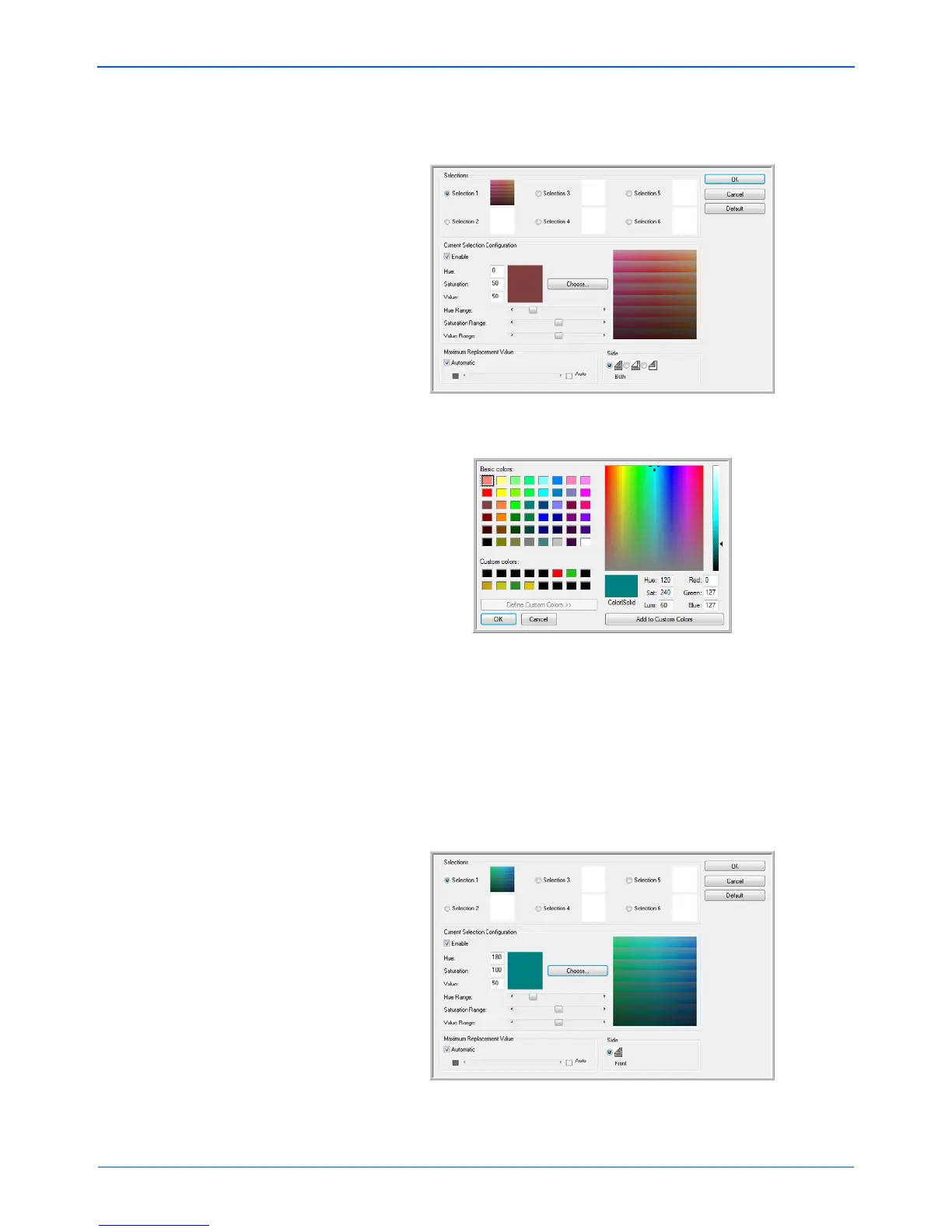Scanning from ISIS
88 DocuMate 765 Scanner User’s Guide
3. Click on Selection 1 to set the first option color.
When you first click on Enable there will be a default red color.
4. Click on Choose... to open the Windows color palette.
5. You can select a predefined color, input the color code in the input
fields on the lower right, or click anywhere in preview area to
jump to a color range.
6. Click on OK to close the color palette window.
7. Your first color selection will now be in the multi-color dropout
window.
When you select a color, the scanner looks for colors in that
range showing a rainbow of colors in that set.
8. Click on Selection 2.