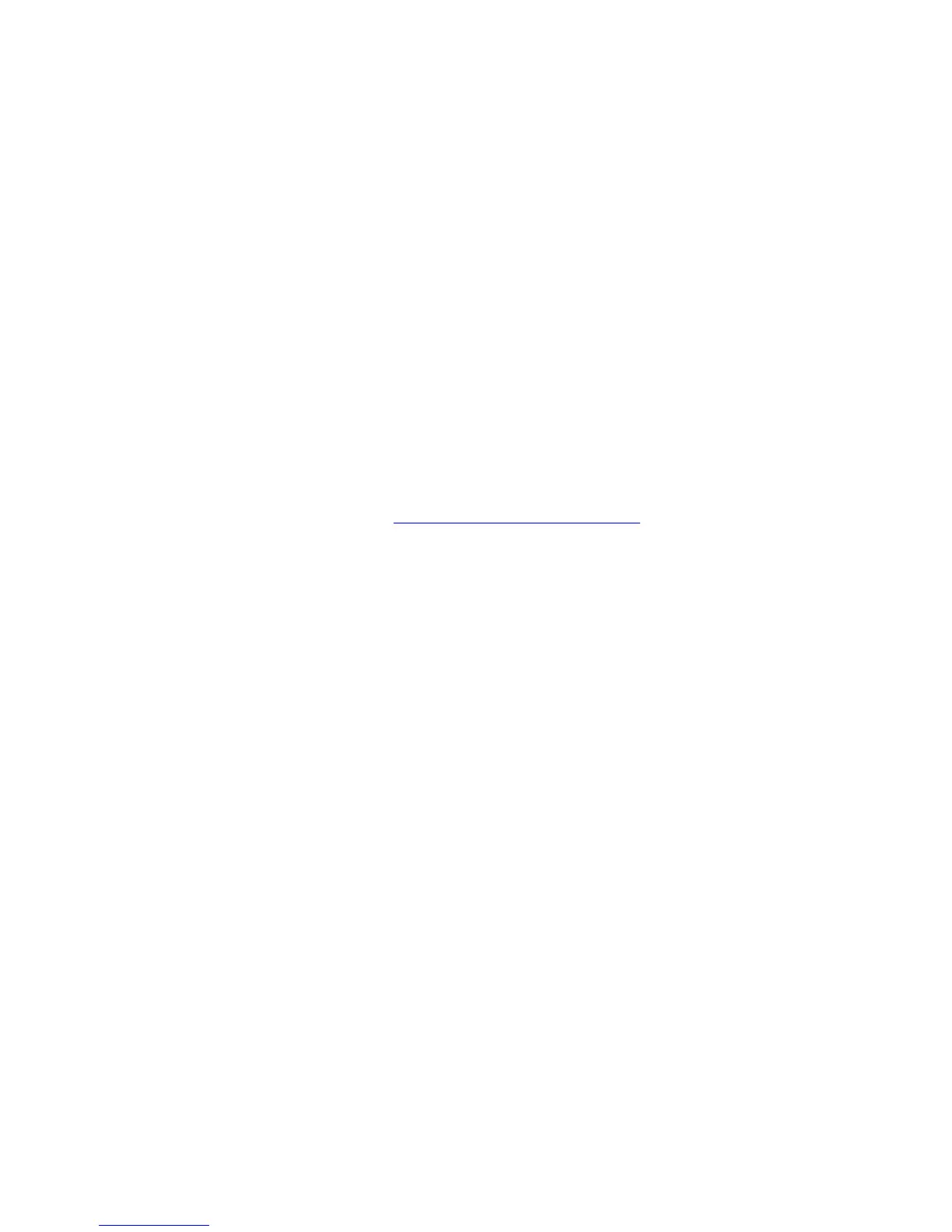Control Panel
Phaser® 4510 Laser Printer
1-9
1. On the control panel, select
Information, and then press the OK button.
2. Select
Information Pages, and then press the OK button.
3. Select
Configuration Page or Supplies Usage Page, and then press the OK button to
print.
Note: You can also print information pages from CentreWare Internet Services (IS) and from
the printer driver.
Sample Pages
Your printer comes with a set of sample pages that demonstrate different printer functions.
To print the sample pages:
1. On the control panel, select Information, and then press the OK button.
2. Select
Sample Pages, and then press the OK button.
3. Select the desired sample page, and then press the OK button to print.
See also:
Advanced Features Guide at www.xerox.com/office/4510support
Power Saver Settings
Factory Default:
■ Power Saver: On
■ Power Saver Timeout: 4 minutes
You can change the default power saver time on the control panel or through CentreWare IS.
Using the Control Panel:
1. On the control panel, select Printer Setup > Printer Controls, then press the OK button.
2. Verify that
Power Saver is On. If Power Saver is Off, then select Power Saver and press
the OK button to switch between
Off and On.
3. Select
Power Saver Timeout to select the new time.
4. Press the OK button.
Using CentreWare IS:
1. Launch your web browser.
2. Enter the printer’s IP address in the browser’s Address field.
3. Select Properties.
4. Select the General folder on the left nagivation panel, then click Printer Defaults.
5. In the User Preferences section, set the Power Saver option to On.
6. Select the new time from Power Saver Timeout.
7. Click the Save Changes button.
