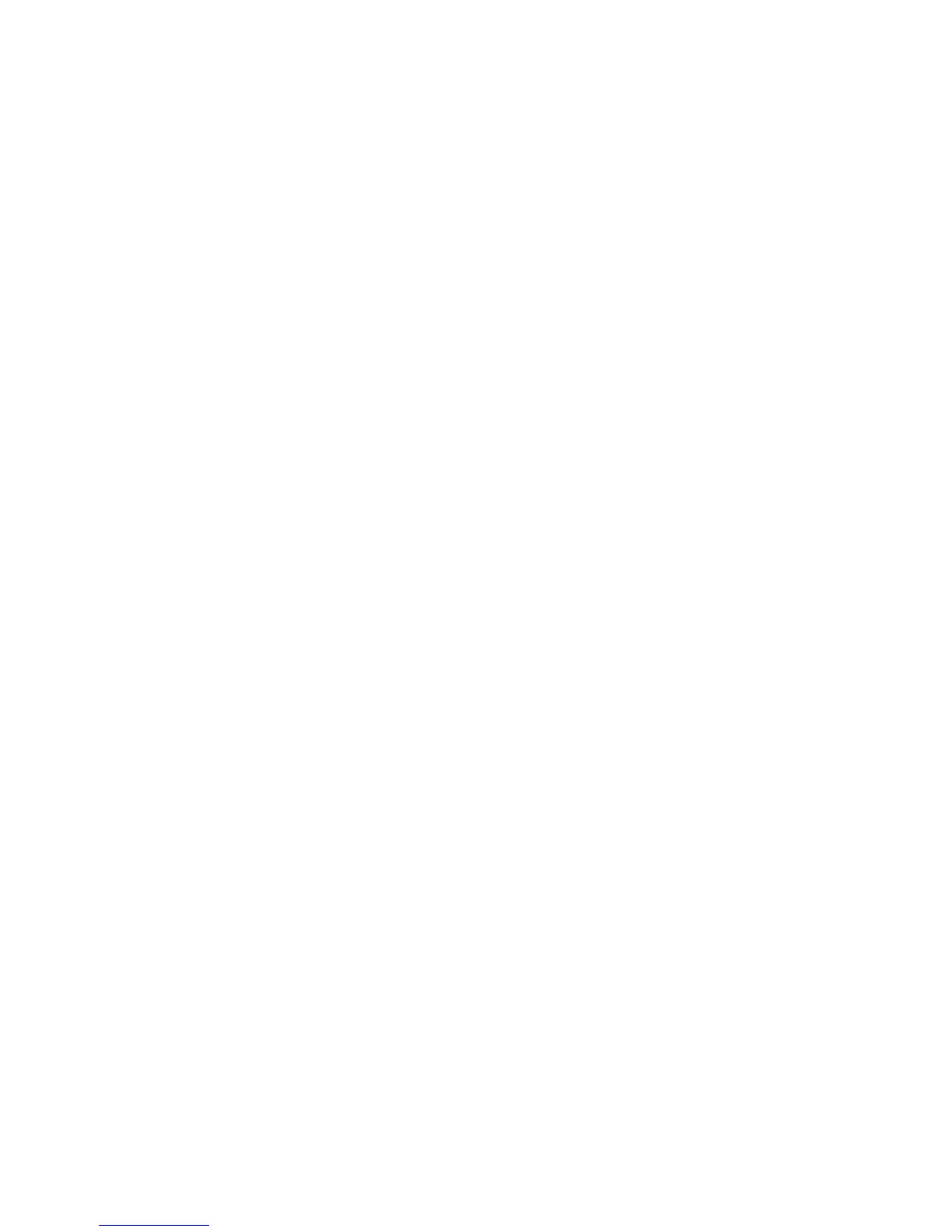Solving Print-Quality Problems
Phaser® 4510 Laser Printer
4-16
Setting the Fuser Temperature
If the printed image is not fully fused to the paper and easily rubs off, adjusting the fuser
temperature may produce better results.
The printer has six fuser temperatures that can be configured for each media type. Heavier and
high cotton content media usually requires a higher temperature to sufficiently bond the toner
to the paper. Some label media and other heat-sensitive media require low temperature to avoid
detaching from the backing or warping.
See also:
Unfused or Partially Fused Image on page 4-12
Using the Control Panel
To select the fuser temperature using the control panel:
1. Select
Printer Setup, and then press the OK button.
2. Select
Paper Handling Setup, and then press the OK button.
3. Select
Fuser Configuration, and then press the OK button.
4. Select the appropriate media, and then press the OK button.
5. Select the desired fuser temperature,
Extra High, Very High, High, Medium, Low, or Very
Low
and then press the OK button.
Using CentreWare IS
To select the fuser temperature using CentreWare IS:
1. Launch your web browser.
2. Enter the printer’s IP address in the browser’s Address field (http://xxx.xxx.xxx.xxx).
3. Click Properties.
4. Select General on the left navigation panel, and then select Fuser.
5. Use the appropriate media drop-down list to change the fuser temperature.
6. Click the Save Changes button at the bottom of the page.
