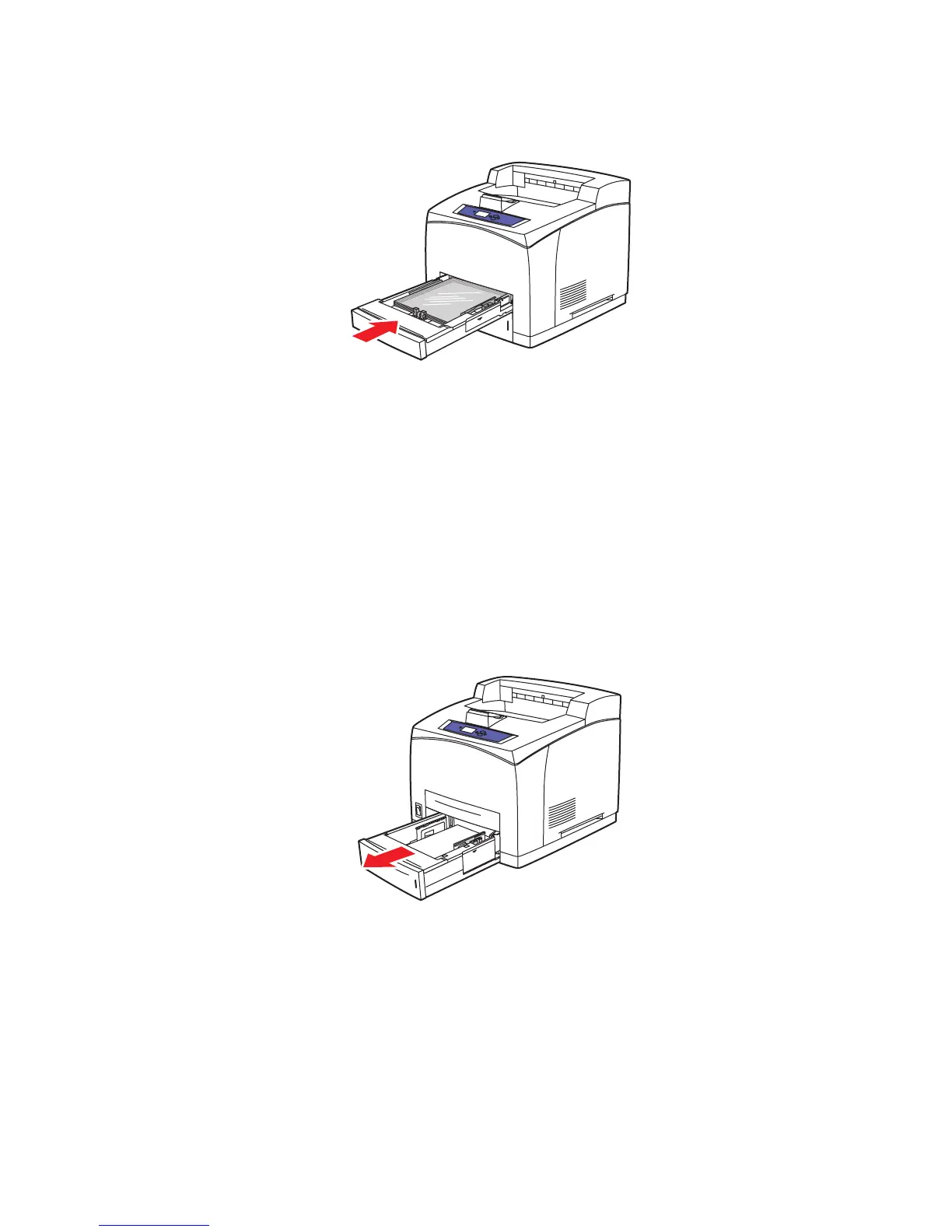Printing on Specialty Media
Phaser® 4510 Laser Printer
3-28
8. Insert the tray into the tray slot, and push the tray completely into the printer.
9. On the control panel, press the OK button if the correct transparency size and type are
displayed as the current setup, or select the transparency size and type:
a. Select
Change setup, and then press the OK button.
b. Select
Transparency, and then press the OK button.
c. Select the appropriate paper size, and then press the OK button.
10. In the printer driver, select either Transparency as the paper type or Tray 1 as the paper
source.
Printing Transparencies from Trays 2–4
1. Pull the tray that you want to load with transparencies completely out of the printer.
4510-101
4510-089
