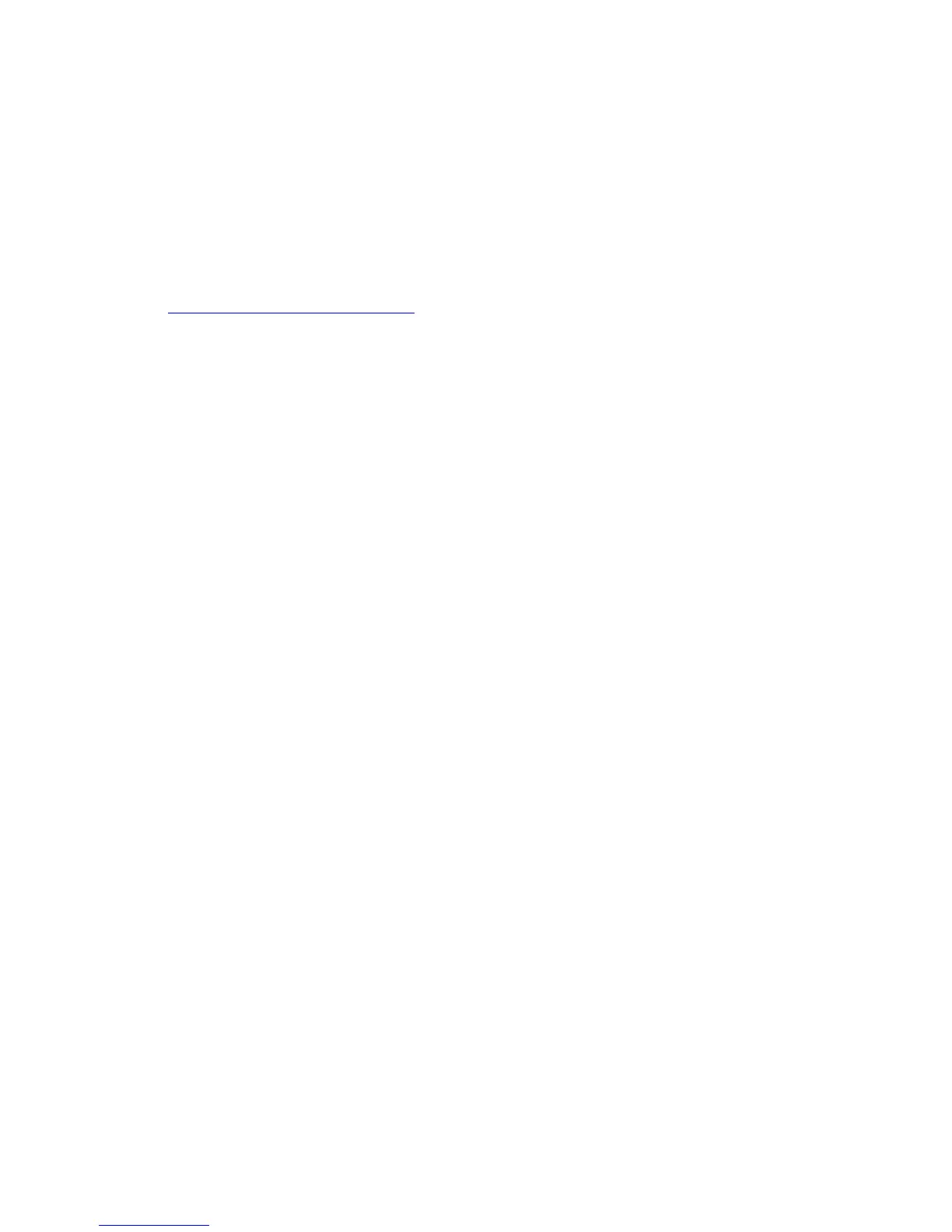Printing on Both Sides of the Paper
Phaser® 4510 Laser Printer
3-23
Printing on Both Sides of the Paper
This section includes:
■ Automatic 2-Sided Printing Guidelines on page 3-23
■ Binding Edge Options on page 3-24
■ Selecting 2-Sided Printing on page 3-24
Note: For information about manual two-sided printing, go to the Online Support Assistant at
www.xerox.com/office/4510support
.
Automatic 2-Sided Printing Guidelines
Automatic 2-sided printing is available from all trays. Before printing a 2-sided document,
verify the following requirements:
■ The printer must have a duplex unit installed. The duplex hardware comes standard on the
Phaser 4510DX and 4510DT configurations, and it is a option that is available for the
Phaser 4510B and 4510N.
■ The paper must be a supported size for the tray. For a list of supported paper sizes, see
Supported Paper and Media on page 3-3. For a list of paper types and weights, print the
Paper Tips page:
a. Select
Information, and then press the OK button.
b. Select
Information Pages, and then press the OK button.
c. Select
Paper Tips Page, and then press the OK button.
The following paper and media cannot be used for 2-sided printing:
■ Transparencies
■ Envelopes
■ Labels
■ Any die-cut specialty media, such as business cards
See also:
Supported Paper and Media on page 3-3
Printer Configurations on page 1-4
