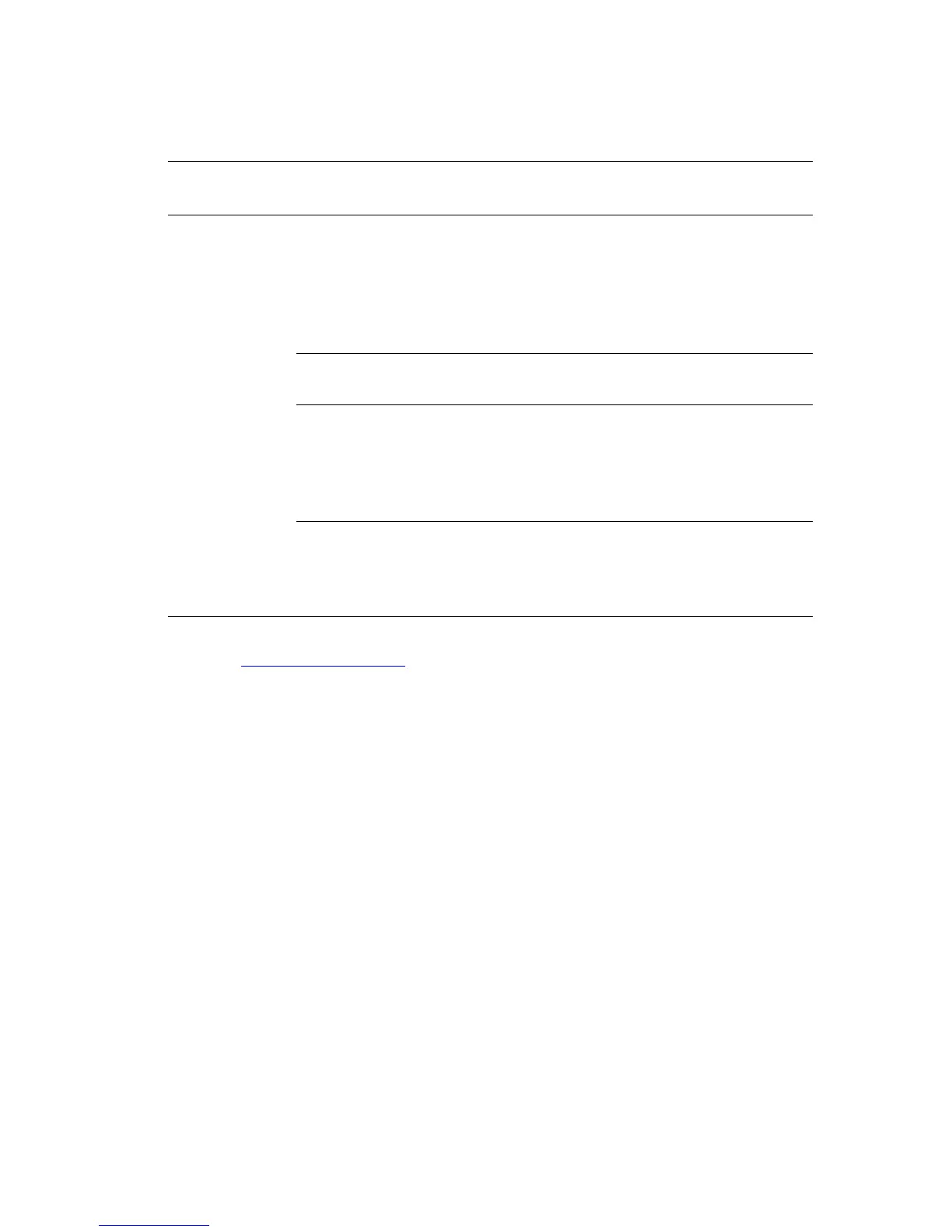Selecting Printing Options
Phaser® 4510 Laser Printer
3-20
Note: If your driver does not display the tabs listed in the table above, you can either go to the
website at www.xerox.com/drivers
to download the latest driver, or click the Help button on
the printer driver tab to view the online help and the available printing options.
Selecting Options for an Individual Job (Macintosh)
To select print settings for a particular job, change the driver settings before sending the job to
the printer.
1. With the document open in your application, click File, and then click Print.
2. Select the desired printing options from the menus and drop-down lists that are displayed.
Note: In Macintosh OS X, click Save Preset on the Print menu screen to save the current
printer settings. You can create multiple presets and save each with its own distinctive
name and printer settings. To print jobs using specific printer settings, click the applicable
saved preset in the Presets list.
3. Click Print to print the job.
Printing Options for Windows Operating Systems
Operating
System Driver Tab Printing Options
Windows Vista,
Windows 2000,
Windows XP, or
Windows Server
2003
Paper/Output tab
■ Job Type
■ Document size, paper type, and tray selection
■ 2-sided printing
■ Print quality
■ Output destination
■ Saved settings
Image Options tab
■ Lightness
■ Contrast
Layout/Watermark tab
■ Pages per sheet
■ Booklet layout
■ Orientation
■ 2-sided printing
■ Watermark
Advanced tab
■ Copies, collate, and offset collated sets
■ Edge-to-Edge printing
■ Negative output and mirrored output
■ Xerox web links
