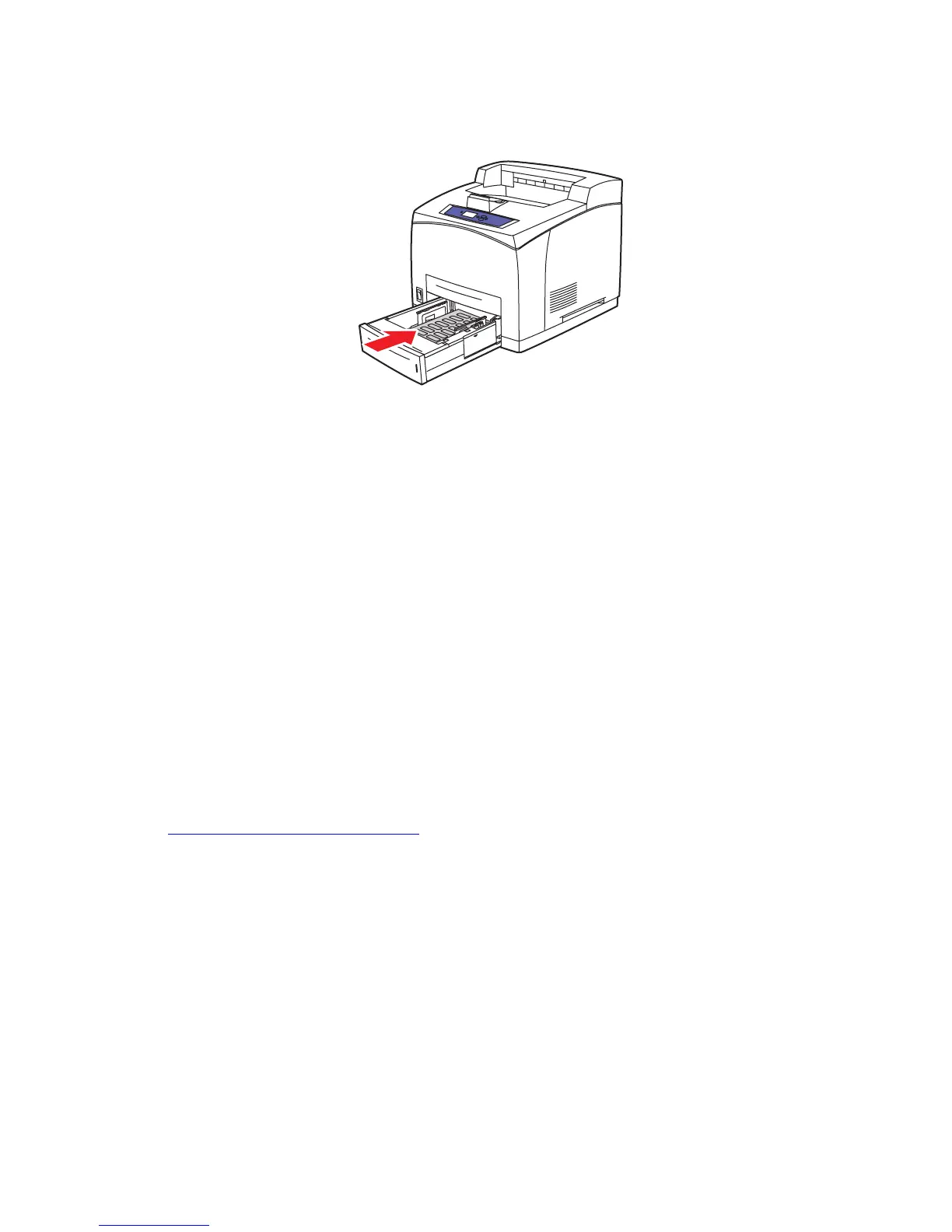Printing on Specialty Media
Phaser® 4510 Laser Printer
3-41
6. Insert the tray into the tray slot, and push the tray completely into the printer.
7. On the control panel, select the paper type:
a. Select
Paper Tray Setup, and then press the OK button.
b. Select
Tray 2 Paper, Tray 3 Paper, or Tray 4 Paper, and then press the OK button.
c. If the correct paper size and
Labels are displayed as the current setup, select Use
current setup
and then press the OK button. If the correct media type and size are not
displayed, change the setup:
■ Select Change setup, and then press the OK button.
■ Select Labels from the list displayed, and then press the OK button.
■ Select the appropriate paper size, and then press the OK button.
8. In the printer driver, select either Labels as the paper type or the appropriate tray as the
paper source.
Printing Index Cards
Index cards (3 in. x 5 in.) can be printed from Tray 1 only. Index cards can not be used for
2-sided printing.
To order paper, transparencies, or other specialty media, contact your local reseller or go to
www.xerox.com/office/4510supplies
.
4510-111