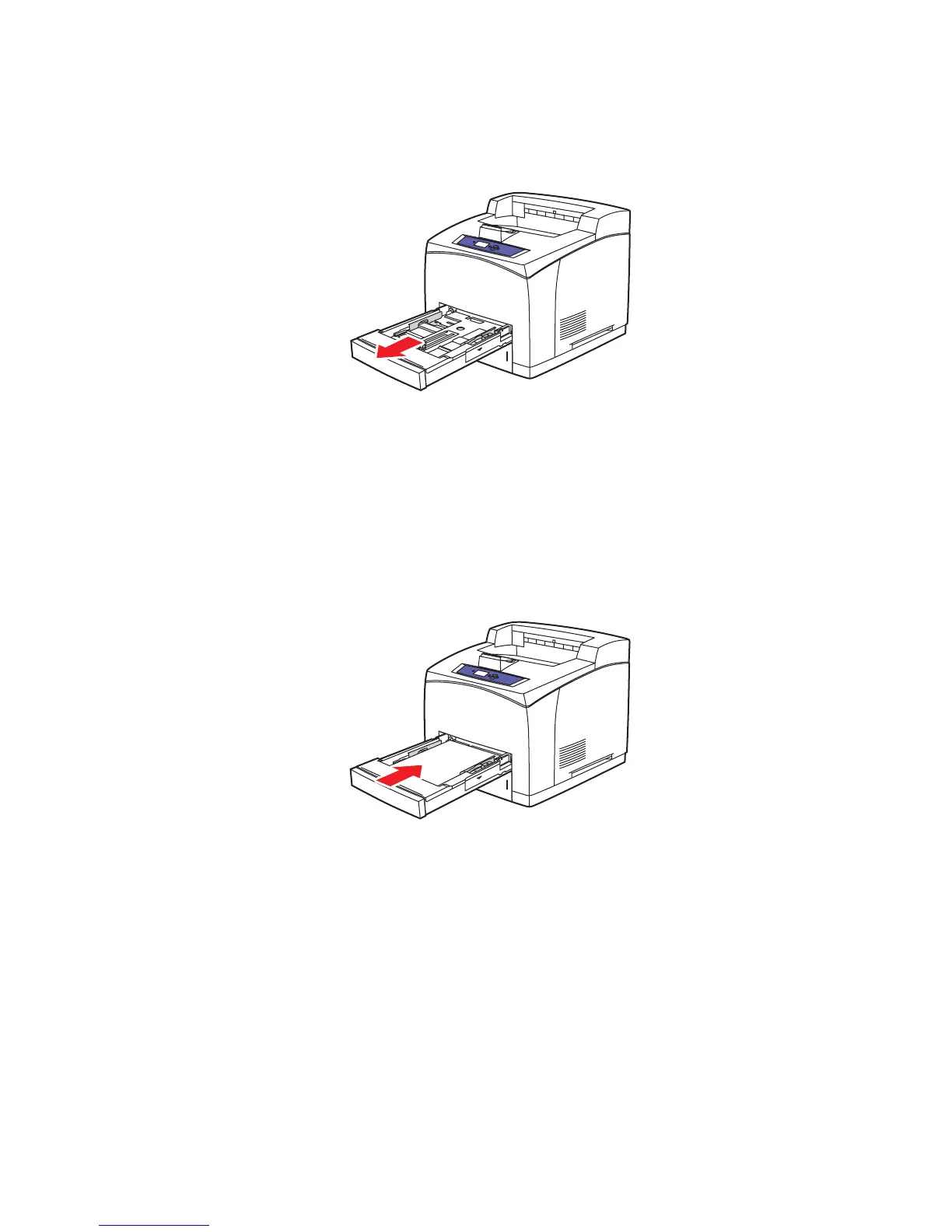Printing on Specialty Media
Phaser® 4510 Laser Printer
3-44
Printing Custom Size Paper
1. Open the tray that you want to print custom paper from by pulling out on the handle.
2. Insert the paper into the tray, and adjust the paper guides to fit the paper.
■ The maximum width is 216 mm (8.5 in.).
■ For single-sided printing, if you are using preprinted or prepunched paper, place the
side to be printed facedown with the top of the paper entering the printer first.
■ For 2-sided printing, if you are using preprinted or prepunched paper, place the first
side to be printed faceup with the bottom of the page entering the printer first.
3. Insert the tray into the tray slot, and push the tray completely into the printer.
4. On the control panel, select
Change setup, and then press the OK button.
5. Select
Custom Type, and then press the OK button.
6. Do one of the following:
■ If your custom paper size is listed in the menu, select it, and then press the
OK button.
■ If your custom paper size is not listed in the menu, select New Custom Size, and
then press the OK button.
4510-069
4510-044