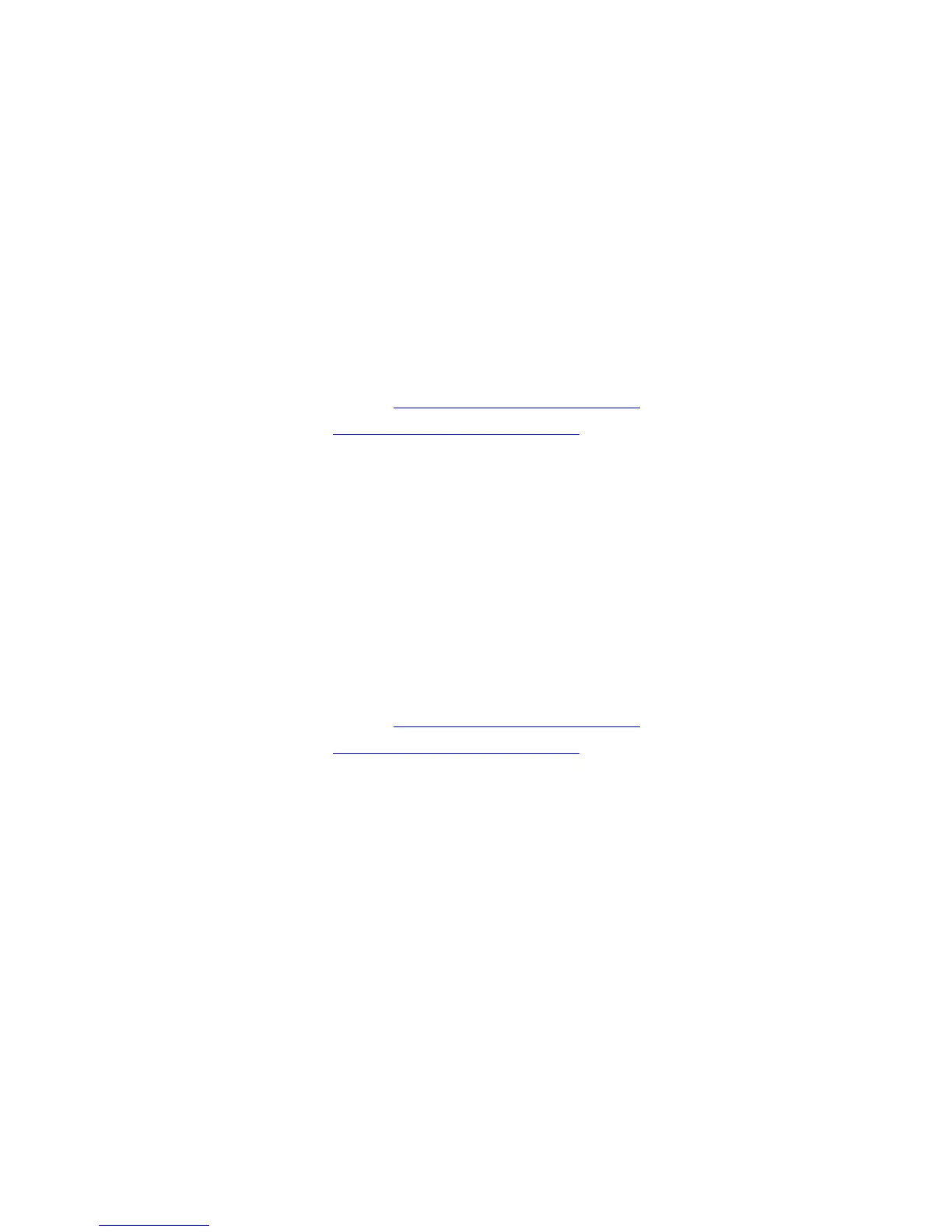Installing the Printer Drivers
Phaser® 7400 Color Printer
2-10
Windows 98 SE or Later and Windows 2000 or Later
To install the printer driver from the Software and Documentation CD-ROM:
1. Insert the CD-ROM into the computer’s CD-ROM drive. If the installer does not launch,
do the following:
a. Click Start, and then click Run.
b. In the Run window, type: <CD drive>:\INSTALL.EXE.
2. Select your desired language from the list.
3. Select Install Printer Driver.
4. Select the installation method you want to use, and then follow the onscreen instructions.
See also:
Advanced Features Guide at www.xerox.com/office/7400support
Knowledge Base at www.xerox.com/office/7400support
Macintosh OS 9.x
USB
A USB-connected printer does not display in the Chooser. To create a desktop USB printer:
1. Insert the Software and Documentation CD-ROM into the CD-ROM drive.
2. Use the Desktop Printer Utility to create a desktop USB printer. The utility is located in
the PhaserTools folder that is created during the software installation.
See also:
Advanced Features Guide at www.xerox.com/office/7400support
Knowledge Base at www.xerox.com/office/7400support
EtherTalk
Note: If you use EtherTalk, Macintosh computers do not require IP addresses.
Follow these steps to install the printer driver:
1. Open the AppleTalk Control Panel.
2. Verify that the Ethernet port is the selected network port.
3. Double-click the installer on the Software and Documentation CD-ROM to install the
printer driver.
4. Open the Chooser, and then click the LaserWriter driver.
5. From the right column of the Chooser, select the printer, and then click Create to create
the desktop printer.
