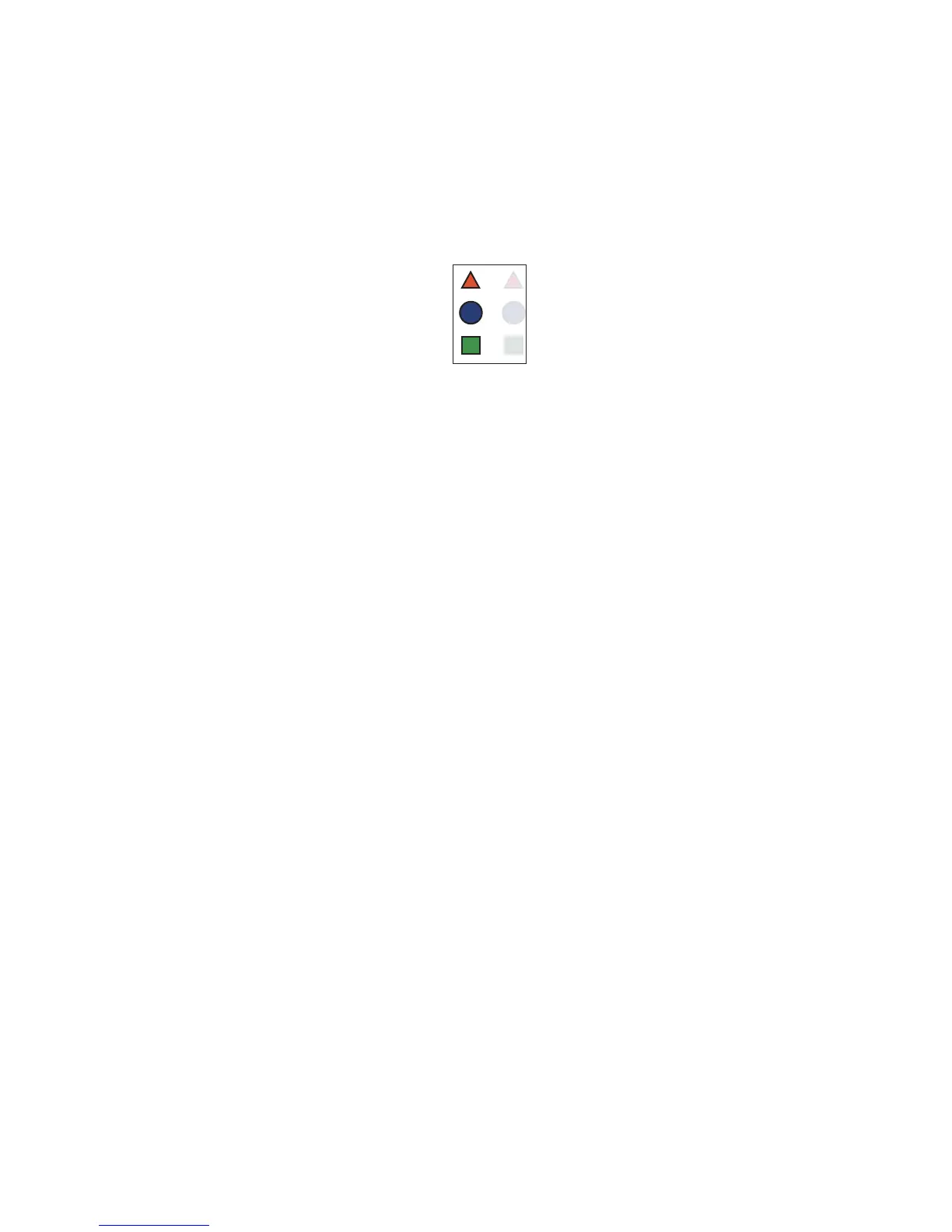Solving Print-Quality Problems
Phaser® 7400 Color Printer
4-14
Print Image Is Offset
Problem
Toner appears to have been pulled off the page and placed across the page from where it
should be.
Solution
■ Verify that the paper you are using is the correct type for the printer. See
Supported Paper and Media on page 3-3.
■ Verify that the paper is properly loaded in the tray, and the correct paper type is selected in
the Paper Tray Setup menu. See Loading Paper on page 3-8.
If the problem persists:
1. On the control panel, select Paper Tray Setup, and then press the OK button.
2. Select the tray you are using, and then press the OK button.
3. Select Change Setup, and then press the OK button.
4. Select Special as the paper type, and then press the OK button.
5. Select Continue, and then press the OK button.
6. Select a paper type that is lighter than the current tray setting, and then press the
OK button.
Note: Special paper types from lightest to heaviest are: Light Paper, Medium Light Paper,
Medium Paper, Medium Heavy Paper, Heavy Paper, Thin Card Stock, Thick Card Stock,
Extra Thick Card Stock.
7. If prompted, select the appropriate paper size, and then press the OK button.
8. If the problem persists, perform the Repeating Defects procedure. See Repeating Defects
on page 4-13.
7400-214
