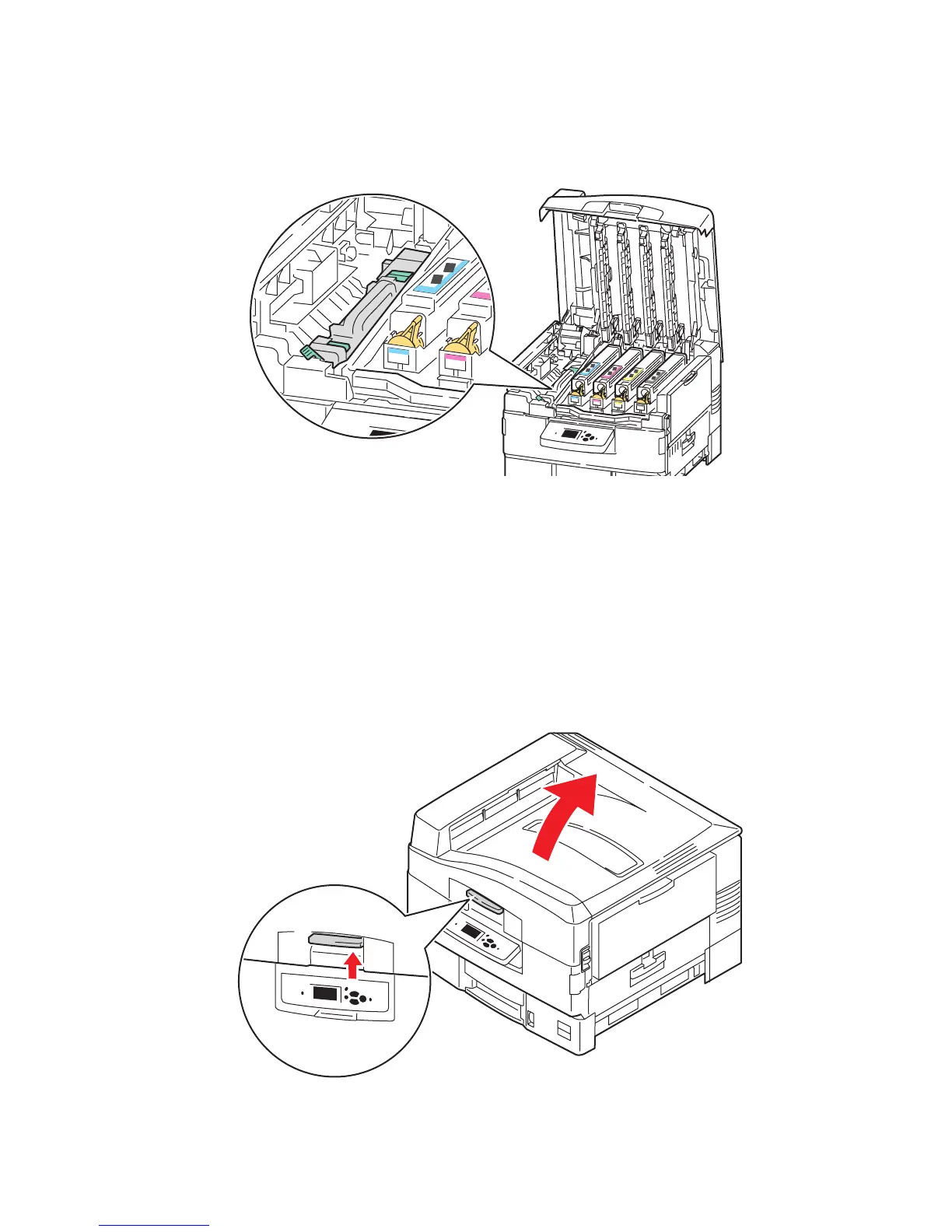Solving Print-Quality Problems
Phaser® 7400 Color Printer
4-10
4. Open the top cover and verify that the levers on the fuser are in the locked position.
5. Close the top cover.
6. On the control panel, select Troubleshooting, and then press the OK button.
7. Select Print Quality Issues, and then press the OK button.
8. Select Remove Print Smears, and then press the OK button. Five cleaning pages will
run through the printer.
9. Repeat Steps 3–5 until the pages come out clean.
10. If the problem persists, replace the fuser.
11. If the problem persists after replacing the fuser, open the top cover.
7400-163
7400-055
