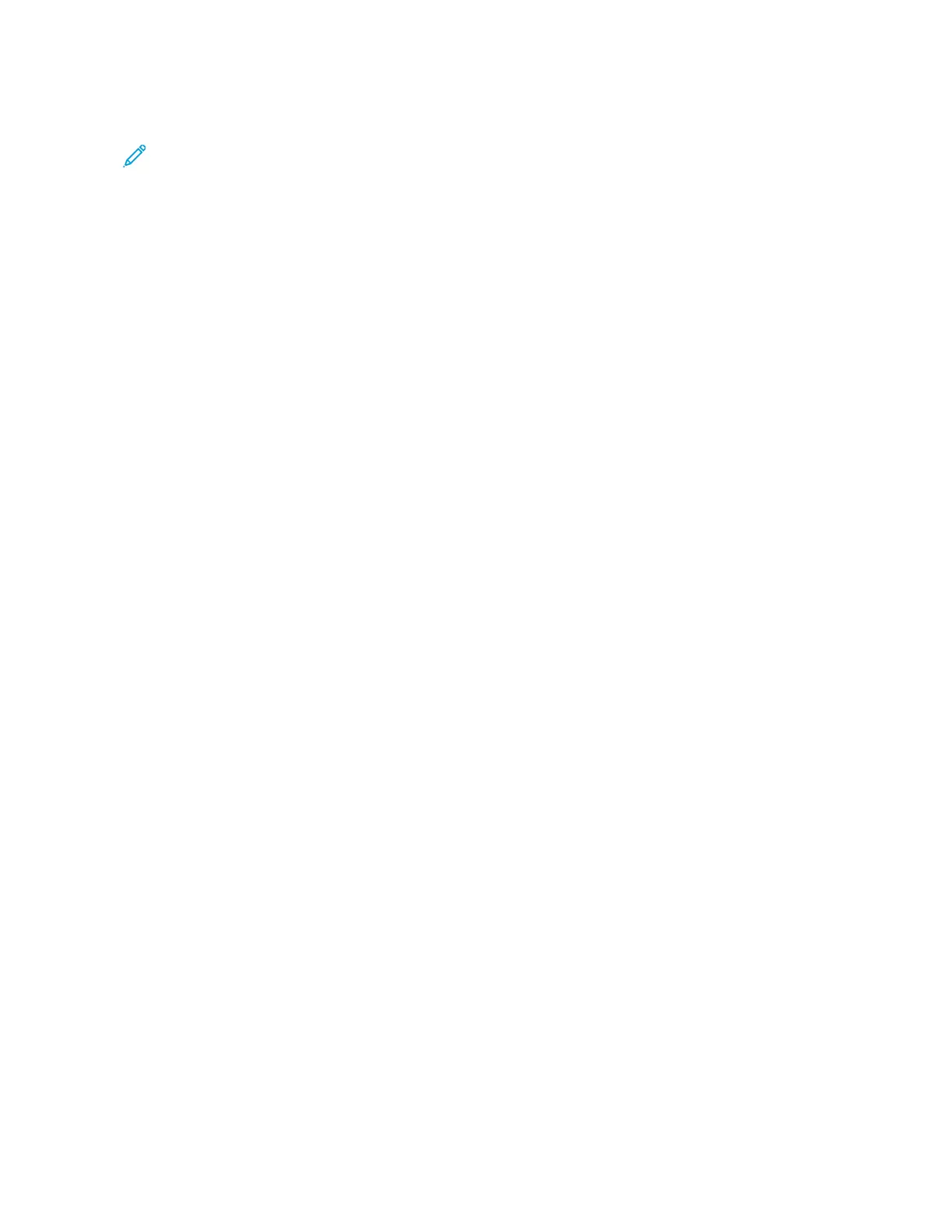5. On the File List screen, select one or more files.
Note: If there are no files in the folder, scan and store a file to the folder. For details, refer to Store to Folder.
6. After selecting files, you can view the file settings or make changes to the way that the files are processed.
a. Select an option, then make the necessary changes.
• RReevviieeww: View the file settings.
• DDeelleettee: Delete the selected files from the folder.
• FFiillee DDeettaaiillss ((PPrreevviieeww)): Preview the file, rotate the file, change the file name, change the print settings,
or delete the file.
• JJoobb FFllooww SSeettttiinnggss: You can link a new job flow sheet or a different job flow sheet to the folder. You
can disconnect the link to the currently linked job flow sheet or select a temporary job flow sheet that
executes on this job only. To modify settings before executing the job flow, perform any of the
following options, as needed:
– To disconnect the job flow sheet from the folder, touch CCuutt LLiinnkk.
– To link a different job flow sheet to the folder, touch CCrreeaattee // CChhaannggee LLiinnkk, select a job flow sheet
or create a new job flow sheet, then touch SSaavvee.
– To link a different job flow sheet to the folder for this job only, touch SSeelleecctt JJoobb FFllooww SShheeeett, select
a job flow sheet to execute on this job, then touch CClloossee.
– To instruct the selected job flow to execute automatically when a file is saved to the folder, select
AAuuttoo SSttaarrtt.
• PPrriinntt: Print the selected file or change print settings for the file.
• BBaattcchh PPrriinntt: Print all of the selected files or change print settings for all of the selected files.
b. Touch CClloossee.
7. To execute the job flow, touch JJoobb FFllooww SSeettttiinnggss, then touch SSttaarrtt CCuurrrreenntt JJoobb FFllooww.
The job flow sheet executes the job flow on the files that you selected in the folder.
8. To close the folder, touch CClloossee.
130
Xerox
®
PrimeLink
®
B9100/B9110/B9125/B9136 Copier/Printer User Guide
Scanning
