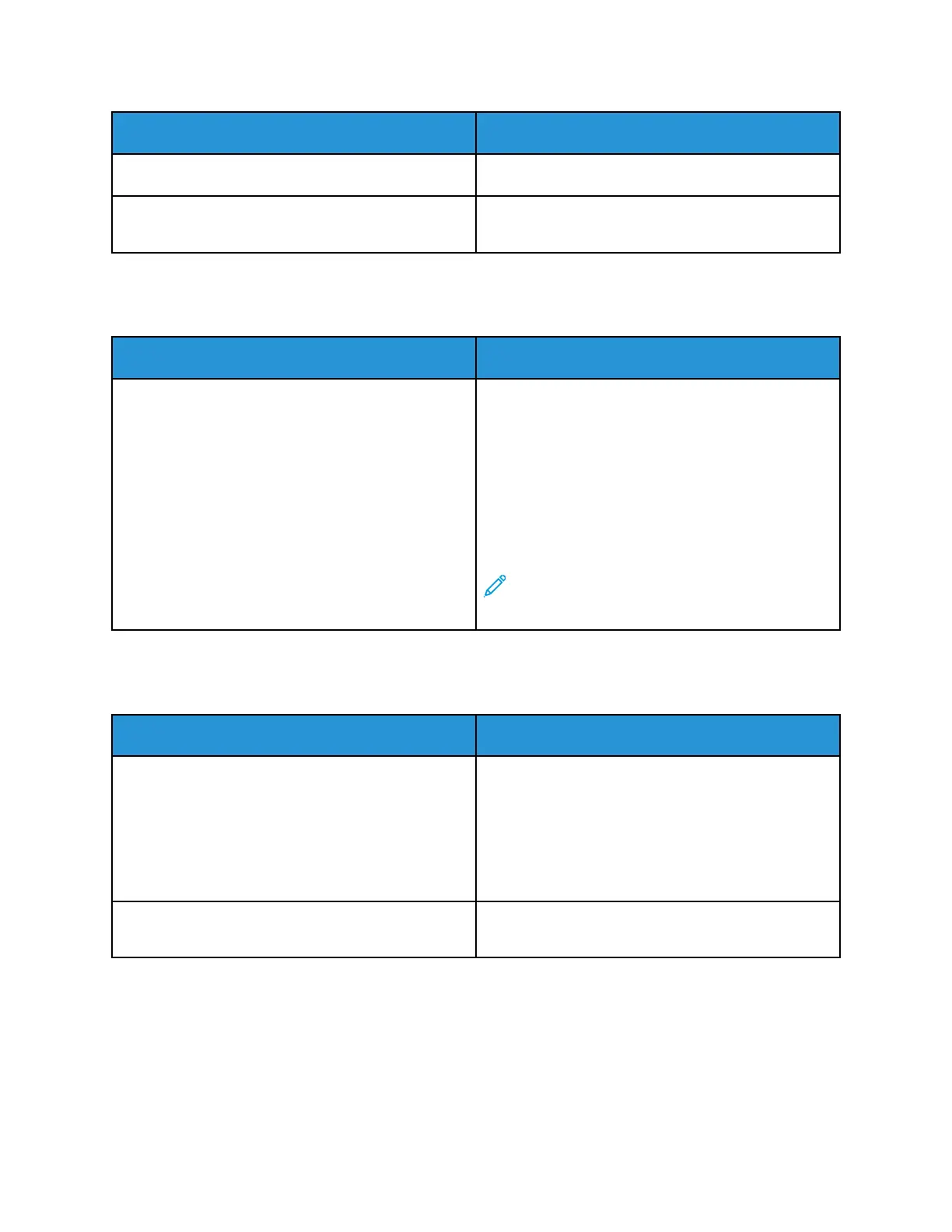Probable Causes Solutions
The job is complex. Wait. No action needed.
The print-quality mode in the print driver is set to
Enhanced.
Change the print-quality mode in the print driver to
Standard.
DDooccuummeenntt PPrriinnttss ffrroomm WWrroonngg TTrraayy
Probable Causes Solutions
Application and print driver have conflicting tray
selections.
1 Check the tray selected in the print driver.
2 Access the page setup or printer settings of the
application from which you are printing.
3 Set the paper source to match the tray selected in
the print driver or set the paper source to
Automatically Select.
4 Check that you have the latest print driver
installed. For details, go to www.xerox.com/office/
VLB605_VLB615support.
Note: To have the print driver select the tray,
set the tray used as the paper source to Auto
Selection Enabled.
AAuuttoommaattiicc 22--SSiiddeedd PPrriinnttiinngg PPrroobblleemmss
Probable Causes Solutions
Unsupported or incorrect paper. Ensure that you are using a supported paper size and
weight for 2-sided printing. Envelopes, cardstock, and
labels cannot be used for 2–sided printing. For more
information, refer to Supported Paper Types and
Weights for Automatic 2-Sided Printing and
Supported Standard Paper Sizes for Automatic 2-
Sided Printing.
Incorrect setting. In the print driver Printing Options tab, select 2–
Sided Print.
Xerox
®
VersaLink
®
B605/B615 Multifunction Printer
User Guide
201
Troubleshooting
