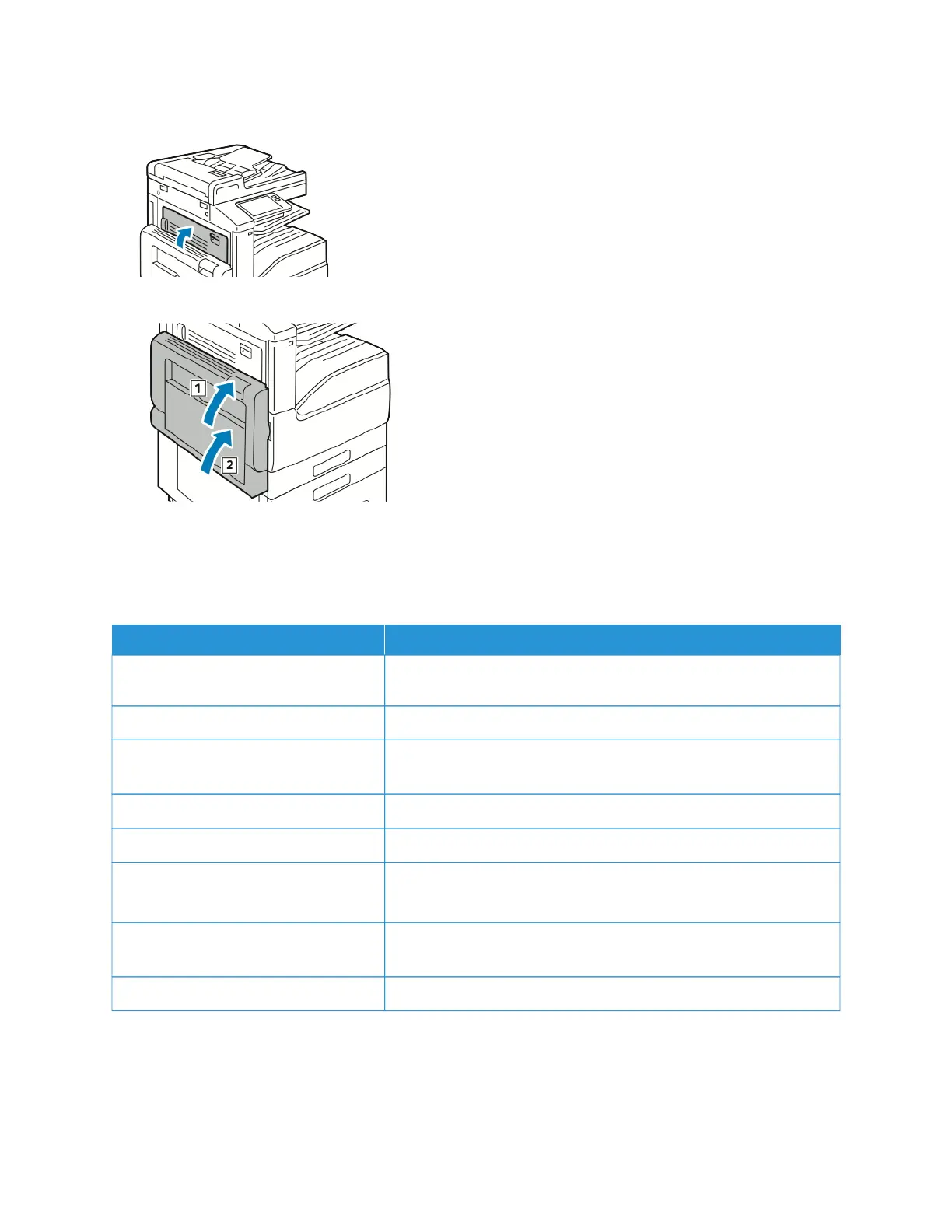4. To close Door C, push the door up firmly until it clicks into place.
5. To close Door A, push the door up firmly until it clicks into place, then close the Bypass Tray.
TROUBLESHOOTING PAPER JAMS
Multiple Sheets Pulled Together
PPRROOBBAABBLLEE CCAAUUSSEESS SSOOLLUUTTIIOONNSS
The paper tray is too full. Remove some of the paper. Do not load paper above the maximum
fill line.
The edges of the paper are not even. Remove the paper, align the edges, and then reload the paper.
The paper is moist from humidity. Remove the paper from the paper tray. Load new, dry paper into the
tray.
Too much static electricity is present. Load a new ream of paper.
Using unsupported paper. Use only Xerox
®
-approved paper. For details, refer to Supported Paper.
Humidity is too high for coated paper.
• Feed paper one sheet at a time.
• Try loading paper in the Bypass tray.
The feed rollers are dirty. With a clean, lint-free cloth moistened with water, wipe the feed
rollers until they are clean. For details, refer to Cleaning the Printer.
Tray is loaded with mixed paper. Load the tray with only one type and size of paper.
230
Xerox
®
VersaLink
®
B71XX Series Multifunction Printer User Guide
Troubleshooting
