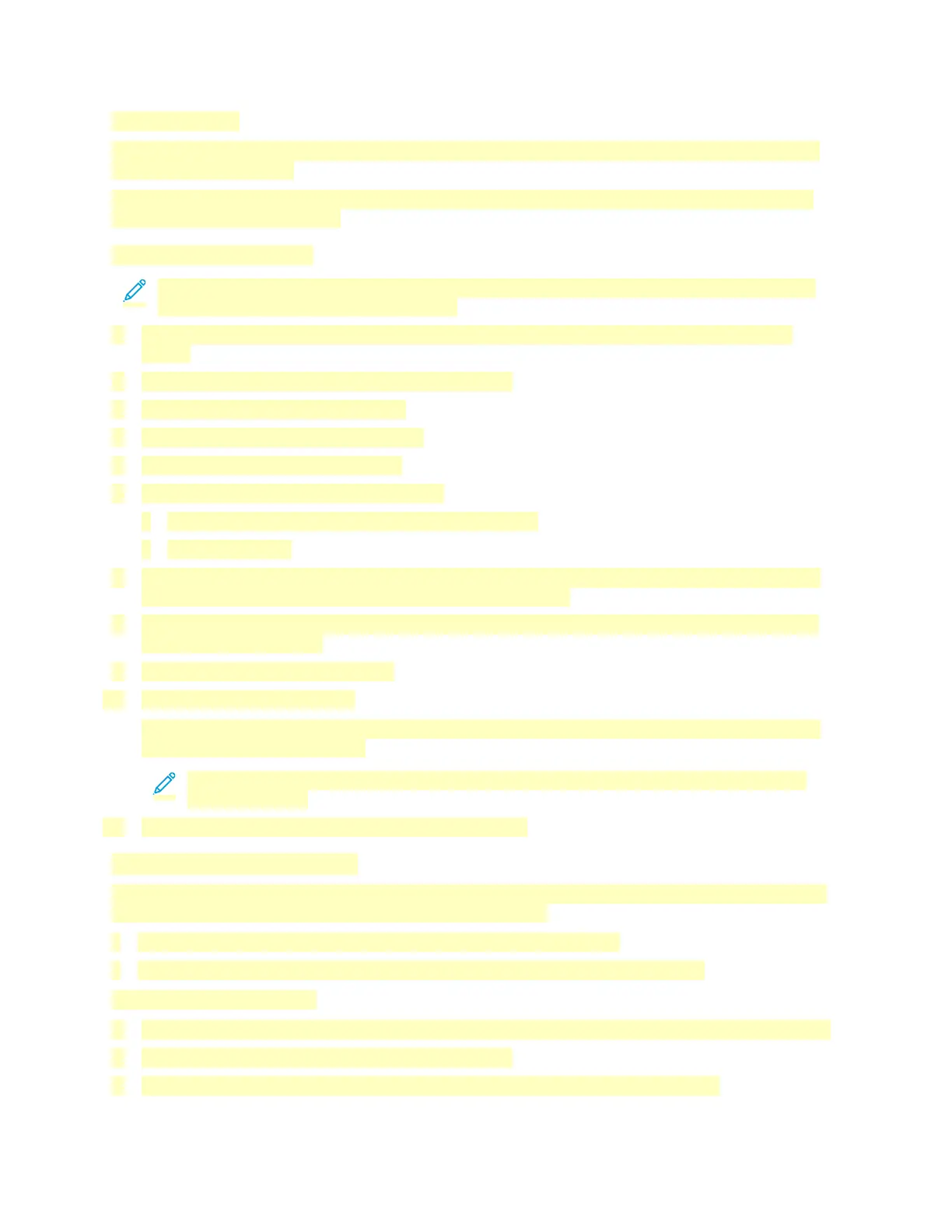Before You Begin
To scan to the home folder defined in an LDAP directory, first ensure that the home folder locations
are defined for each user.
If you want to scan to a shared folder on the network, create a shared folder on your network with
read and write access privileges.
Scanning to a Home Folder
Note: If LDAP Network Authentication is configured, the Home button appears as an option
that you can select on the Scan To screen.
1. Load the original document on the document glass or into the duplex automatic document
feeder.
2. At the printer control panel, press the Home button.
3. To log in to the printer, touch Log In.
4. Enter your user name, then touch Next.
5. Enter your password, then touch OK.
6. To scan to a home folder, select an option:
• Touch Scan To. On the Scan To screen, touch Home.
• Touch My Folder.
7. To save the scanned document as a specific file name, touch the attachment file name, enter a
new name using the touch screen keypad, then touch Enter.
8. To save the scanned document as a specific file format, touch the attachment file format, then
select the desired format.
9. Adjust scanning options as needed.
10. To begin the scan, press Scan.
If you are scanning from the document glass, when prompted, to finish, touch Done, or to scan
another page, touch Add Page.
Note: If you are scanning a document from the automatic document feeder, a prompt
does not appear.
11. To return to the Home screen, press the Home button.
Scanning to a USB Flash Drive
You can scan a document and store the scanned file on a USB Flash drive. The Scan to USB function
produces scans in .jpg, .pdf, .pdf (a), .xps, and .tif file formats.
• If the device is in Power Saver mode, press the Power/Wake button.
• Only USB Flash drives formatted to the typical FAT32 file system are supported.
To scan to a USB Flash drive:
1. Load the original document on the document glass or in the duplex automatic document feeder.
2. At the printer control panel, press the Home button.
3. Insert your USB Flash drive into the USB memory port on the front of the printer.
114
