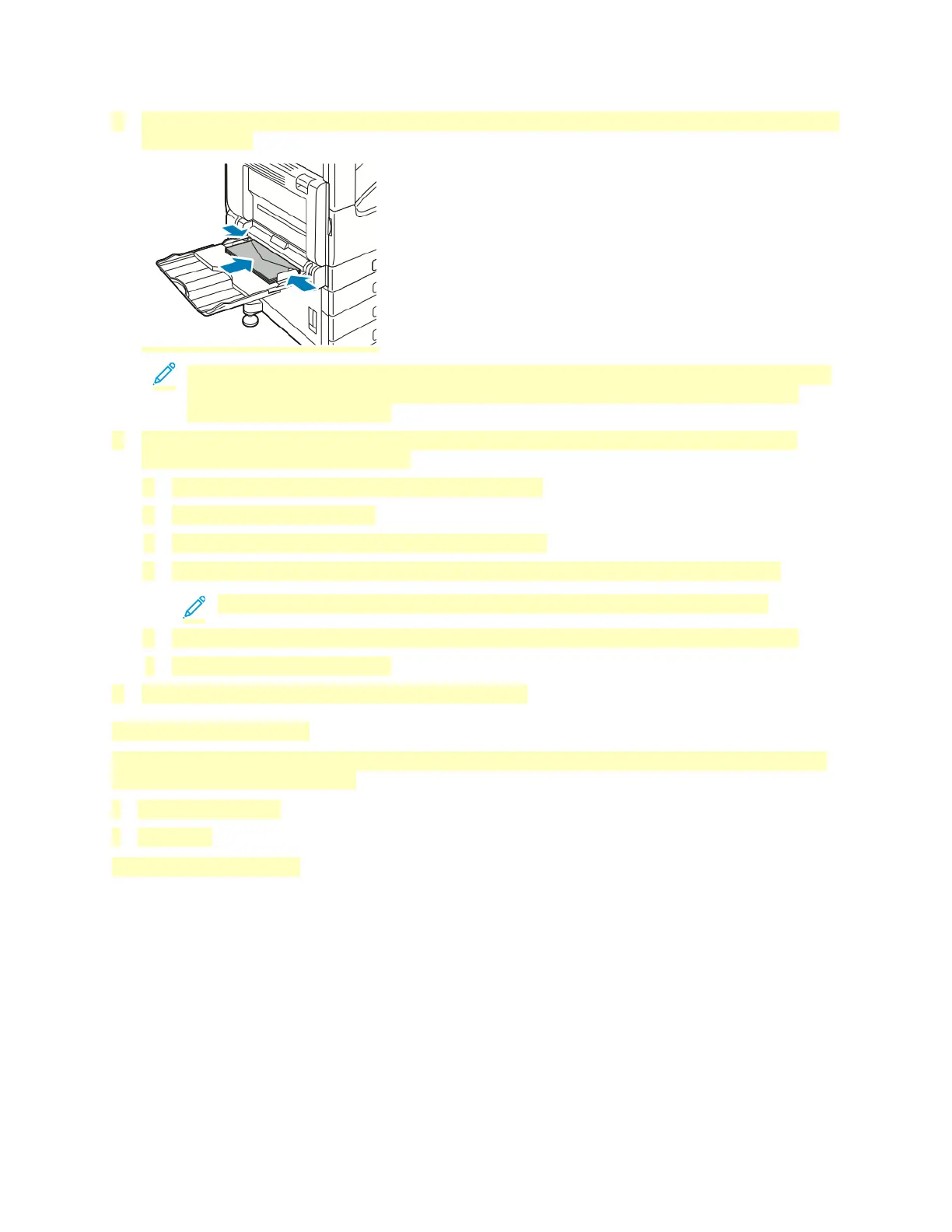3. Load Number 10, C5, DL, or Monarch envelopes with flaps facing up and the long edge going into
the printer first.
Note: For envelopes to print correctly, when you load envelopes with the flaps open, in the
print driver, set the orientation as needed. To flip the images, in the print driver, select
Rotate Image 180 Degrees.
4. If the control panel prompts you, verify the size, type and color on the screen. If you are not
prompted, change the paper settings.
a. At the printer control panel, press the Home button.
b. Touch Device > Paper Trays.
c. In the Paper Trays menu, touch the bypass tray icon.
d. To select an envelope size, touch the current size setting, then select the required size.
Note: When you select an envelope size, the paper type defaults to Envelope.
e. To select an envelope color, touch the current paper color, then select an envelope color.
f. To save the settings, touch OK.
5. To return to the Home screen, press the Home button.
Loading the Envelope Tray
You can use the optional Envelope Tray in place of Tray 1. The Envelope Tray is a dedicated tray and
holds the following envelope sizes:
• Monarch and No.10
• DL and C5
To load the Envelope Tray:
178
