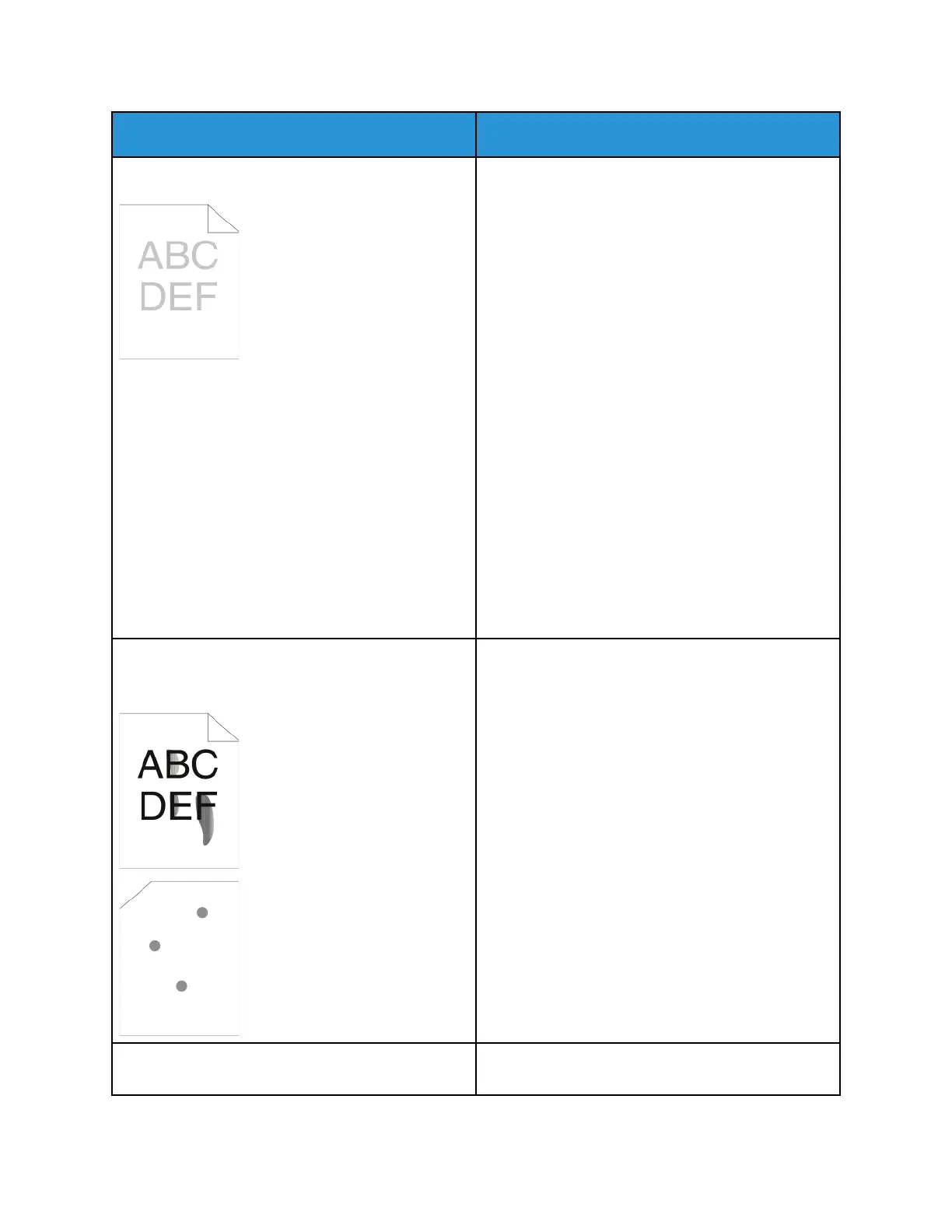Symptom
Solutions
The output is too light.
• To check the toner level, check the control panel,
use the print driver, or Xerox
®
CentreWare
®
Internet
®
Services. If the toner cartridge is almost
empty, replace it.
• Verify that the toner cartridge is approved for use
in this printer, and replace it as needed. For best
results, use a genuine Xerox
®
toner cartridge.
• Ensure that the print quality mode is not set to
Toner Saver. Toner Saver is useful for draft-quality
output.
• Replace the paper with a recommended size and
type, then confirm that your printer and print
driver settings are correct.
• Verify that the paper is dry and that supported
paper is used. If not, change the paper.
• Change the Paper Type settings in the print driver.
• In the print driver, open the Printing Preferences
menu, select the Paper/Output tab, then change
the Paper Type setting.
• If printer is located in a high-altitude
environment, adjust the altitude setting of the
printer. For details, refer to the System
Administrator Guide at:
– www.xerox.com/office/WC3335docs
– www.xerox.com/office/WC3345docs
Toner smears or print comes off.
The output has stains on the back side.
• Change the Paper Type settings in the print driver.
For example, change Plain to Lightweight
Cardstock.
• In the print driver, open the Printing Preferences
menu, select the Paper/Output tab, then change
the Paper Type setting.
• Verify that the paper is the correct size, type, and
weight. If not, change the paper settings.
• Verify that the printer is plugged into an outlet
that is providing the correct voltage and power.
Review the electrical specification of the printer
with an electrician if necessary.
• For details, refer to Electrical Specifications.
Random spots on the output, or the image is blurry.
• Ensure that the toner cartridge is installed
correctly.
Xerox
®
WorkCentre
®
3335/3345 Multifunction Printer
User Guide
189
Troubleshooting
