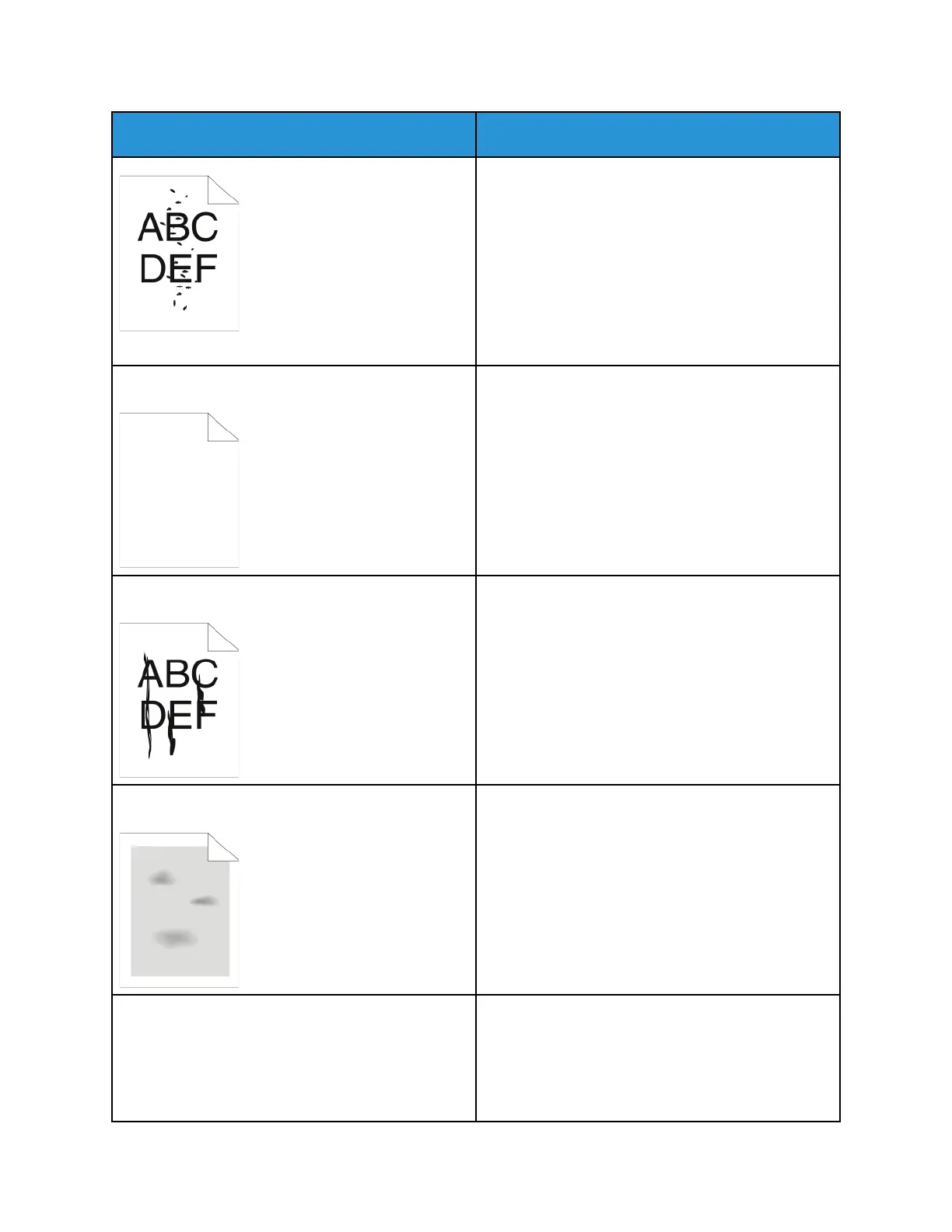Symptom
Solutions
• Verify that the toner cartridge is approved for use
in this printer, and replace it as needed. For best
results, use a genuine Xerox
®
toner cartridge.
• Use the Heavyweight or Cardstock paper type
setting, or use a paper type with a smoother
surface.
• Ensure that the humidity in the room is within
specifications. For details, refer to Relative
Humidity.
• For details, refer to Selecting a Location for the
Printer.
The output is blank.
Turn off the printer, then turn it on again.
If the error persists, contact your Xerox
representative.
Streaks appear in the output.
Replace the Smart Kit Drum Cartridge.
Contact your Xerox representative.
The output has a mottled appearance.
• Verify that the paper is the correct size, type, and
weight. If not, change the paper settings.
• Ensure that the humidity is within specifications.
For details, refer to Selecting a Location for the
Printer.
Ghosting appears in the printed output.
• Verify that the paper is the correct size, type, and
weight. If not, change the paper settings.
• Change the Paper Type settings in the print driver.
• In the print driver, open the Printing Preferences
menu, select the Paper/Output tab, then change
the Paper Type setting.
190
Xerox
®
WorkCentre
®
3335/3345 Multifunction Printer
User Guide
Troubleshooting
