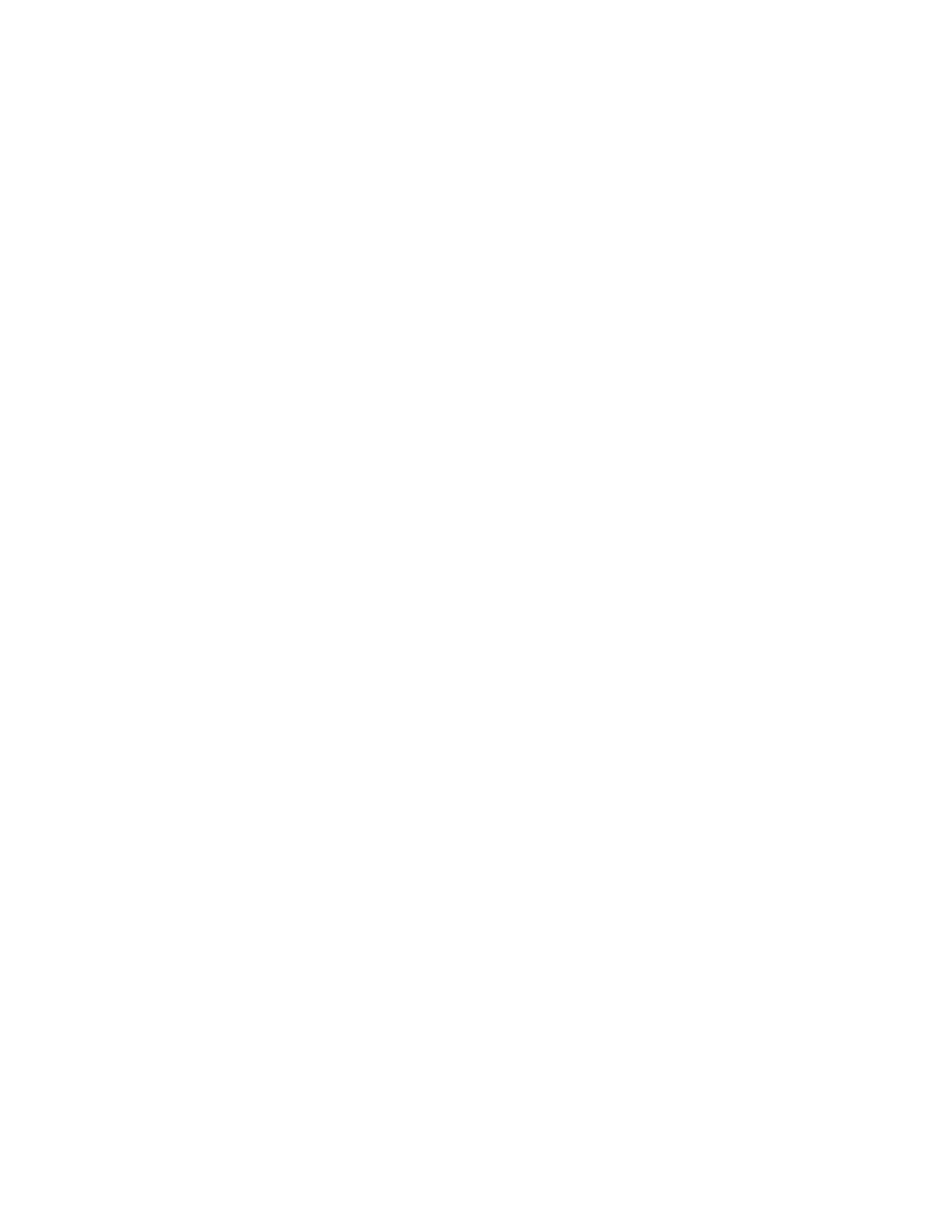VViieewwiinngg WWaarrnniinngg MMeessssaaggeess oonn tthhee CCoonnttrrooll PPaanneell
When a warning condition occurs, a message appears on the control panel to inform you of the
problem. Warning messages inform you about printer conditions, such as low supplies or open doors,
that require your attention. If more than one warning condition occurs, only one appears on the
control panel.
VViieewwiinngg EErrrroorr aanndd AAlleerrtt MMeessssaaggeess oonn tthhee CCoonnttrrooll PPaanneell
When an error condition occurs, a message appears on the control panel to inform you of the
problem. Error messages warn you about printer conditions that prevent the printer from printing or
degrade printing performance. If more than one error occurs, only one is displayed on the control
panel.
To view a list of the current errors on the control panel:
1. Press the Machine Status button, then touch the Active Messages tab.
2. Touch the Faults and Alerts menu, then choose an option.
• Faults: This menu shows the error messages that affect the operation of the printer and the
corresponding fault codes.
• Alerts: This menu shows alert messages regarding the current job status of the printer and
the corresponding alert codes.
VViieewwiinngg JJoobb SSttaattuuss oonn tthhee CCoonnttrrooll PPaanneell
To view current or saved jobs on the control panel:
1. At the control panel, press the Job Status button.
2. To view a list of active jobs, touch Active Jobs.
3. To view a list of personal and secure jobs, touch Personal & Secure Jobs.
4. To view a list of completed jobs, touch Completed Jobs.
UUssiinngg tthhee IInntteeggrraatteedd TTrroouubblleesshhoooottiinngg TToooollss
Your printer has a printable set of reports. Two of them, the Demo Page and the Error Message
Report, can help with troubleshooting certain problems. The Demo Page prints an image to show the
current ability of the printer to print. The Error Message Report prints information on the most recent
printer errors.
AAcccceessssiinngg aanndd PPrriinnttiinngg tthhee IInnffoorrmmaattiioonn PPaaggeess
To access the full list of information pages for your printer:
198
Xerox
®
WorkCentre
®
3335/3345 Multifunction Printer
User Guide
Troubleshooting
