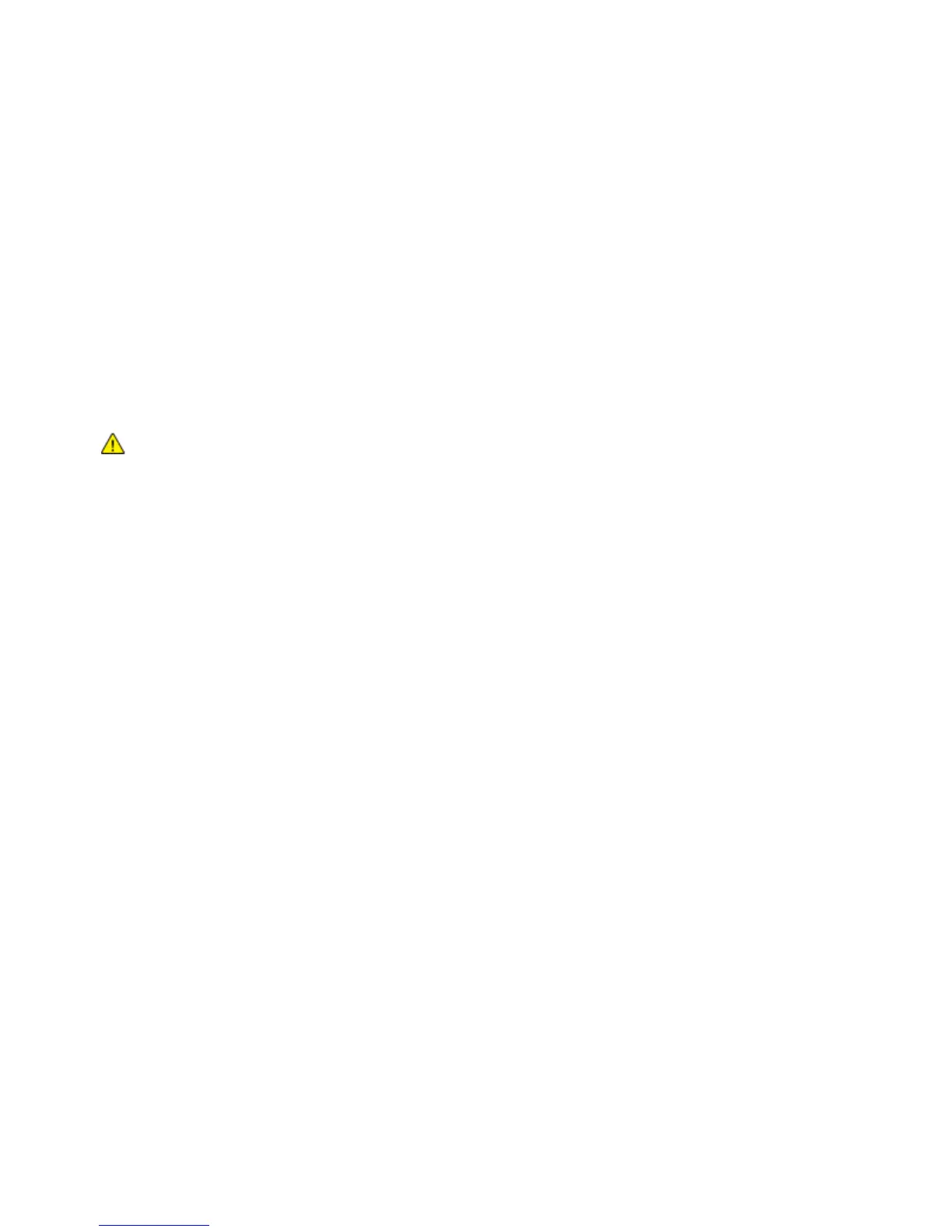Scanning
114 Xerox
®
WorkCentre
®
4265 Multifunction Printer
User Guide
Scanning to a USB Flash Drive
You can scan a document and store the scanned file on a USB Flash drive. The Scan to USB function
produces scans in .jpg, .pdf, and .tiff file formats.
To scan to a USB Flash drive:
1. Load the original on the document glass or in the duplex automatic document feeder.
2. Insert your USB Flash drive into the USB port on the side of the printer.
3. Touch USB > Scan to USB.
4. Change scan settings as needed. For details, see Adjusting Scanning Settings on page 104.
5. To begin the scan, press Start.
WARNING: Do not remove the USB Flash drive until prompted. If you remove the Flash drive before
the transfer is complete, the file can become unusable and other files on the drive can be damaged.
