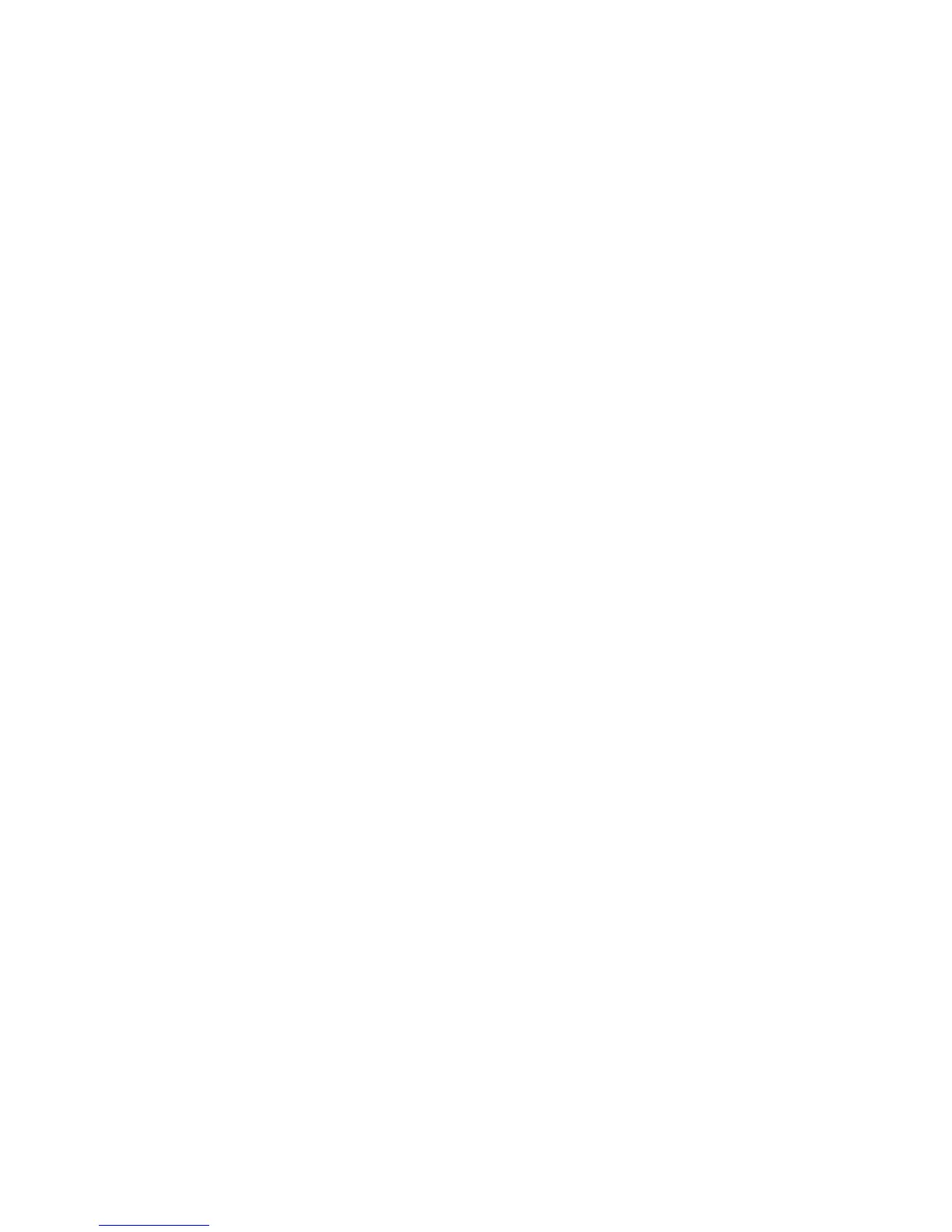Installation and Setup
44 Xerox
®
WorkCentre
®
4265 Multifunction Printer
User Guide
8. If your printer still does not appear in the list of discovered printers, and you know the IP address:
a. Click the Network Printer icon at the top of the window.
b. Enter the IP address or the DNS name of the printer.
c. Click Search.
d. From the list of discovered printers, select your printer, then click Next.
9. If the printer still does not appear in the list of discovered printers, and you do not know the IP
address:
a. Click Advanced Search.
b. If you know the gateway address and subnet mask, click the top button and enter the
addresses into the Gateway and Subnet Mask fields.
c. If you know the address of another printer on the same subnet, click the middle button and
enter the address in the IP Address field.
d. Click Search.
e. From the list of discovered printers, select your printer, then click Next.
Note: When the printer appears in the Discovered Printers window, it displays the IP address. Record
the IP address for future use.
10. Select the desired driver.
11. Click Install.
If the installer prompts you for the IP address, enter the IP address of the printer.
If the installer prompts you to restart your computer, click Restart to complete the installation of
the drivers.
12. To complete the installation, click Finish.
Installing Print Drivers for Macintosh OS X Version 10.7 and Later
Install the Xerox print driver to access all features of your printer.
To install the print driver software:
