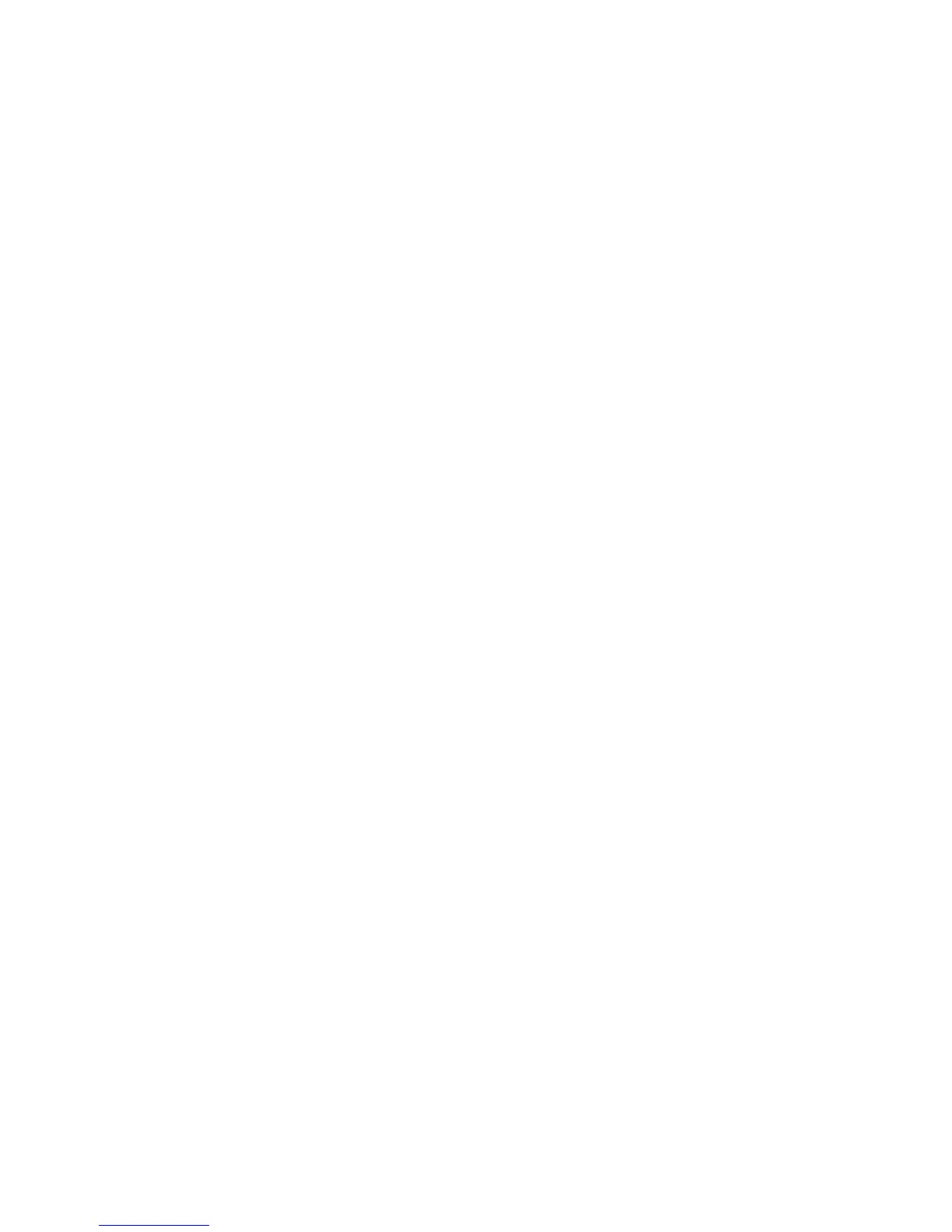Printing
74 Xerox
®
WorkCentre
®
4265 Multifunction Printer
User Guide
Saving a Set of Commonly Used Printing Options for Macintosh
You can define and save a set of options, so that you can apply them to future print jobs.
To save a set of printing options:
1. With the document open in your application, click File > Print.
2. In the printer list, select your printer.
3. Select the desired printing options.
4. To save the settings, select Save Current Settings as Preset.
Linux Printing Options
Launching Xerox
®
Printer Manager
To launch Xerox
®
Printer Manager from a terminal window prompt as root, type xeroxprtmgr, then press
Enter or Return.
Printing from a Linux Workstation
The Xerox
®
print driver accepts a job ticket setting file that contains preset printing features. You can
also submit print requests through the command line using lp/lpr. For more information about Linux
printing, click the Help (?) button in the Xerox
®
GUI print driver.
To print from a Linux workstation:
1. Create a print queue.
2. With the desired document or graphic open in your application, open the Print dialog box. For most
software applications, click File > Print or press CTRL+P.
3. Select the target print queue.
4. Close the Print dialog box
5. In the Xerox
®
GUI print driver, select the available printer features.
6. Click Print.
To create a job ticket using the Xerox
®
GUI print driver:
1. Open the Xerox
®
GUI print driver.
Note: To open the Xerox
®
GUI print driver, as root, type xeroxprtmgr.
2. On the My Printers screen, select the printer.
3. In the top corner, click Edit Printer, then select options for the print job.
4. Click Save As, then store the job ticket in your home directory.
Note: Personally identifiable information, such as a Secure Print passcode, is not saved in the job
ticket. You can specify the information on the command line.
To print using the job ticket, type the command lp -d{Target_Queue} - oJT=<path_to_ticket>
<file_name>.
