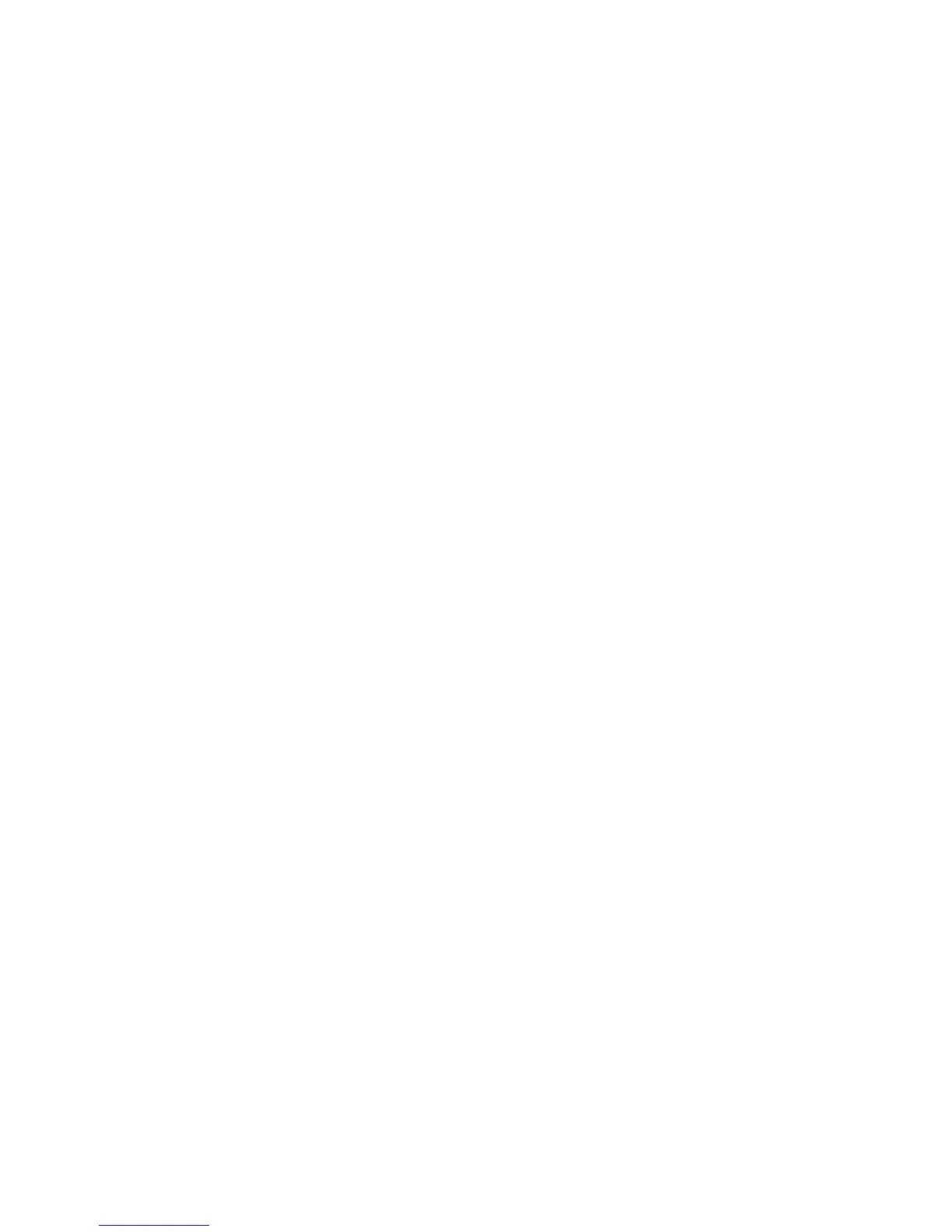Installation and Setup
Xerox
®
WorkCentre
®
4265 Multifunction Printer 45
User Guide
1. Insert the Software and Documentation disc into the appropriate drive on your computer.
2. To view the .dmg file for your printer, double-click the disc icon on your desktop.
3. Open the .dmg file, then navigate to the appropriate installer file for your operating system.
4. To begin installation, open the Installer package file.
5. To acknowledge the warning and introductory messages, click Continue. Click Continue again.
6. To accept the license agreement, click Continue, then click Agree.
7. To accept the current installation location, click Install, or select another location for the installation
files, then click Install.
8. Enter your password, then click Install Software.
9. Select your printer in the list of discovered printers, then click Continue.
10. If your printer does not appear in the list of discovered printers:
a. Click the Network Printer Icon.
b. Type the IP address of your printer, then click Continue.
c. Select your printer in the list of discovered printers, then click Continue.
11. To accept the print queue message, click Continue.
12. To accept the installation success message, click Close.
To verify that the print driver recognizes the installed options:
1. From the Apple menu, click System Preferences > Printers and Scanners.
2. Select the printer from the list, then click Options & Supplies.
3. Click Options.
4. Confirm that all of the options installed on the printer appear correct.
5. If you change settings, click OK, close the window, then exit System Preferences.
Installing Scan Drivers for Macintosh
To install the scan driver software:
1. To download the latest driver, go to www.xerox.com/office/WC4265drivers.
2. Download the appropriate package for your operating system.
3. To view the .dmg file for your printer, double-click the disc icon on your desktop.
4. Open the Scan Installer.dmg file, then navigate to the appropriate installer file for your operating
system.
5. Open the Scan Installer package file.
6. To acknowledge the warning and introductory messages, click Continue.
7. To accept the license agreement, click Continue, then click Agree.
8. Click Continue again.
9. Enter your password, then click OK.
10. If prompted to close other installations, click Continue Installing.
11. To restart, click Log Out.
