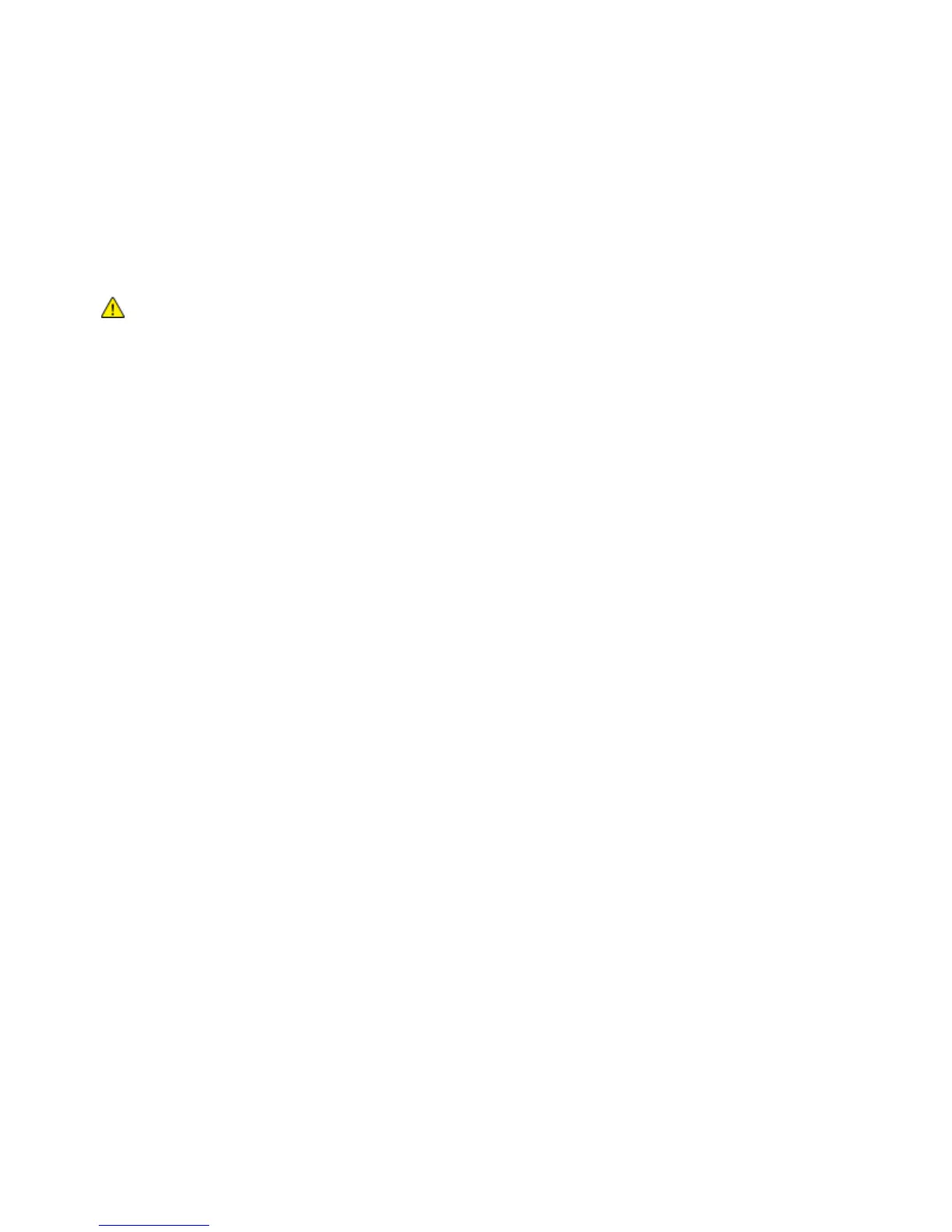Troubleshooting
166 Xerox
®
WorkCentre
®
4265 Multifunction Printer
User Guide
Print-Quality Problems
Your printer is designed to produce consistently high-quality prints. If you observe print-quality problems,
use the information in this section to troubleshoot the problem. For more information, go to
www.xerox.com/office/WC4265support.
CAUTION: The Xerox Warranty, Service Agreement, or Xerox Total Satisfaction Guarantee does not
cover damage caused by using unsupported paper or specialty media. The Xerox Total Satisfaction
Guarantee is available in the United States and Canada. Coverage could vary outside these areas.
Please contact your local representative for details.
Note: To ensure consistent print quality, the toner cartridges and imaging units for many models of
equipment are designed to cease functioning at a predetermined point.
Controlling Print Quality
Various factors can affect the quality of the output of your printer. For consistent and optimum print
quality, use paper designed for your printer and set the paper type correctly. Follow the guidelines in this
section to maintain optimum print quality from your printer.
Temperature and humidity affect the quality of the printed output. The guaranteed range for optimal
print quality is 10–30°C (50–90°F) and 20–80% relative humidity.
Solving Print-Quality Problems
When the print quality is poor, select the closest symptom from the following table and see the
corresponding solution to correct the problem. You can also print a Demo Page to more precisely
determine the print-quality problem.
If the print quality does not improve after carrying out the appropriate action, contact your Xerox
representative.
Note: To maintain print quality, the toner cartridge is designed to provide a warning message when
the toner level is low. When the toner cartridge reaches this level, a warning message appears. Once
the toner cartridge is empty, another message prompts you to replace the toner cartridge. The
printer stops printing until you install a new toner cartridge.
