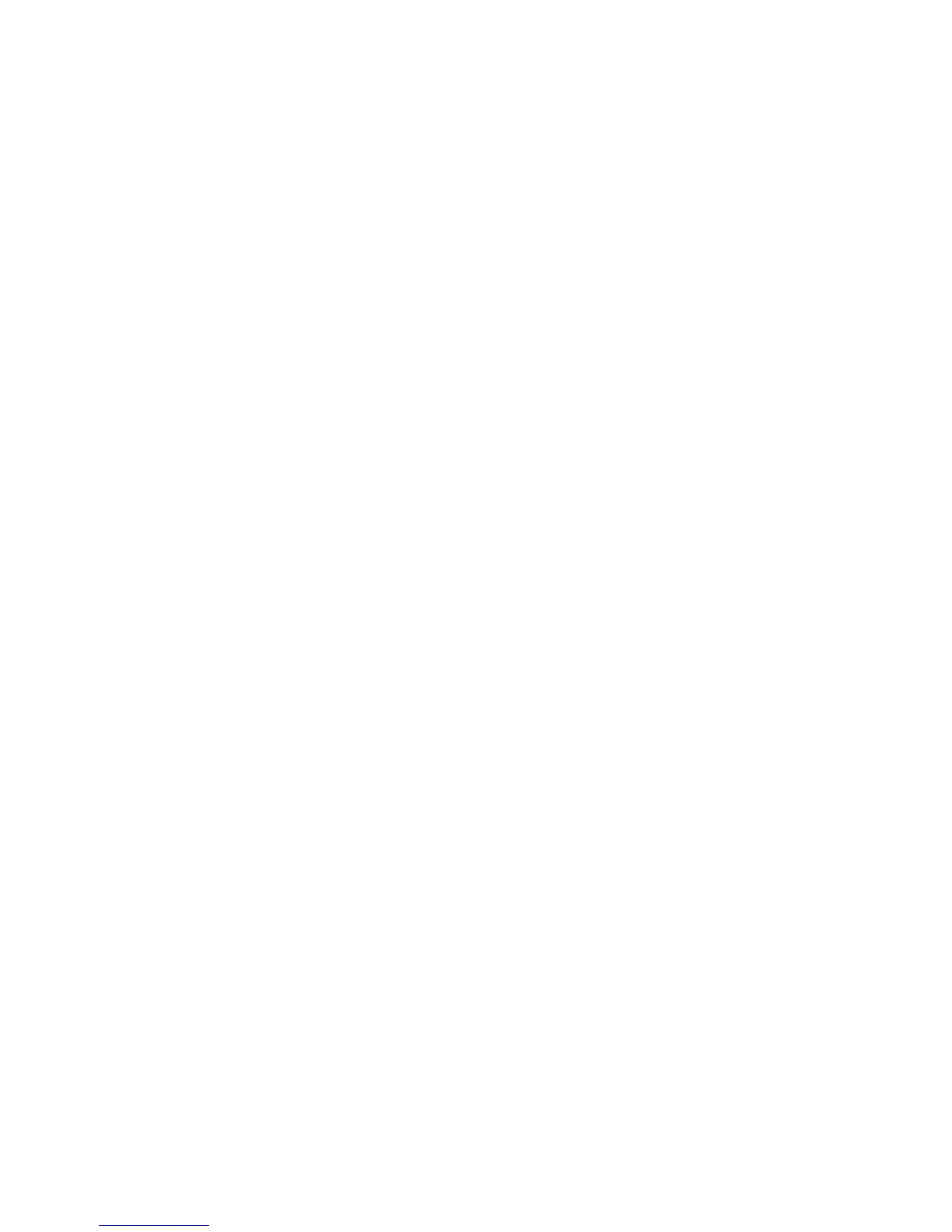Copying
Xerox
®
WorkCentre
®
4265 Multifunction Printer 93
User Guide
Finishing
Collated Copies
You can automatically collate multi-page copy jobs. For example, when making three 1-sided copies of a
six-page document, the copies are printed in this order:
1, 2, 3, 4, 5, 6; 1, 2, 3, 4, 5, 6; 1, 2, 3, 4, 5, 6
Uncollated copies print in the following order:
1, 1, 1, 2, 2, 2, 3, 3, 3, 4, 4, 4, 5, 5, 5, 6, 6, 6
To select Collate options:
1. At the printer control panel, press the Services Home button.
2. Touch Copy.
3. Touch Finishing, then select an option.
− Collated turns on collation for all copies made, regardless of where the originals are placed.
− Uncollated turns off collation.
Stapling Copies
If your printer has a finisher, it can staple your copies.
To select stapling:
1. Press the Services Home button, then touch Copy.
2. Touch Finishing, then select an option.
3. Touch OK.
