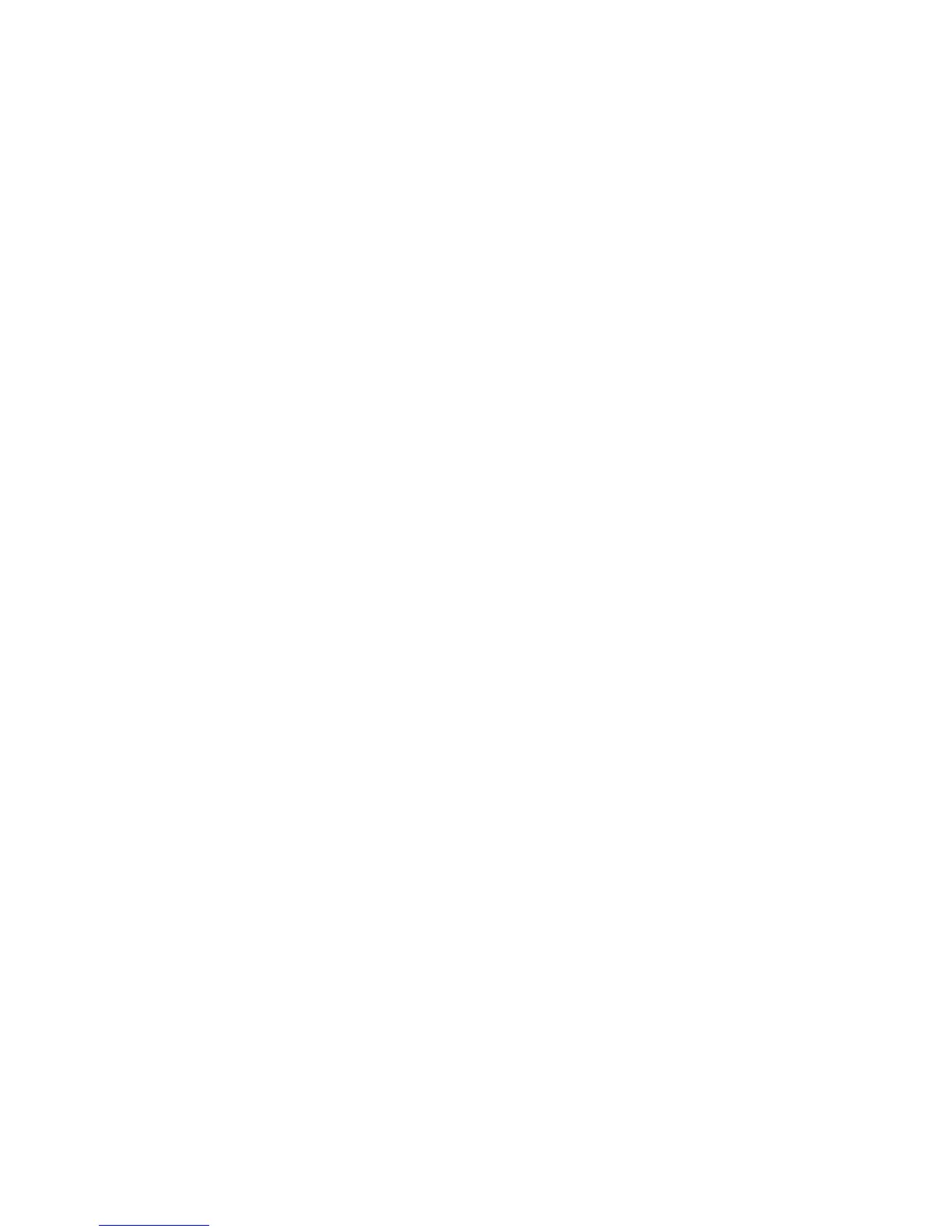Copying
Xerox
®
WorkCentre
®
4265 Multifunction Printer 97
User Guide
Including Covers
You can print the first and last pages of your copy job on different paper, such as colored or heavyweight
paper. The printer selects the paper from a different tray. The covers can be blank or printed.
Notes:
• Ensure that the paper used for the covers is the same as the paper used for the rest of the
document.
• If Booklet Creation is turned off or the paper supply is set to Auto Select, Covers Options are
unavailable.
To select the type of covers and the tray to use for the cover paper:
1. Press the Services Home button, then touch Copy.
2. Under Paper Supply, touch the tray containing the paper for the body pages of the job.
3. Touch OK.
4. Touch More Features > Covers.
5. Touch an option, then touch OK.
Adding Transparency Separators
You can add blank sheets of paper between each printed transparency. Ensure that the size and
orientation of the separators is the same as the transparencies.
Note: If the paper supply is set to Auto Select, you cannot add transparency separators.
To add transparency separators:
1. Press the Services Home button, then touch Copy.
2. Touch More Features > Transparency Separators.
3. Select an option.
− Off: This option does not insert a page between the transparencies.
− Blank: This option inserts a blank page between the transparencies.
− Printed: This option inserts a printed sheet of paper between the transparencies.
4. Under Paper Supply, touch the desired tray.
5. Touch OK.
