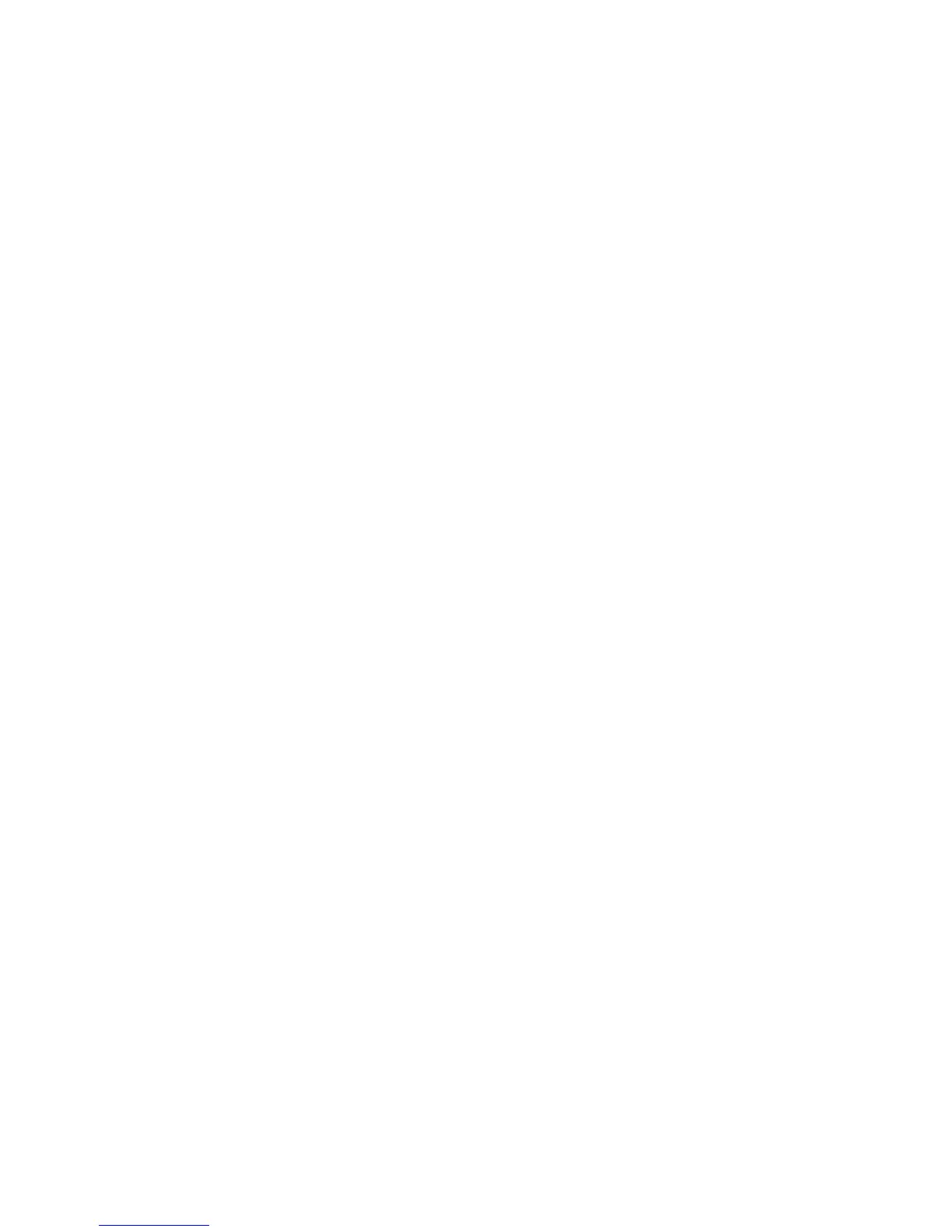Network Configuration
WorkCentre™ 5735/5740/5745/5755/5765/5775/5790
System Administrator Guide
119
c. To verify any of these groups, enter a name of one of the members of the LDAP server groups
in the [Enter User Name] field, then click on the [Test] button.
Under the Test Results column, it will display Access. If the test result displays No Access,
this will mean that the user name is not a member of the Access Group, or the Access Group
name was misspelled, or that the Access Group does not exist
Note: When an access group is entered in one of the Access Group fields, only the members from
that group will have access to those features. When two or more groups are entered, they must be
separated by commas. When no access group is listed, all members will have access
d. When done, click on the [Close] button.
Setup Service Access at Your Workstation:
1. From the LDAP screen, click on the [Authorization Access] tab under the LDAP title at the top of
the screen.
2. Select the [Service Access] tab, use this tab to define the groups that are authorized to access
various device functions and services.
a. Enter the names of LDAP groups, as required in the Access Group field, to allow access to
individual device services.
Note: By default everybody has access to all of the services on the device. By entering a group
name in any of the services, access is then restricted to those users belonging to that group.
b. Verify each group by entering a group user in the Enter User Name field, and click on the
[Test] button.
Under the Test Results column, it will display Access. If the test result displays No Access,
this will mean that the user name is not a member of the Access Group, or the Access Group
name was misspelled, or that the Access Group does not exist
Note: When an access group is entered in one of the Access Group fields, only the members from
that group will have access to those features. When no access group is listed, all members will have
access.
c. When done, click on the [Close].
Configure Custom Filters
This feature allows the System Administrator to specify custom filter information for LDAP servers.
These filters, for example, allow you to filter out non-users such as machines.
1. From the LDAP screen, click on the [Custom Filters] tab under the LDAP title at the top of the
screen.
2. In the LDAP Authentication area, check the [Append base DN] checkbox to enable. This will
specify the distinguished name(s) that will lead to the entry in the LDAP directory under which all
users and groups will be retrieved. Distinguished name is a unique name for an entry in your LDAP
directory. For example: cn=USERID, o=xerox, c=us.
Note: Many UNIX/Linux LDAP servers require this attribute to be set and is used frequently when
Login Credentials to Access LDAP Server is set to [Authenticated User].
3. In the Email Address Book Filter area:
a. Check the [Enable Custom Filter] checkbox.
