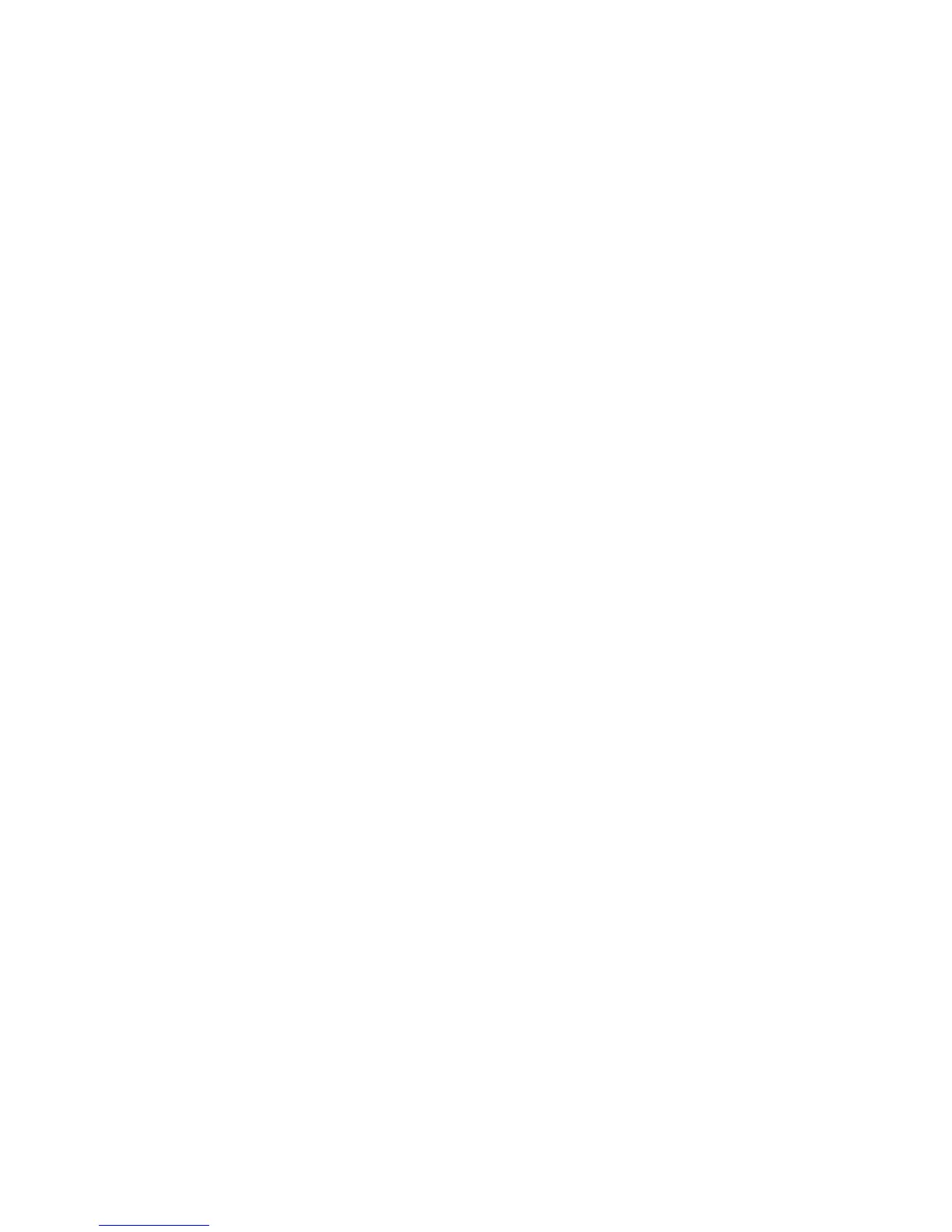Network Configuration
WorkCentre™ 5735/5740/5745/5755/5765/5775/5790
System Administrator Guide
120
b. In the field provided, type in the LDAP search string (filter) that you wish to apply. The filter
defines a series of conditions that the LDAP search must fulfill in order to return the
information you seek. The form of the typed search string (filter) is LDAP objects placed inside
parentheses. For example, to find all users that have an e-mail attribute (mail enabled), type
(objectClass=user) (mail=*). If you are not familiar with LDAP search strings, use an Internet
browser search to find examples.
4. In the User ID Query Filter area:
a. Check the [Enable Custom Filter] checkbox.
b. In the field provided, type in the LDAP search string (filter) that you wish to apply. The filter
defines a series of conditions that the LDAP search must fulfill in order to return the
information you seek. The form of the typed search string (filter) is LDAP attributes placed
inside parentheses. For example, to find the user with a sAMAccountName of Bob, type
(objectClass=user) (sAMAccountName=Bob). If you are not familiar with LDAP search strings,
use an Internet browser search to find examples.
5. Click on the [Apply] button to implement any changes.
6. Click on the [OK] button when you see the message “Properties have been successfully
modified”.