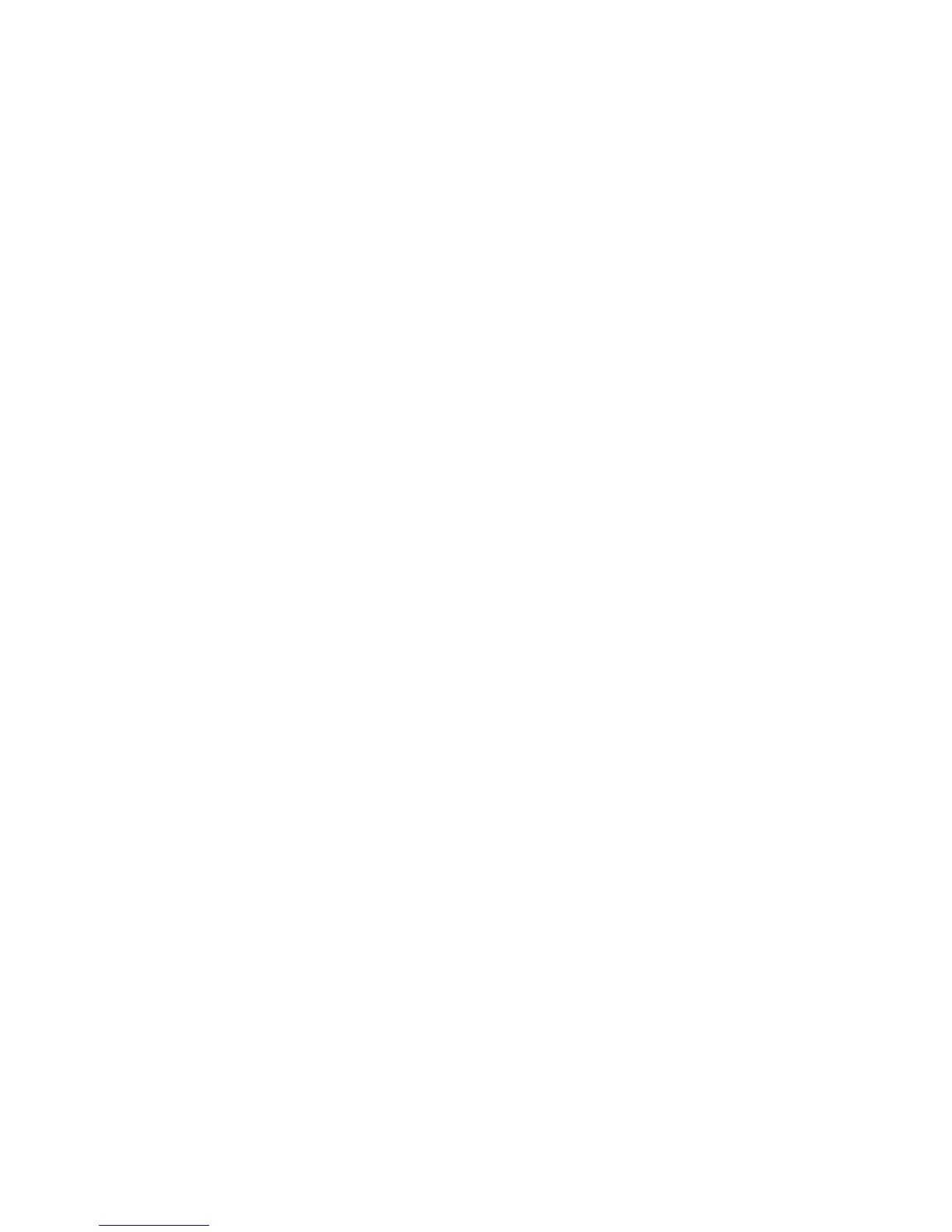Windows XP
WorkCentre™ 5735/5740/5745/5755/5765/5775/5790
System Administrator Guide
148
8. The Specify a Printer screen will appear. Select one of the following:
• Connect to this printer - if you know the name of the server and printer.
• Find a printer in the directory - to browse for the print queue created on your server.
Click on [Next].
9. Select the printer and click on [OK].
10. If you want to make this printer your default printer select [Yes], then click on [Next].
11. Click on [Finish]. The printer will download to the Windows XP workstation.
12. When the Print Driver has installed, open an application on the workstation and print a file to
verify that the Print Driver has correctly installed.
Configure the Print Driver
1. From the [Start] menu select [Printers and Faxes].
2. Right-click on the printer icon and select [Properties]. Use the available tabs to set the printing
defaults. Additional settings may be accessed by clicking on the [Printing Preferences] button on
the General tab.
3. Click on the [Apply] button, then [OK].
Create a New Print Queue on Windows XP
1. Obtain the Print Driver for your operating system.
2. Verify that Print Services for UNIX is loaded: from the [Start] menu, select [Control Panel].
3. Double-click [Add/Remove Programs].
4. Select [Add/Remove Windows Components].
5. Scroll down until you see [Other Network File and Print Services].
6. Click on the [Details] button.
7. Check the checkbox to add [Print Services for UNIX] if not already installed and click on [OK].
8. Click on [Next].
Add the Printer
1. From the [Start] menu select [Printers and Faxes]. The Vista path is Start\Control
Panel\Printer(s).
2. Click on [Add a Printer], then [Next].
3. Select [Local Printer attached to this computer].
4. If already selected, deselect [Automatically detect and install my Plug and Play printer].
5. Click on [Next].
6. Select [Create a new port].
7. Select [LPR] from the Type of Port pull down menu, then click [Next].
8. Enter the IP Address of the printer.
9. Enter a name for the print queue and click [OK].
10. You will be prompted for a Print Driver. Select [Have Disk] and click on [Browse] to browse to the
location of your Print Driver.
11. Select the required driver then click on [Open].