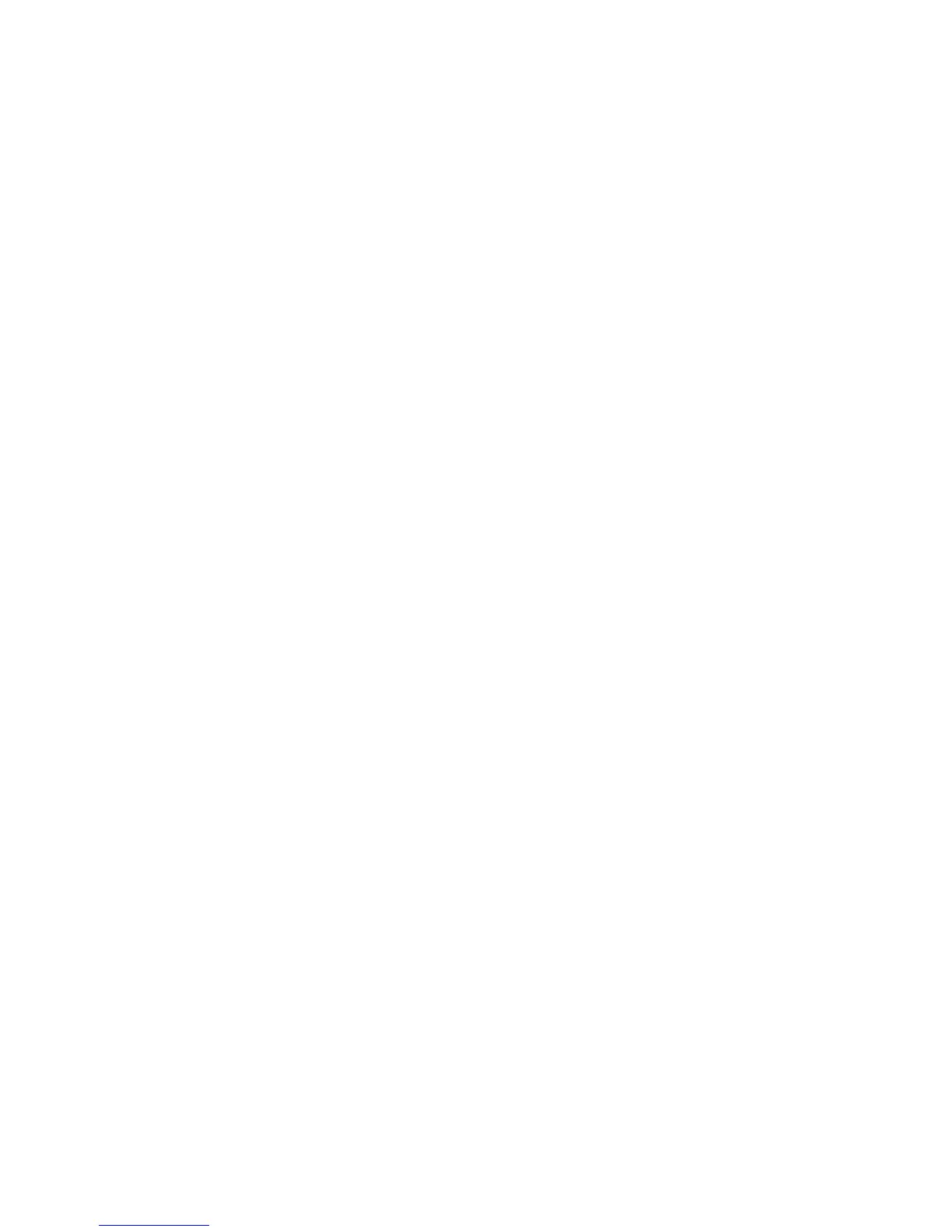Windows XP
WorkCentre™ 5735/5740/5745/5755/5765/5775/5790
System Administrator Guide
149
12. When the Install from Disk screen appears, verify that the path and file name are correct, then
click on [OK].
13. Select the model of your device from the list. Click on [Next].
14. The Name your Printer screen appears. Enter a printer name.
15. If you want to make this printer your default printer select [Yes], then click on [Next].
16. The Printer Sharing screen appears. If you will be sharing this printer with other clients select the
[Share Name] button and enter a share name. Click on [Next].
17. Enter a location and comment in the [Location and Comment screen] (optional).
18. Select [Yes] to print a test page. Click on [Next].
19. Click on [Finish]. The Print Driver will install. At the device verify that the test page printed.
Configure the Print Driver
1. From the [Start] menu select [Printers and Faxes].
2. Right-click on the printer icon and select [Properties].
3. Use the available tabs to set the printing defaults. Additional settings may be accessed by clicking
on the [Printing Preferences] button on the General tab.
For further information on Configuring the Print Driver and Installation, refer to the Print Drivers Guide
for Windows CD.
