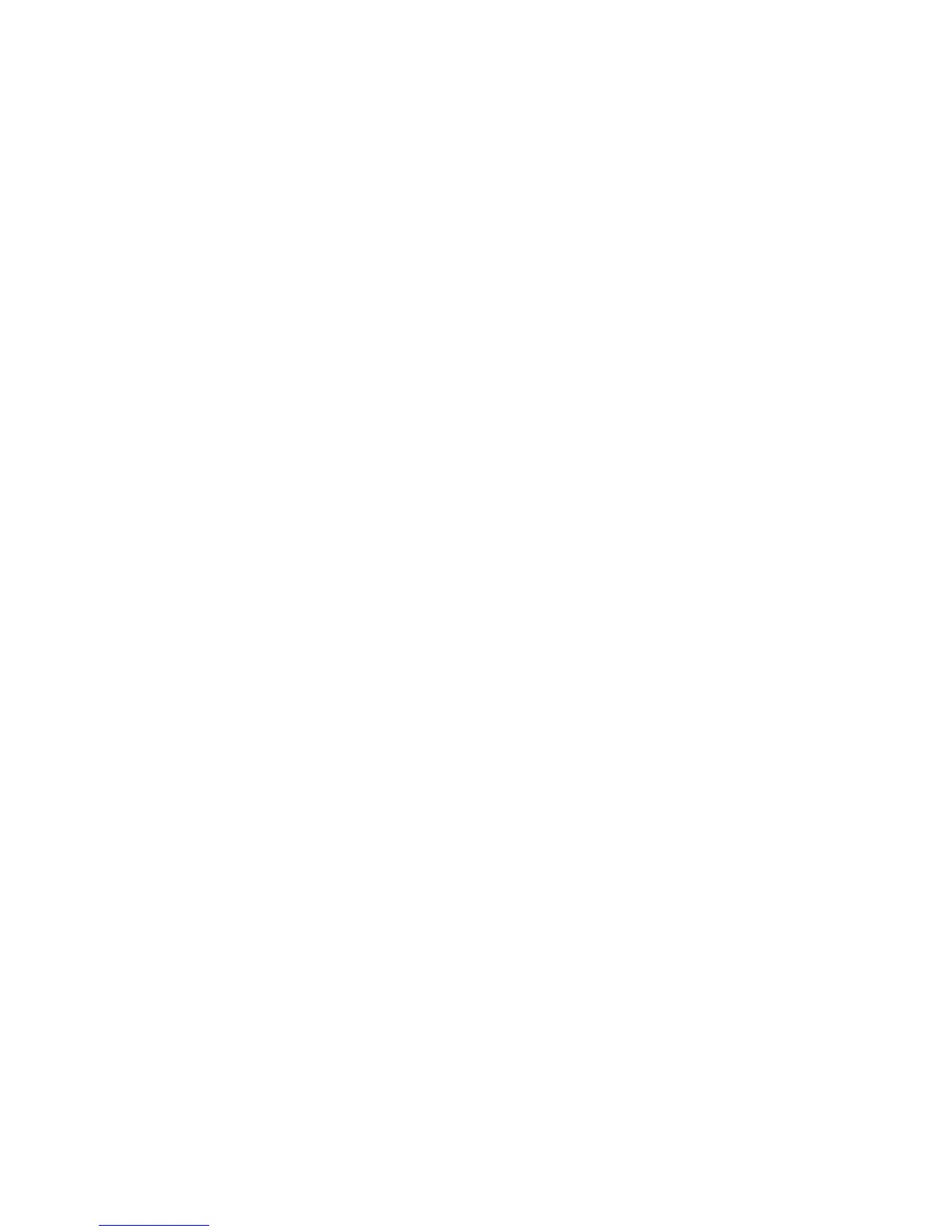WorkCentre™ 5735/5740/5745/5755/5765/5775/5790
System Administrator Guide
236
At your Workstation:
Note: To configure this feature or these settings access the Properties tab as a System
Administrator. For details, refer to Access Internet Services as System Administrator on page 24.
1. From the Properties tab, click on the [Services] link.
2. Click on the [Scan to Mailbox] link.
3. Select [Scan Policies] in the directory tree.
4. In the Scan Policies area, check the required checkboxes:
• Allow scanning to Default Public Folder - allows users to scan to the default Scan to Mailbox
folder.
Note: If this option is not selected, then users can only scan to their own personally created
folders.
• Require per job password for public folders - ensure users are required to enter a password
at the device each time they scan to a public folder.
• Allow additional folders to be created - allow users to create new folders.
• Require password when creating additional folders - to create Private Folders, which require
users to enter a password when they create a new folder.
• Prompt for password when scanning to private folder - ensure users enter a password at the
device each time they scan to a Private Folder.
This is useful if you wish to create a private folder where users can save scans to a folder but
you do not want them to see any files that have been saved there.
• Allow access to job log data file - to be able to print the job log for specific scanned
documents. The job log contains information about the scanned document. Third party
applications can be used to search, file and distribute jobs based on their job log information.
The job log can only be accessed for PDF or Multi-Page Tiff images.
5. Click on the [Apply] button.
6. Click on the [OK] button when you see the message “Properties have been successfully
modified”.
Note: To see individual Mailboxes, click on the [Scan] tab on Internet Services. To scan to these
mailboxes, refer to the User Guides.
Use Scan to Mailbox
At the Device:
1. Press the <Services Home> button.
1. Touch the [Workflow Scanning] icon.
2. Touch your mailbox folder template in the Tem pla te D est ina tio ns list.
3. In the Document Management screen:
a. Touch the [Enter Password for Folder] from the list.
b. Enter your mailbox folder password.
c. Touch [Done] and touch [Save].
4. Touch the [Filing Options] tab.
5. Touch [File Format].
