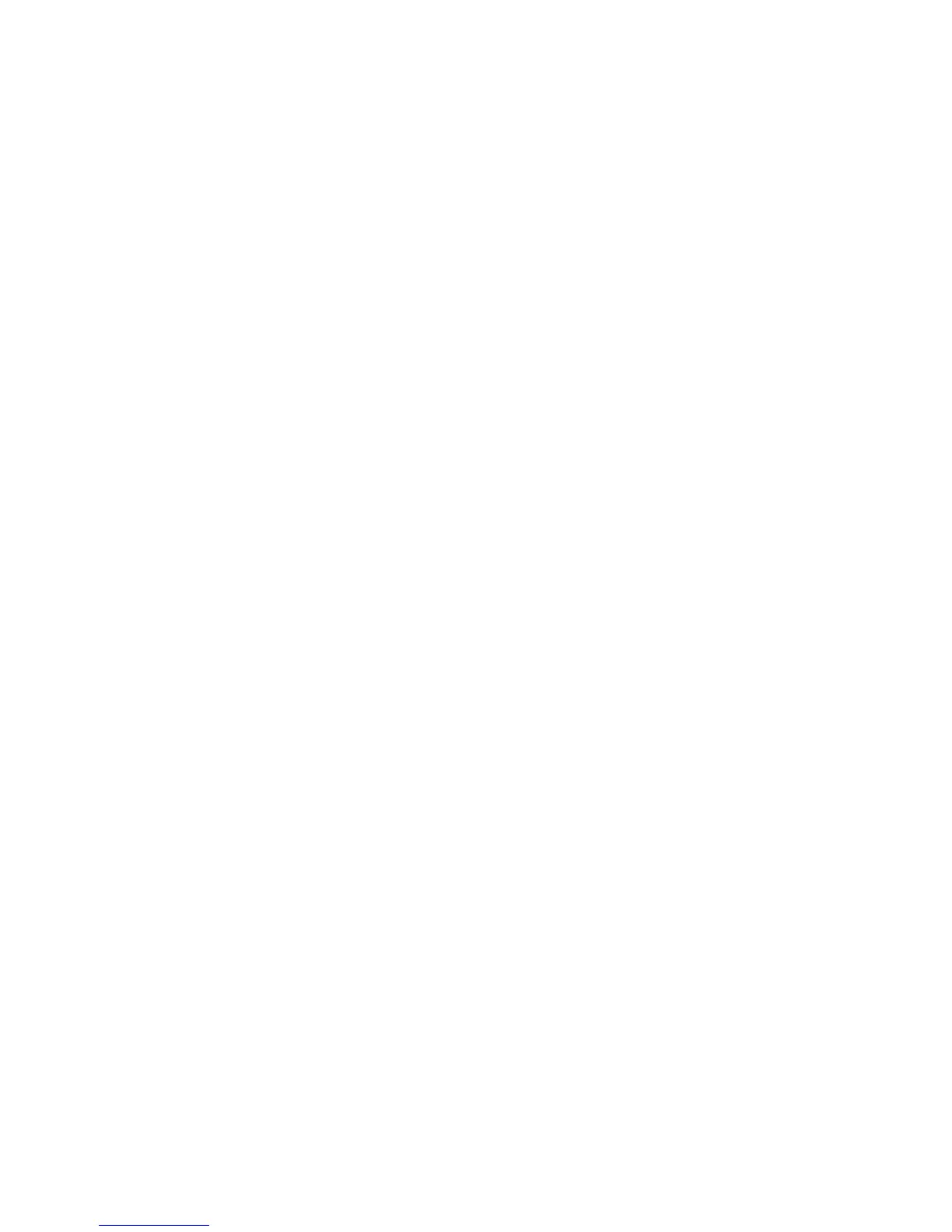WorkCentre™ 5735/5740/5745/5755/5765/5775/5790
System Administrator Guide
247
Scan to E-mail
Scan to E-Mail settings will set the defaults for the following: E-mail Subject, Output Color, 2-Sided
Scanning and Original type.
1. From the E-mail: Default screen, in the Scan to E-mail area, click on the [Edit] button.
2. In the Scan to E-mail area:
a. For Subject, enter details in the field to identify or describe the e-mail document to be sent.
b. For 2-Sided Scanning, select the required document scanning option.
c. For Content Type, select the required method used to optimize the quality of your scanned
output images based on the content in your original documents.
d. For Scan Presets, select the required option used to optimize scan settings to match the
intended purpose of the scanned document.
3. Click on the [Apply] button to accept the changes.
4. Click on the [OK] button when you see the message “Properties have been successfully
modified”.
Advanced Settings
Advanced settings allows you to select options as follows:
• Image Options - allows you to lighten - darken and soften - sharpen the image to be
scanned.
• Image Enhancement - prevents reproduction of unwanted shading from the originals
(Background Suppression), and select the level of contrast (Manual Contrast).
• Resolution - allows you to choose the resolution setting to be applied to the scan.
• Changing the resolution affects the amount of detail reproduced on graphic images.
• Quality/File Size - allows you to select the level of compression to use for scanned images or
document.
Note: By increasing the compression, the files size will decrease depending on the image quality
being scanned and mailed.
1. From the E-mail: Default screen, in the Advanced Settings area, click on the [Edit] button.
2. Select the required options in the [Advanced Settings] area.
3. Click on the [Apply] button to implement changes and return to the E-mail: Default page.
4. Click on the [OK] button when you see the message “Properties have been successfully
modified”.
Layout Adjustment
Layout Adjustment settings includes:
• Original Orientation - allows you to choose the format and direction your images are loaded
in the Document feeder or on the Document glass.
• Original Size - allows you to choose either [Auto Detect] which allows the device to
automatically detect the original size of the document, or [Manual Size Input] which
requires user to select the size of the document, or [Mixed Size Originals]
if the original
documents are of mixed sizes.
