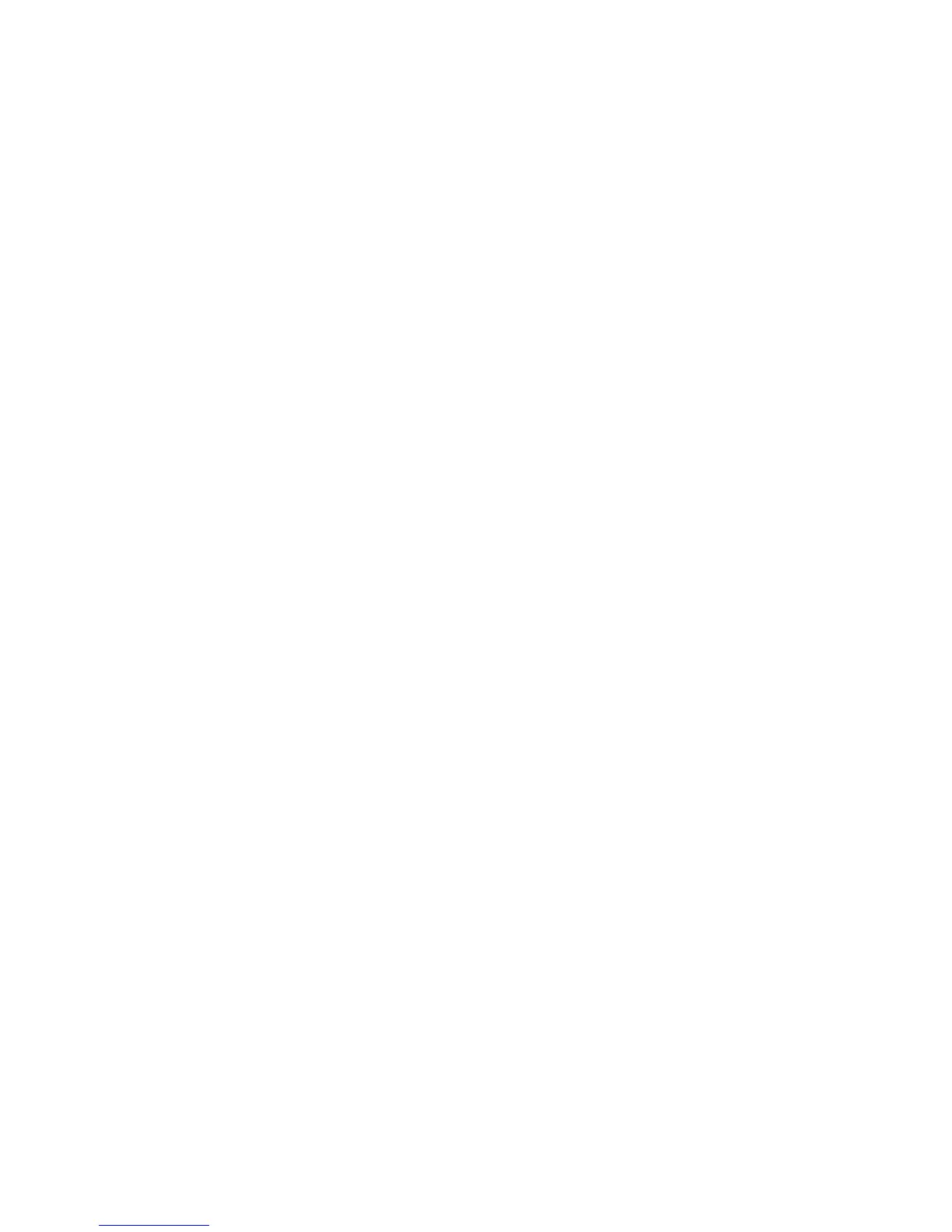WorkCentre™ 5735/5740/5745/5755/5765/5775/5790
System Administrator Guide
246
• Address Book (LDAP) Search Not Performed - users can edit the 'From' field when
Personalization has not been enabled.
d. Select [Yes] next to [Edit “From:” Field when Authentication is not Required] if users can
edit the 'From' field when authentication is not enabled on the device.
e. In the [Message Body] section, enter text that you want to appear as default in the body of
e-mails sent from the device. You can also check the following details checkboxes to add in
the message:
• User Name
• E-mail Address
• Number of Images attached to the e-mail
• Attachment File Type (TIFF, JPEG)
• Device Name (WorkCentre)
• Device Location
• Serial Number
• IP Address
• MAC Address
f. In the [Signature] entry fields, enter text that you want to appear as the default signature in
every e-mail.
g. Select one of the following options from the [Confirmation Sheet] drop-down menu:
• Off - This setting will not produce a Confirmation Sheet.
• On - This setting will produce a Confirmation Sheet that will provide the job status and
any error information.
• Errors Only - This setting will produce a Confirmation Sheet only when error detected.
h. For Auto Add Me, check the [Enable] checkbox if you want to have the sender’s e-mail
address included in the destination (To:) field.
Note: Only works if the ‘From’ field is auto populated from LDAP server or manually configured. For
example, the default ‘From’ will not be put in the ‘To:’ list.
i. For Only Send to Self, click the checkbox to ensure that the only the user’s email address is
added to the email.
Note: When Only Send to Self is enabled, the [New Recipient] and [Address Book] buttons will
be disabled.
j. For Enable E-mail Security, check the [Enabled] checkbox to provide enhanced security
when sending e-mail messages and attachments. This feature utilizes the authentication
options of the device, along with an optional secure e-mail server, to protect data that is
transmitted as an e-mail.
k. Click on the [Save] button to implement changes and return to the Default page.
l. Click on the [OK] button when you see the message “Properties have been successfully
modified”.
